How to install Ajenti Control Panel on Oracle Linux 8.5
- 00:45 cat /etc/os-release
- 01:00 dnf install -y gcc python3-devel python3-pip python3-pillow python3-augeas python3-dbus chrony openssl-devel redhat-lsb-core
- 01:35 curl https://raw.githubusercontent.com/ajenti/ajenti/master/scripts/install.sh | sudo bash -s -
- 02:10 systemctl status ajenti
- 02:26 firewall-cmd --permanent --zone=public --add-port=8000/tcp
- 02:31 firewall-cmd --reload
- 04:18 systemctl stop ajenti
- 04:25 systemctl status ajenti
- 04:38 systemctl disable ajenti
- 04:53 systemctl daemon-reload
- 05:05 pip uninstall ajenti-panel ajenti.plugin.dashboard ajenti.plugin.settings ajenti.plugin.plugins ajenti.plugin.notepad ajenti.plugin.terminal ajenti.plugin.filemanager ajenti.plugin.packages a
To Install Ajenti Control Panel In Oracle Linux 8.5
Introduction:
Ajenti Core is a web interface development framework that has a web server, IoC container, a simplistic web framework, and a set of core components aiding in client-server communications.
Ajenti Panel consists of plugins developed for the Ajenti Core and a startup script, concurrently providing a server administration panel experience. The Panel’s plugins have file manager, terminal, notepad, etc.
Installation Procedure:
Step 1: Check the OS version by using the below command
[root@localhost ~]# cat /etc/os-release
NAME="Oracle Linux Server"
VERSION="8.5"
ID="ol"
Step 2: Install Dependencies by using the below command
[root@linuxhelp ~]# dnf install -y gcc python3-devel python3-pip python3-pillow python3-augeas python3-dbus chrony openssl-devel redhat-lsb-core
Dependencies resolved.
================================================================================
Package Arch Version Repository Size
================================================================================
Installing:
gcc x86_64 8.5.0-10.1.0.1.el8_6 ol8_appstream 23 M
openssl-devel x86_64 1:1.1.1k-7.el8_6 ol8_baseos_latest 2.3 M
python3-augeas noarch 0.5.0-12.el8 ol8_appstream 31 k
python3-pillow x86_64 5.1.1-18.el8_5 ol8_appstream 632 k
python36-devel x86_64 3.6.8-38.module+el8.5.0+20329+5c5719bc
ol8_appstream 16 k
redhat-lsb-core x86_64 4.1-47.0.1.el8 ol8_appstream 46 k
Upgrading:
libgcc x86_64 8.5.0-10.1.0.1.el8_6 ol8_baseos_latest 89 k
libgomp x86_64 8.5.0-10.1.0.1.el8_6 ol8_baseos_latest 214 k
openssl x86_64 1:1.1.1k-7.el8_6 ol8_baseos_latest 709 k
Transaction Summary
================================================================================
Install 34 Packages
Upgrade 6 Packages
Total download size: 49 M
--------------------------------------------------------------------------------
Total 4.7 MB/s | 49 MB 00:10
Oracle Linux 8 BaseOS Latest (x86_64) 3.0 MB/s | 3.1 kB 00:00
cpp-8.5.0-10.1.0.1.el8_6.x86_64
gcc-8.5.0-10.1.0.1.el8_6.x86_64
glibc-devel-2.28-164.0.1.el8.x86_64
isl-0.16.1-6.el8.x86_64
postfix-2:3.5.8-4.el8.x86_64
python-rpm-macros-3-41.el8.noarch
python-srpm-macros-3-41.el8.noarch
python3-augeas-0.5.0-12.el8.noarch
python3-pillow-5.1.1-18.el8_5.x86_64
python3-rpm-generators-5-7.el8.noarch
python3-rpm-macros-3-41.el8.noarch
python36-devel-3.6.8-38.module+el8.5.0+20329+5c5719bc.x86_64
redhat-lsb-core-4.1-47.0.1.el8.x86_64
redhat-lsb-submod-security-4.1-47.0.1.el8.x86_64
spax-1.5.3-13.el8.x86_64
zlib-devel-1.2.11-17.el8.x86_64
Complete!
Step 3: Download the Ajenti installation script using the below curl command, which will install Ajenti along with all the needed dependencies.
[root@linuxhelp ~]# curl https://raw.githubusercontent.com/ajenti/ajenti/master/scripts/install.sh | sudo bash -s –
% Total % Received % Xferd Average Speed Time Time Time Current
Dload Upload Total Spent Left Speed
100 4987 100 4987 0 0 11181 0 --:--:-- --:--:-- --:--:-- 11181
:: Could not detect OS
:: Press Enter to continue
:: OS:
:: Distro:
:: Upgrading PIP
.........................................................
:: Installing initscript
/bin/systemctl
Created symlink /etc/systemd/system/multi-user.target.wants/ajenti.service → /usr/lib/systemd/system/ajenti.service.
:: Complete
Ajenti will be listening at https://192.168.6.56:8000
Log in with your root password or another OS user
Step 4: Next check Ajenti’s running status by using following commands.
[root@linuxhelp ~]# systemctl status ajenti
● ajenti. Service - Ajenti panel
Loaded: loaded (/lib/systemd/system/ajenti.service; enabled; vendor preset: enabled)
Active: active (running) since Mon 2022-09-19 23:31:07 IST; 19s ago
Process: 38301 ExecStart=/usr/bin/python3 /usr/local/bin/ajenti-panel -d (code=exited, status=0/SUCCESS)
Step 5: Configure Firewall by using the below command
[root@linuxhelp ~]# firewall-cmd --permanent --zone=public --add-port=8000/tcp
[root@linuxhelp ~]# firewall-cmd --reload
Step 6: Open Ajenti Web Interface as shown in the below image
Once port is allowed, you are now ready to access the Ajenti Web URL from your favorite web browser. You need to use URL address https://<your_ip_address>:8000 in your browser to open the Login page as shown like below.
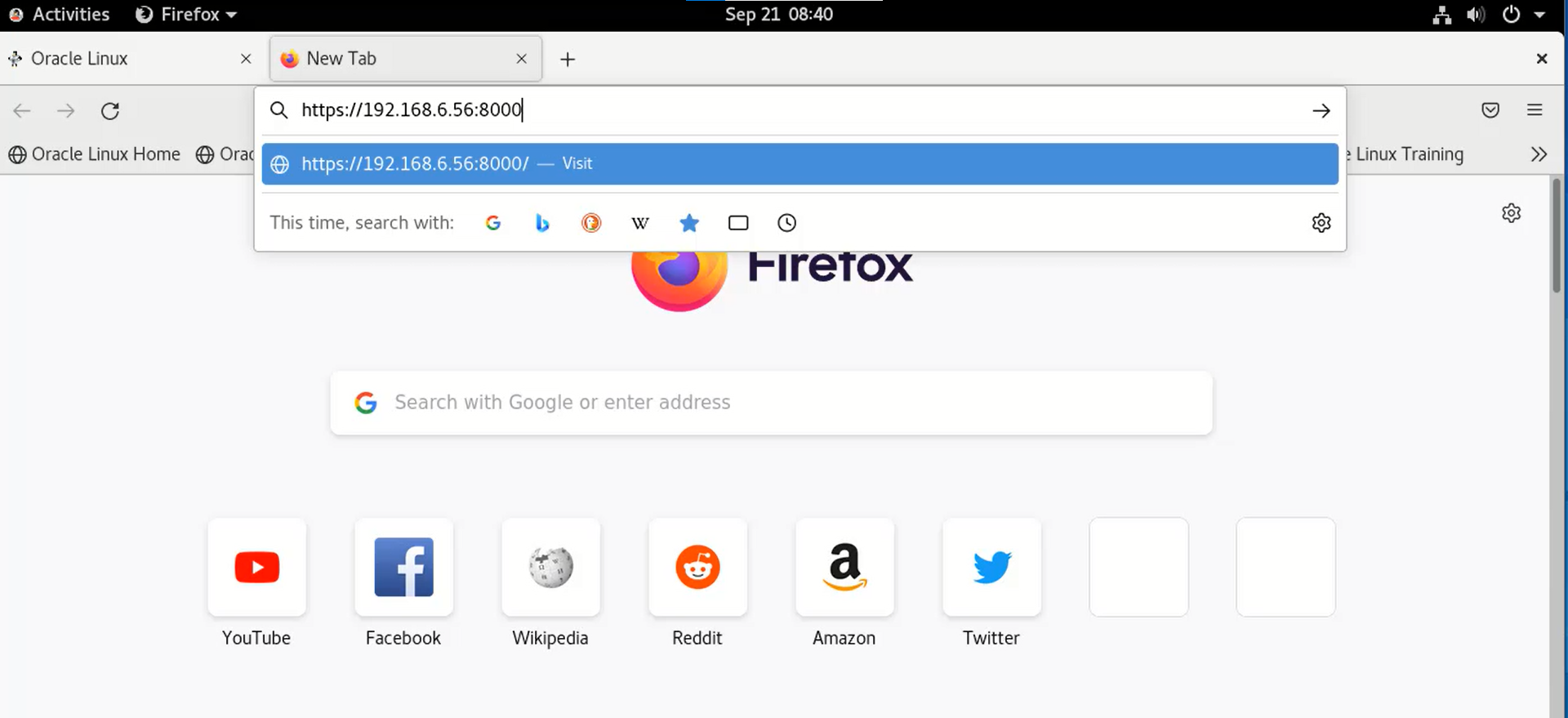
Step 7: Here you need to provide your System account credentials to login. Once provided, click on Log In as shown in the below image.

Step 8: After successful authentication, you will be redirected to below Dashboard. Here you can see your default Server utilization metrics. This includes CPU Usage, Active Cores, Total Memory, current memory usage, uptime etc as shown in the below image
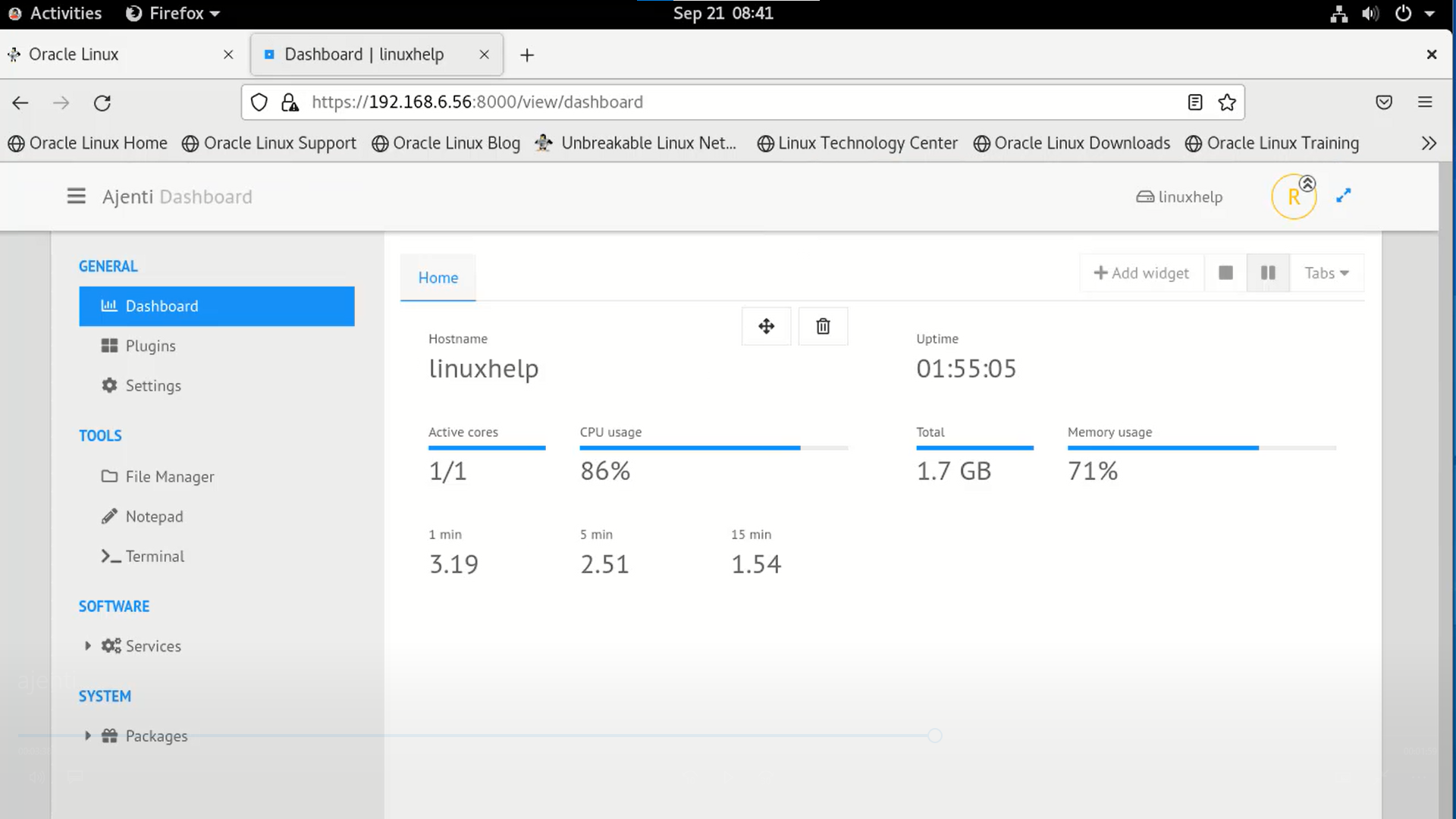
Step 9: Similarly you can also check the list of installed plugins by going to General->Plugins page. Here you can see all the currently installed plugins as shown in the below image
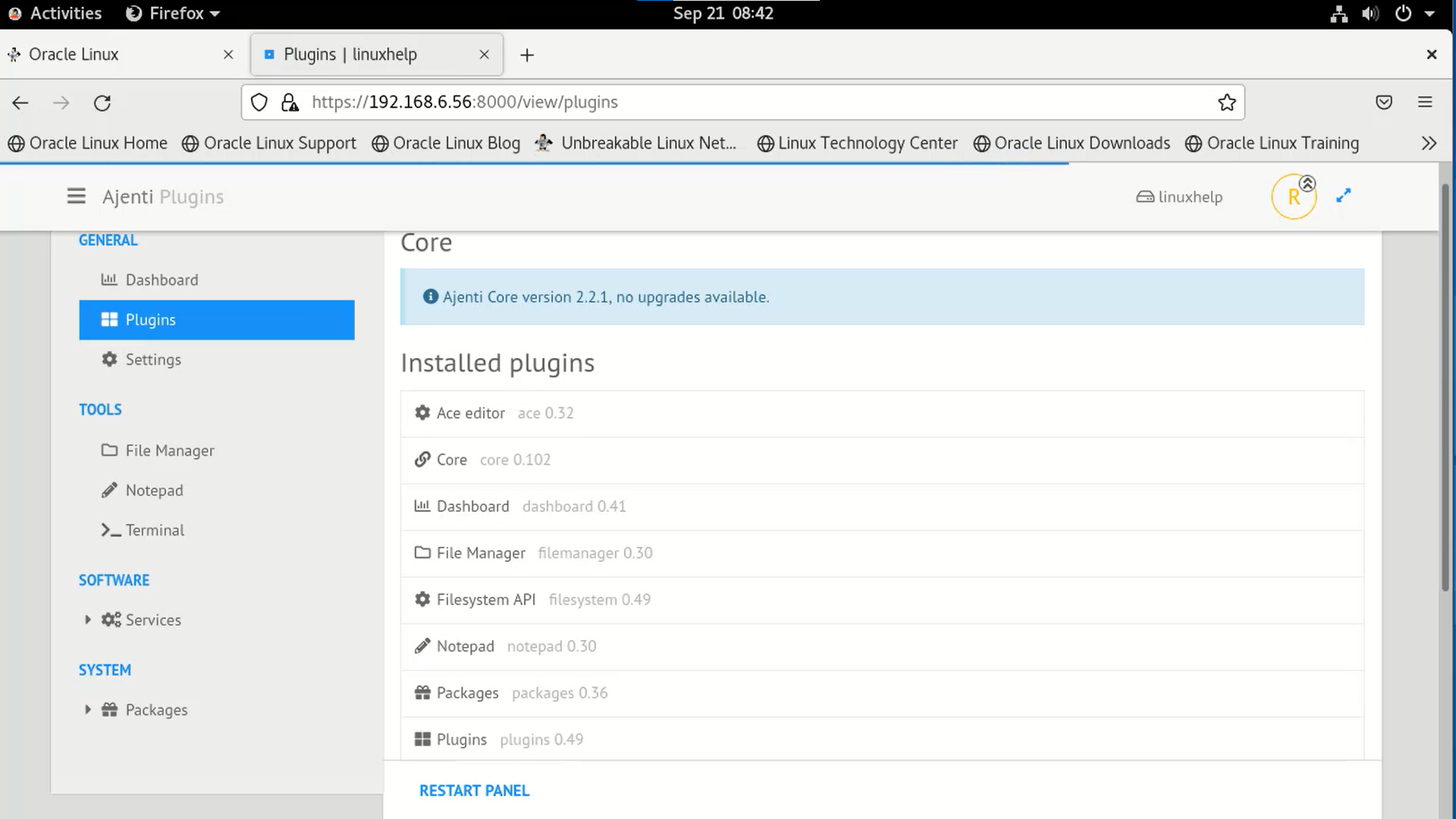
Step 10: In case if you want to add a widget then you can do that by clicking on Add widget on the Dashboard Page. Here you can see list of widget that can be added to the Dashboard. For the demonstration purpose, I am going to choose Disk space widget as shown in the below images
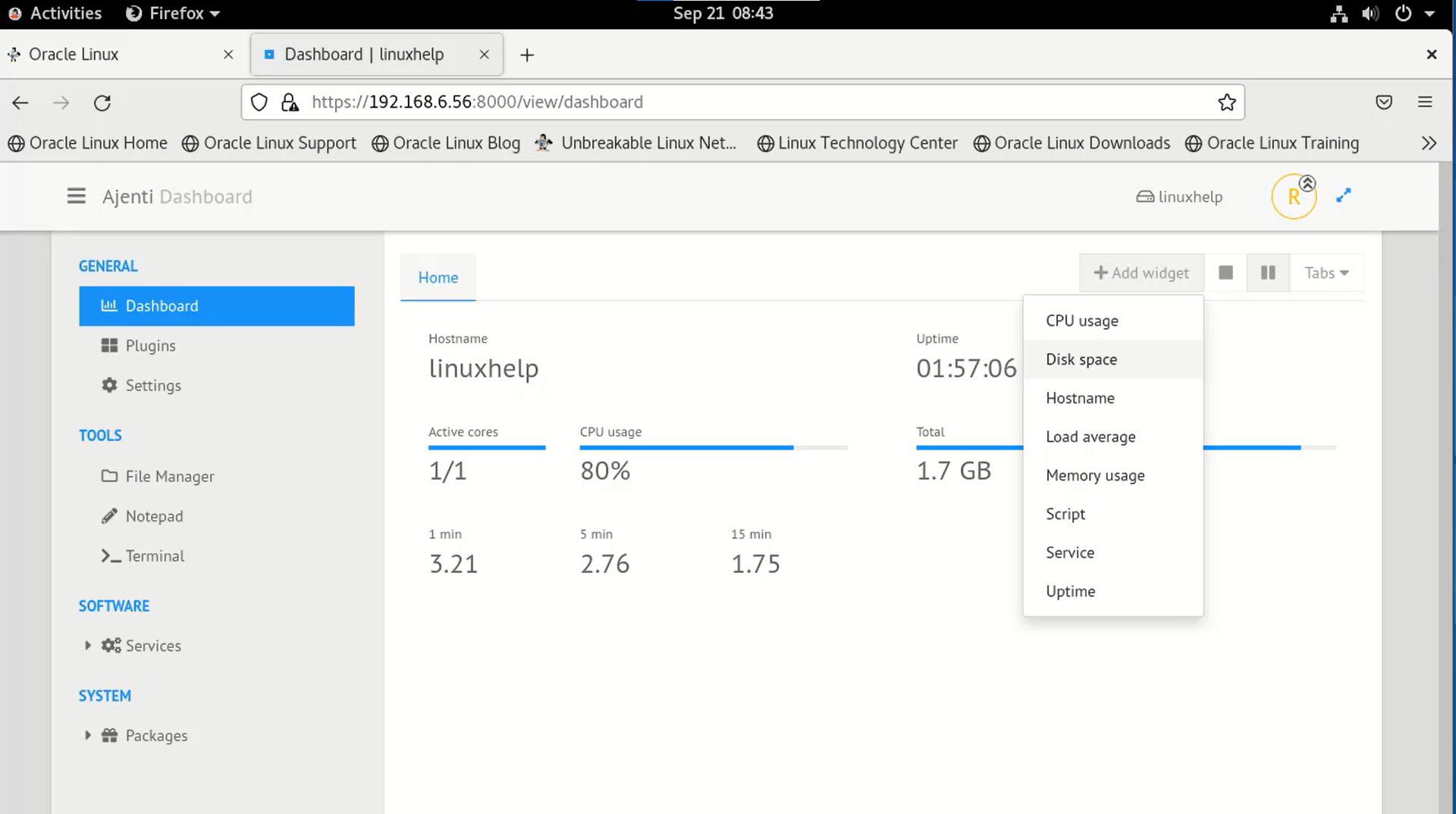

Step 11: Stop, Disable and check status of Ajenti and Uninstall Ajenti by using the below commands
[root@linuxhelp ~]# systemctl stop ajenti
[root@linuxhelp ~]# systemctl status ajenti
● ajenti.service - Ajenti panel
Loaded: loaded (/usr/lib/systemd/system/ajenti.service; enabled; vendor preset: disabled)
Active: inactive (dead) since Sun 2022-01-23 03:43:18 EST; 4s ago
[root@linuxhelp ~]# systemctl disable ajenti
Removed /etc/systemd/system/multi-user.target.wants/ajenti.service.
[root@linuxhelp ~]# systemctl daemon-reload
[root@linuxhelp ~]# pip uninstall ajenti-panel ajenti.plugin.dashboard ajenti.plugin.settings ajenti.plugin.plugins ajenti.plugin.notepad ajenti.plugin.terminal ajenti.plugin.filemanager ajenti.plugin.packages ajenti.plugin.services -y
Found existing installation: ajenti-panel 2.1.43
Uninstalling ajenti-panel-2.1.43
Found existing installation: ajenti.plugin.dashboard 0.39
Uninstalling ajenti.plugin.dashboard-0.39:
Successfully uninstalled ajenti.plugin.dashboard-0.39
Found existing installation: ajenti.plugin.settings 0.30
Uninstalling ajenti.plugin.settings-0.30:
Successfully uninstalled ajenti.plugin.settings-0.30
Found existing installation: ajenti.plugin.plugins 0.47
Uninstalling ajenti.plugin.plugins-0.47:
Successfully uninstalled ajenti.plugin.plugins-0.47
Found existing installation: ajenti.plugin.notepad 0.28
................................................
Conclusion:
We have reached the end of this article. In this guide, we have walked you through the steps required to install Ajenti Control Panel on Oracle Linux 8.5. Your feedback is much welcome.


Comments ( 0 )
No comments available