How to create network interface bond in XenServer 6.5
To create network interface bond in XenServer 6.5
Network interface bond
NIC bonding is a technique where two or more network cards (NICs) are configured together in order to logically function as one. Network bond have two mode.
- Active/active : in this mode it shares network traffics.
- Active/passive : in case of link failure all traffic should get shifted seamlessly to the remaining NIC(s).
In this article we going to see how to create network bond using command line mode and GUI xencenter.
Command line mode
Select “ local command shell” option in xenserver menu page.
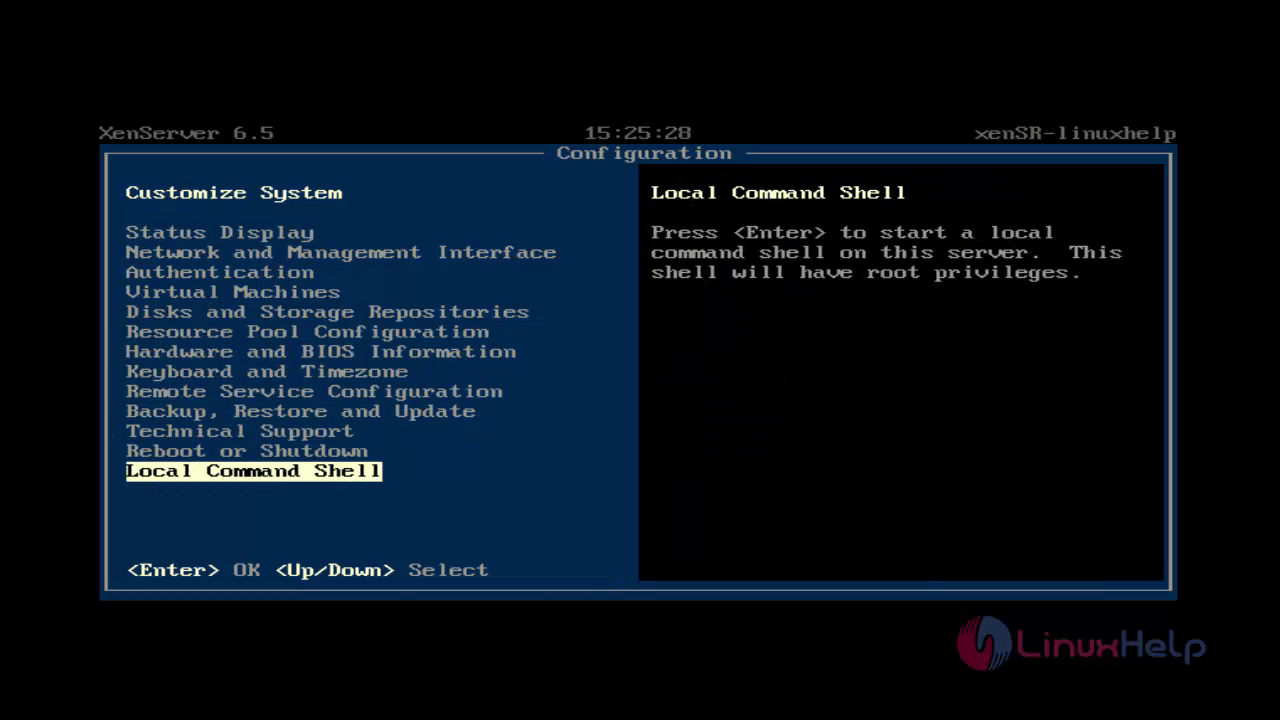
And enter username and password.
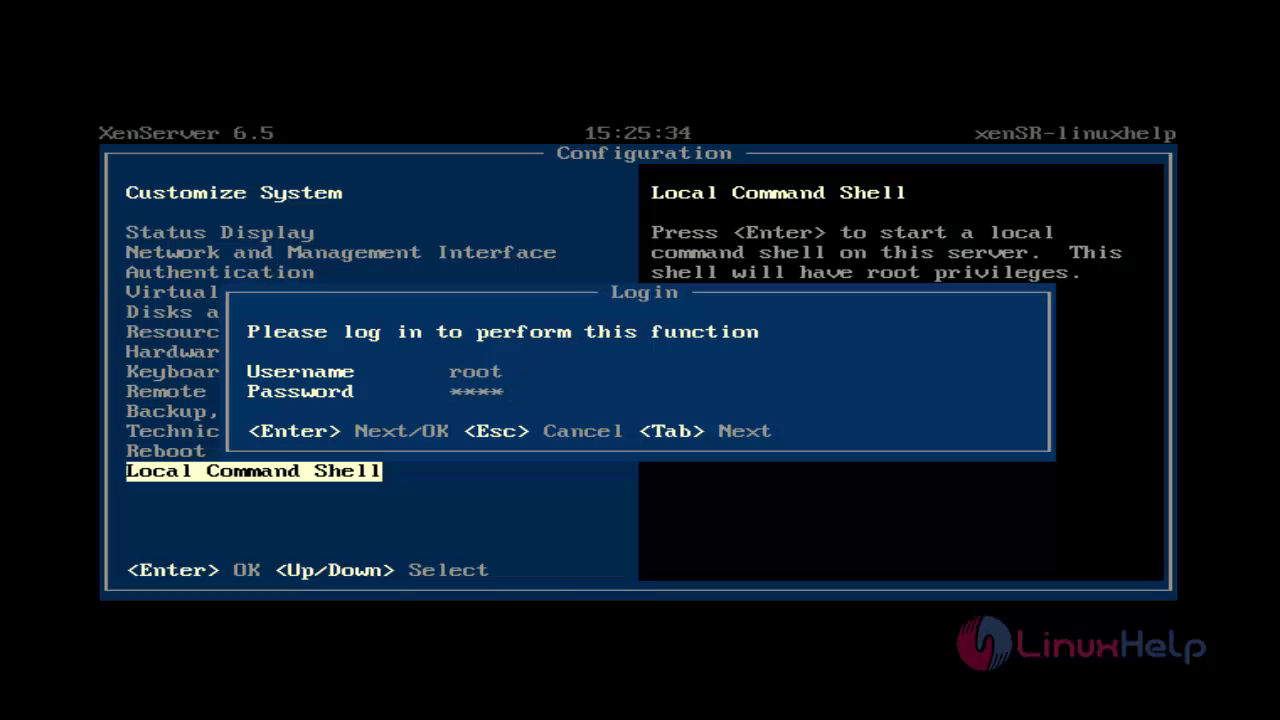
Next create network bond interface.
[root@xenSR-linuxhelp / ]# xe network-create name-label=” bond1”

It generates UUID for network bond interface. Next list the all physical network interface.
[root@xenSR-linuxhelp / ]# xe pif-list
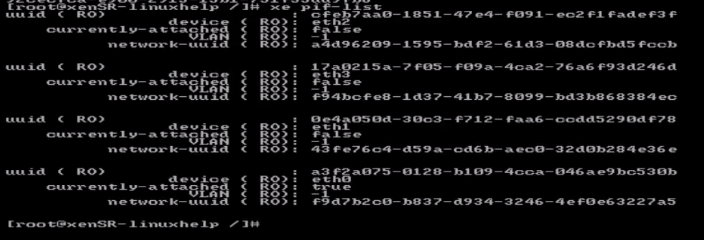
It shows UUID of all the interfaces and this UUID is used to make bond.
Create bond using UUID physical interface. Here, we have selected eth0, eth2 for bonding. Follow the command to create bond between two interfaces.
[root@xenSR-linuxhelp / ]# xe bond-create network-uuid=< uuid bond > pif-uuids=< uuid of physical interfaces >

Next check the bonds by using the following command.
[root@xenSR-linuxhelp / ]# xe bond-list

Bond created successfully, by using command line mode.
GUI XenCenter
Open your XenCenter tool and connect your XenServer.
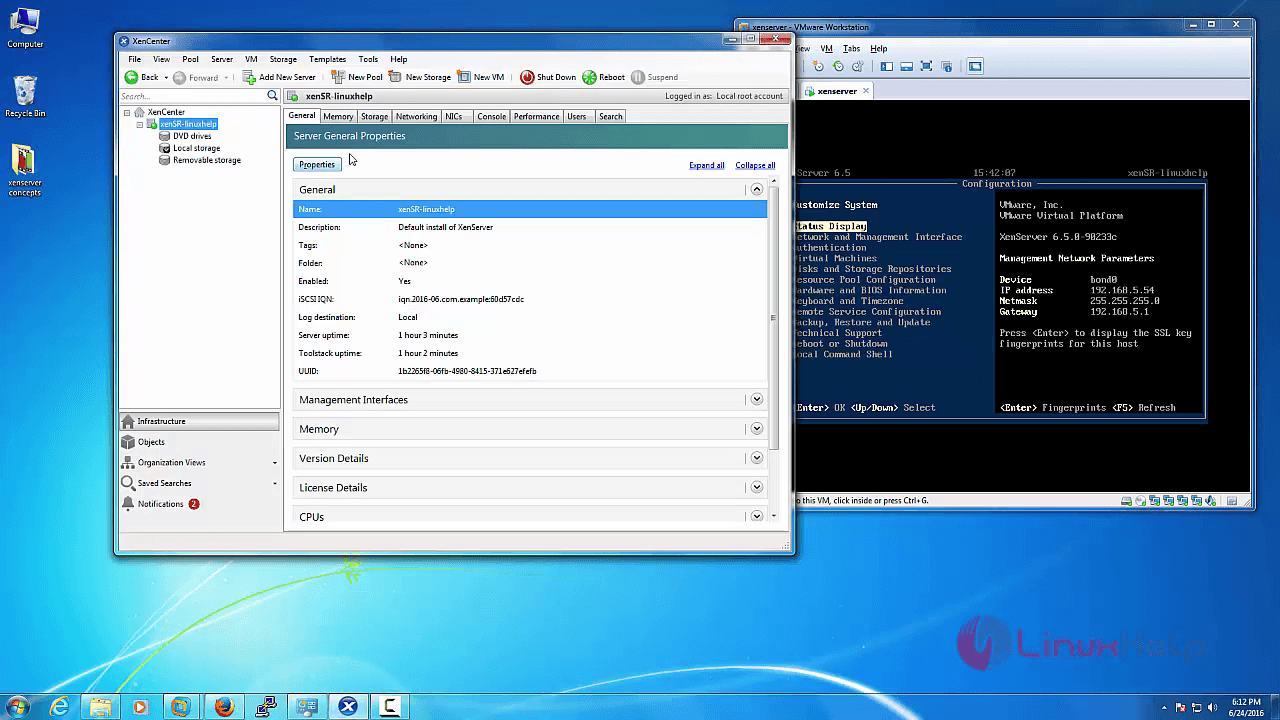
Select NICs in xencenter server menu option. It displays all the available NICs.
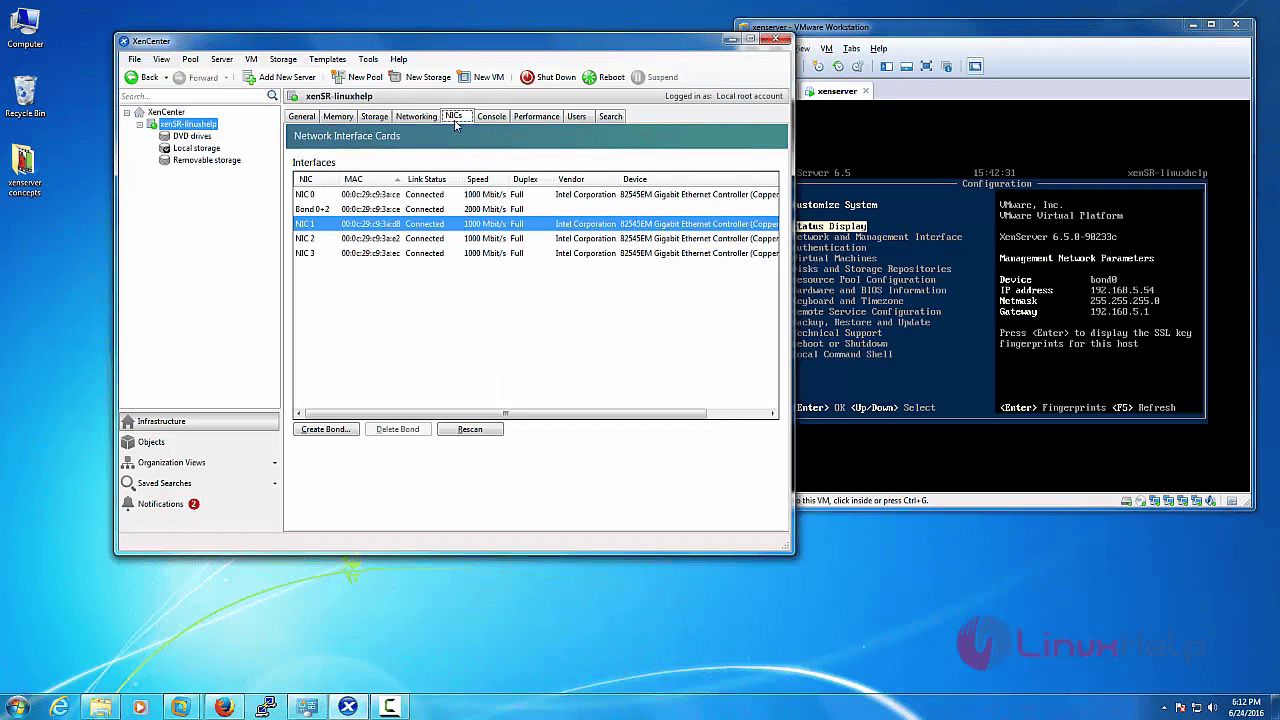
Next click “ create bond” .
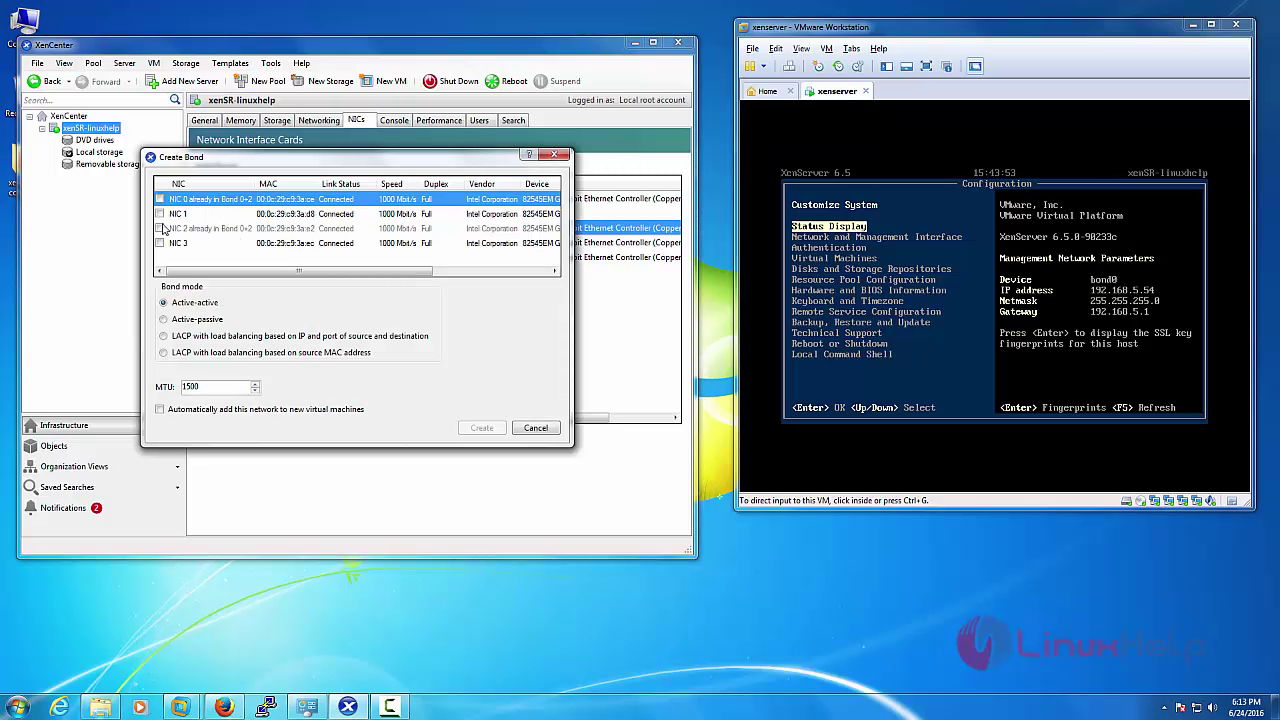
NIC0 and NIC2 is not selected, because we have already used this NICs to create bond in command line mode.
Select NICs “ checkbox” to create bond and select “ Bond mode” . Then press “ create” .
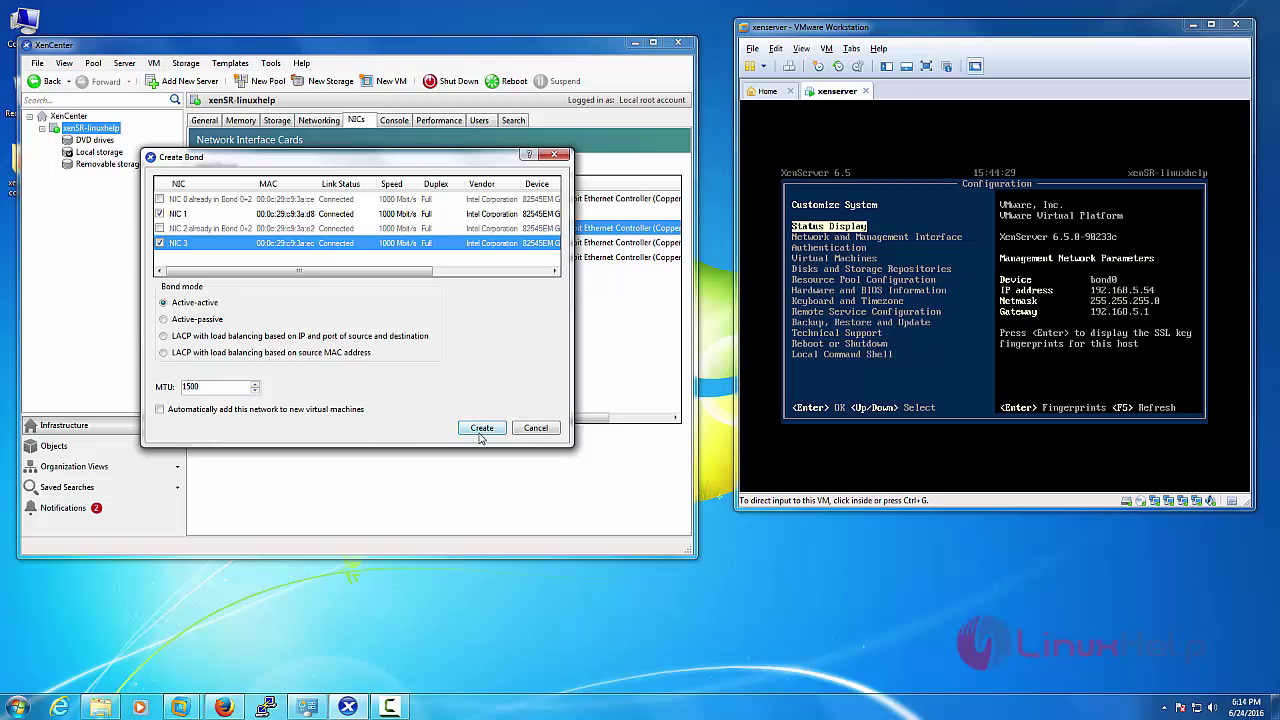
Now the bond will be created in GUI Xencenter.
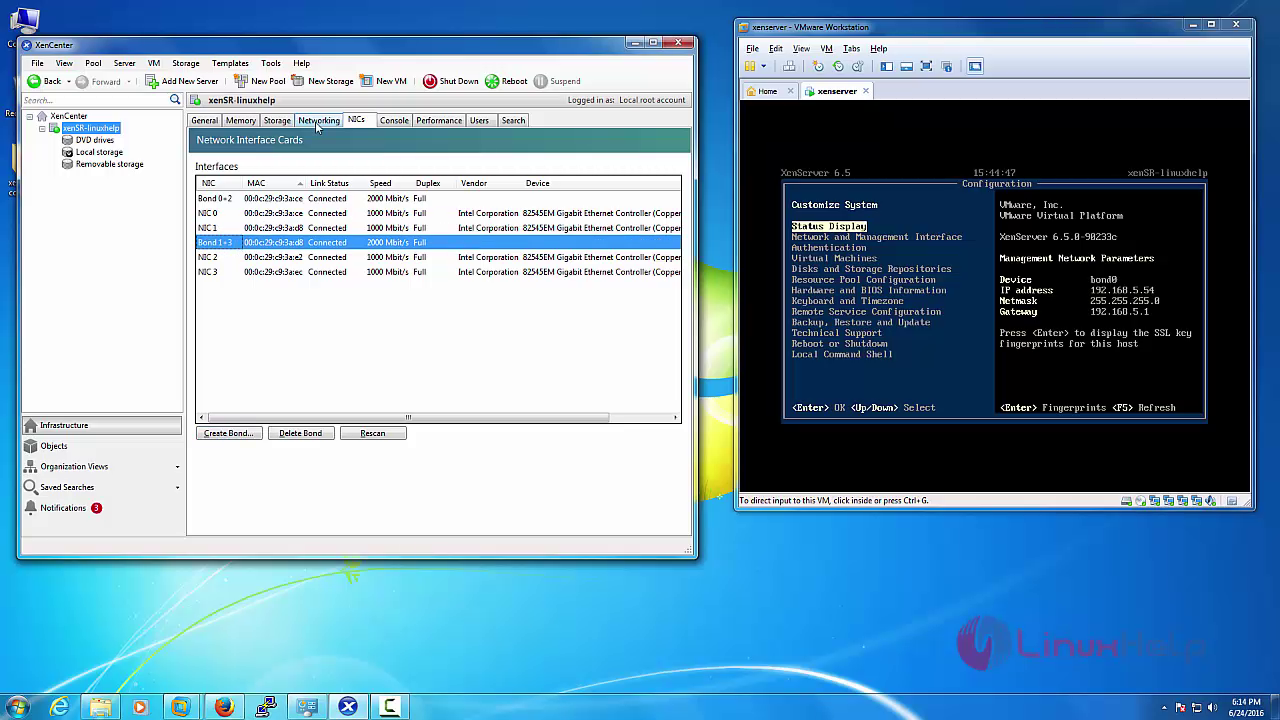
Select “ networking” tab in xencenter server menu to view the network bonds.
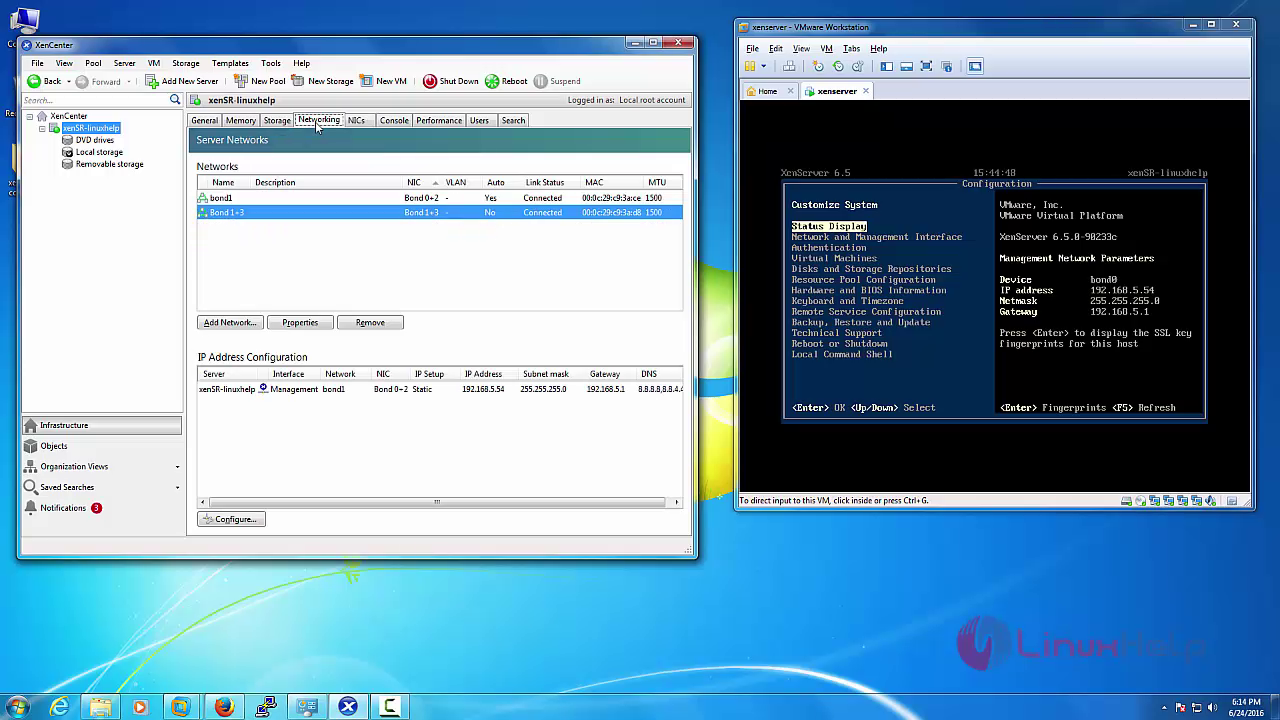
Comments ( 0 )
No comments available