How to Configure nmcli Tool
To Configure and Manage Network Connections Using nmcli Tool
" nmcli" is the command line tool, used by both users and scripts for controlling the Network Manager. This article explains how to configure and manage network connections using nmcli tool.
To Check devices
Run the following command to check our devices.
[root@linuxhelp ~]# nmcli dev status
DEVICE TYPE STATE CONNECTION
eno16777736 ethernet connected static1
virbr0 bridge disconnected --
virbr0-nic ethernet unavailable --
vmnet1 ethernet unmanaged --
vmnet8 ethernet unmanaged --
lo loopback unmanaged --
We should set a “ connection profiles” for our devices to achieve network connectivity and perform their functions.
[root@linuxhelp ~]# cd /etc/sysconfig/network-scripts/
[root@linuxhelp network-scripts]# ls
ifcfg-lo ifdown-ipv6 ifdown-tunnel ifup-isdn ifup-TeamPort
ifcfg-Myoffice1 ifdown-isdn ifup ifup-plip ifup-tunnel
ifcfg-static1 ifdown-post ifup-aliases ifup-plusb ifup-wireless
ifdown ifdown-ppp ifup-bnep ifup-post init.ipv6-global
ifdown-bnep ifdown-routes ifup-eth ifup-ppp network-functions
ifdown-eth ifdown-sit ifup-ib ifup-routes network-functions-ipv6
ifdown-ib ifdown-Team ifup-ippp ifup-sit
ifdown-ippp ifdown-TeamPort ifup-ipv6 ifup-Team
The file-name starting with ifcfg- (interface configuration) are connection profiles. When we create a new connection or modify an existing one with nmcli or nmtui, the results are saved as connection profiles.
Here we are modifying, one with a DHCP configuration and another with static IP configuration.
Static IP configuration
[root@linuxhelp network-scripts]# cat ifcfg-static1
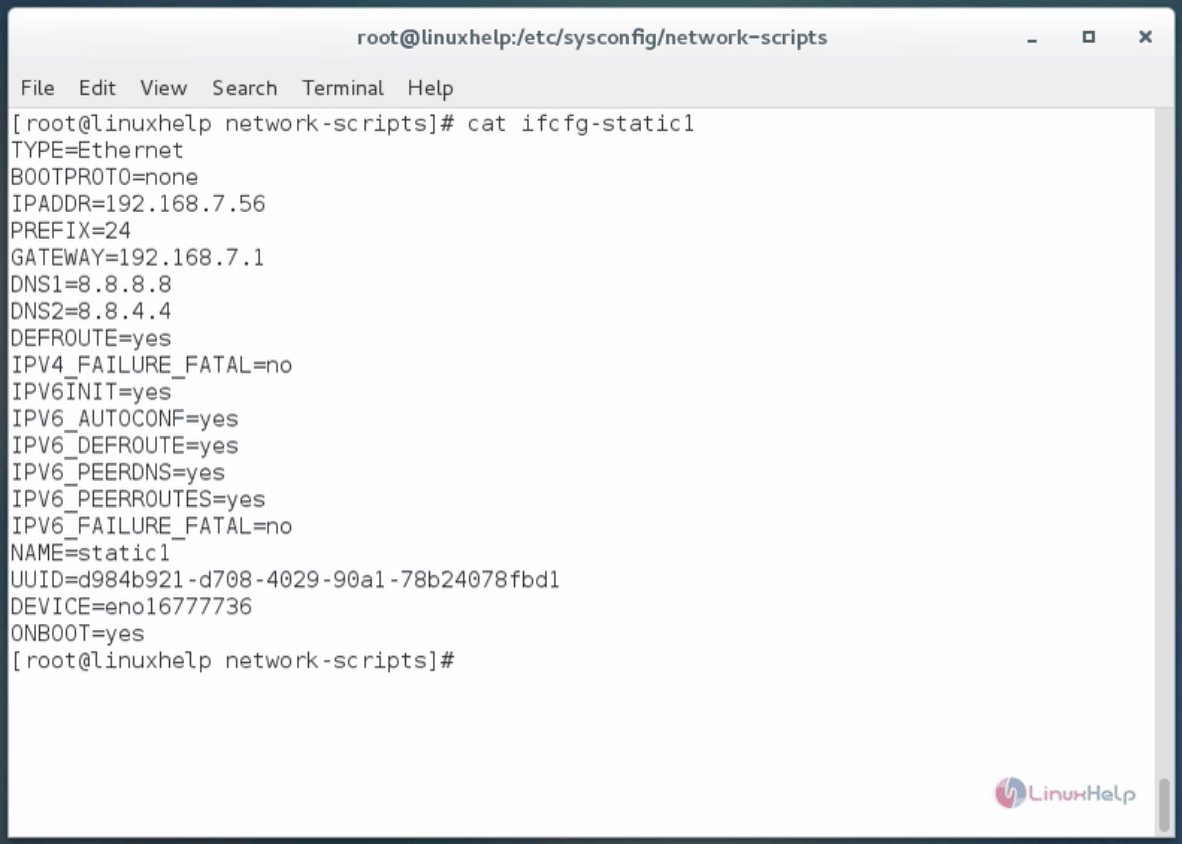
DHCP configuration
[root@linuxhelp network-scripts]# cat ifcfg-Myoffice1
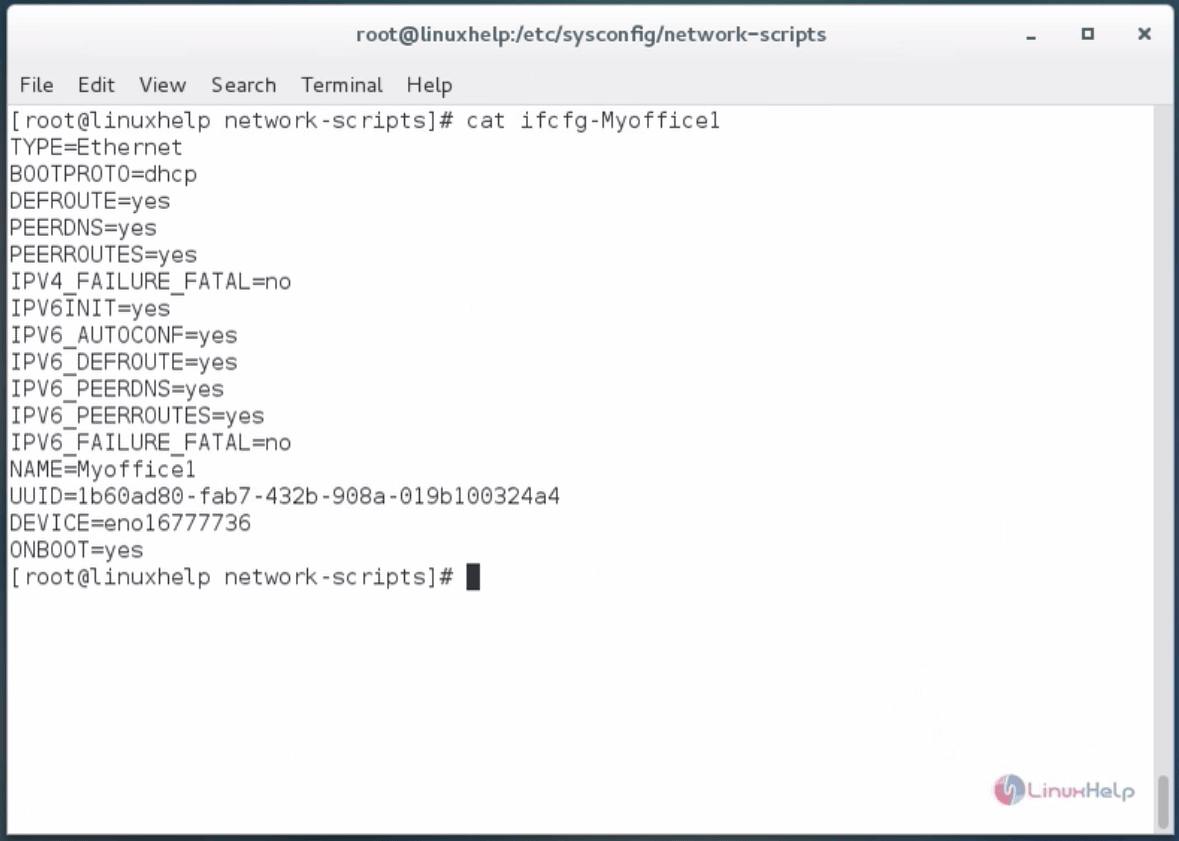
Explanation
- GATEWAY - the gateway IP.
- DNS1, DNS2 - to notify the two dns servers .
- ONBOOT - helps the connection up on booting the system.
- DEVICE - the name of the network device which is associated with this profile.
- BOOTPROTO - if it has value “ dhcp” then our connection profile takes dynamic IP from DHCP server
- if it has value “ none” then it takes no dynamic IP and probably we assign a static IP.
- IPADDR - the static IP that we assign to our profile.
- PREFIX - the subnet mask.
Run the following command to check the connection.
[root@linuxhelp network-scripts]# nmcli connection show
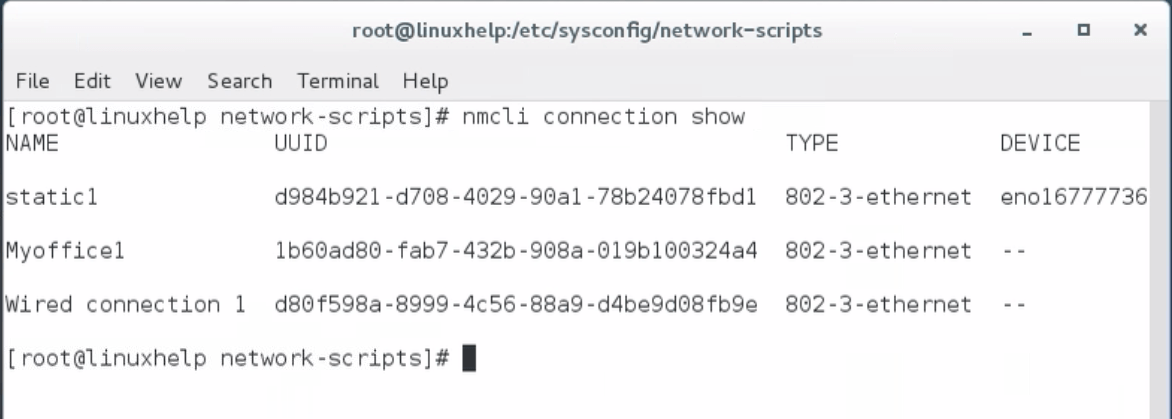
The last column " device" shows us which connection is ' UP' .
Run the following command to check only the active devices.
[root@linuxhelp network-scripts]# nmcli connection show -a
NAME UUID TYPE DEVICE
static1 d984b921-d708-4029-90a1-78b24078fbd1 802-3-ethernet eno16777736
To check the IP Address, use " ip a" command.
[root@linuxhelp network-scripts]# ip a
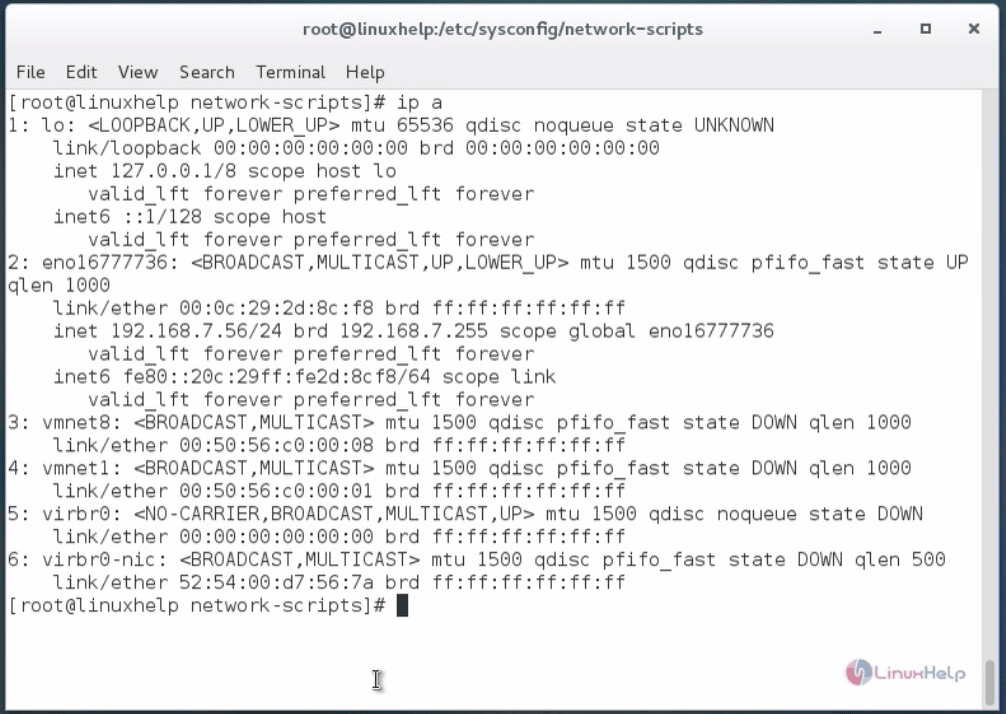
Here, eno16777736 took the 192.168.7.56 IP from ethernet, because in the connection profile static1 which is up has a manual configuration.
To make a new ethernet connection with name Myhome1, assigned to device eno16777736
[root@linuxhelp network-scripts]# nmcli con add type ethernet con-name Myhome1 ifname eno16777736
Connection ' Myhome1' (19a43cb0-699d-46a3-8ad3-aed336755879) successfully added.
To make a connection profile we must define type, ifname and con-name:
Now, Check its configuration by running the following command
[root@linuxhelp network-scripts]# cat ifcfg-Myhome1
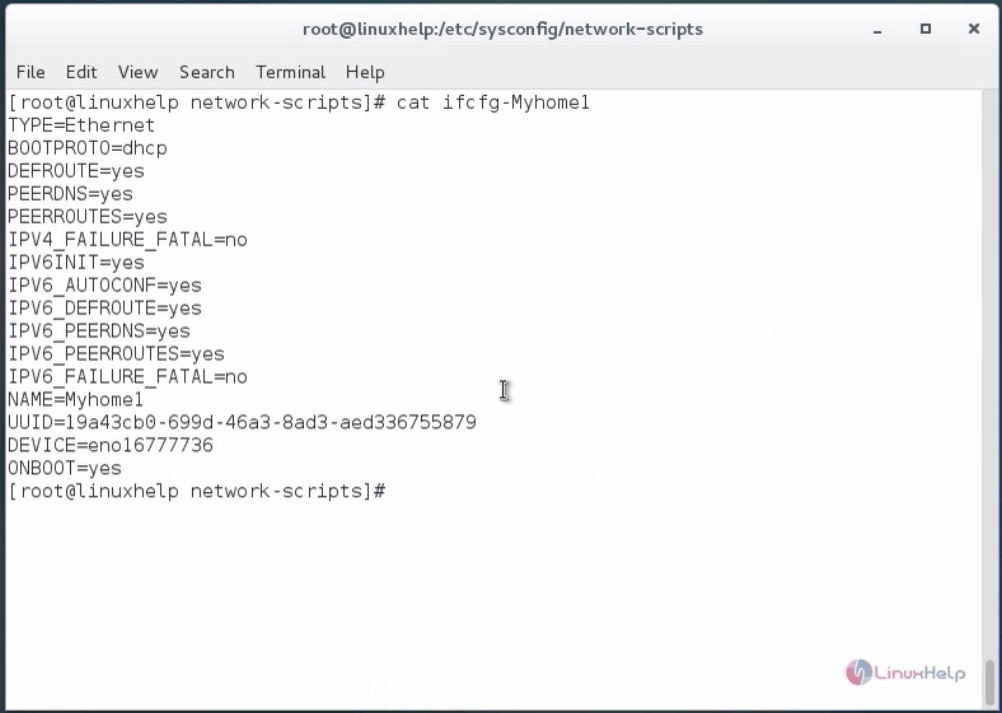
You can note that BOOTPROTO=dhcp, as we didn' t give any static IP address.
We can modify any connection with the “ nmcli con mod“ command. However if you modify a DHCP connection and change it to " static" then you have to change its “ ipv4.method” from “ auto” to “ manual” . Otherwise you will get with two IP addresses: one from DHCP server and the static one.
Now lets make a new Ethernet connection profile with static2, which will be assigned to device eno16777736, with static IP 192.168.7.137, subnet mask 255.255.255.0=24 and gateway 192.168.1.1 . Then check its configuration.
[root@linuxhelp network-scripts]#nmcli con add type ethernet con-name static2 ifname eno16777736 ip4 192.168.7.137/24 gw4 192.168.7.1
Connection ' static2' (9ecfadc6-d0d6-437b-9b06-6aecd2baf0e5) successfully added.
[root@linuxhelp network-scripts]# cat ifcfg-static2
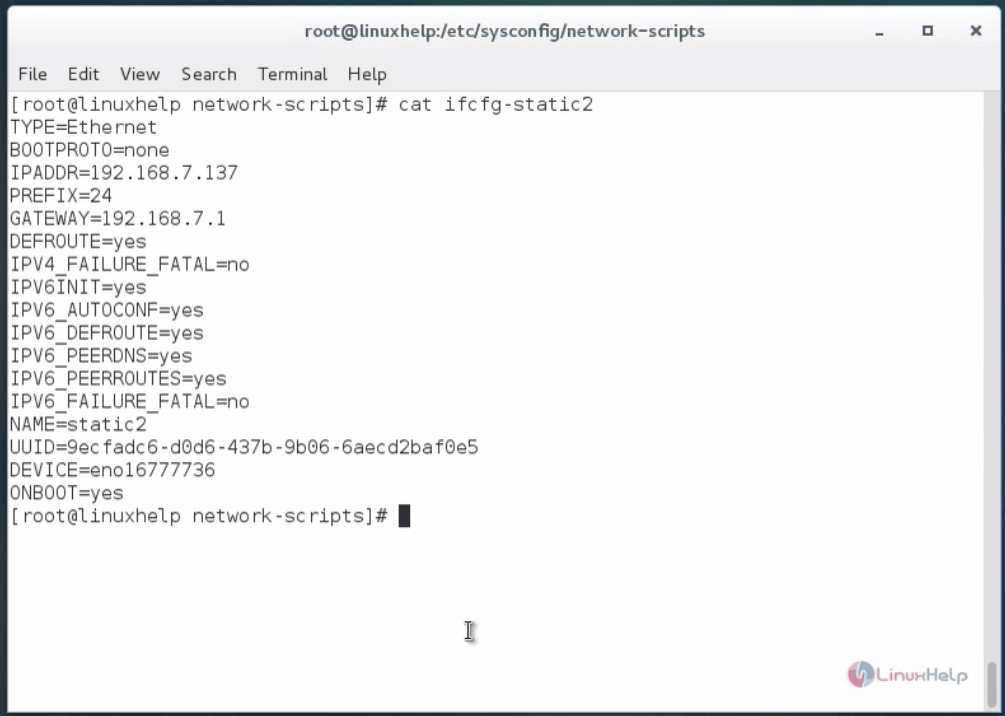
Now lets modify the last connection profile and add two dns servers.
[root@linuxhelp network-scripts]# nmcli con mod static2 ipv4.dns “ 8.8.8.8 8.8.4.4”
When you add connections you use “ ip4” and “ gw4” , when you modify them you use “ ipv4” and “ gwv4” .
To bring up this connection profile.
[root@linuxhelp network-scripts]# nmcli con up static2
Connection successfully activated (D-Bus active path: /org/freedesktop/NetworkManager/ActiveConnection/39)
As you can see, the device eno16777736 has now IP address 192.168.7.137.
[root@linuxhelp network-scripts]# ip a
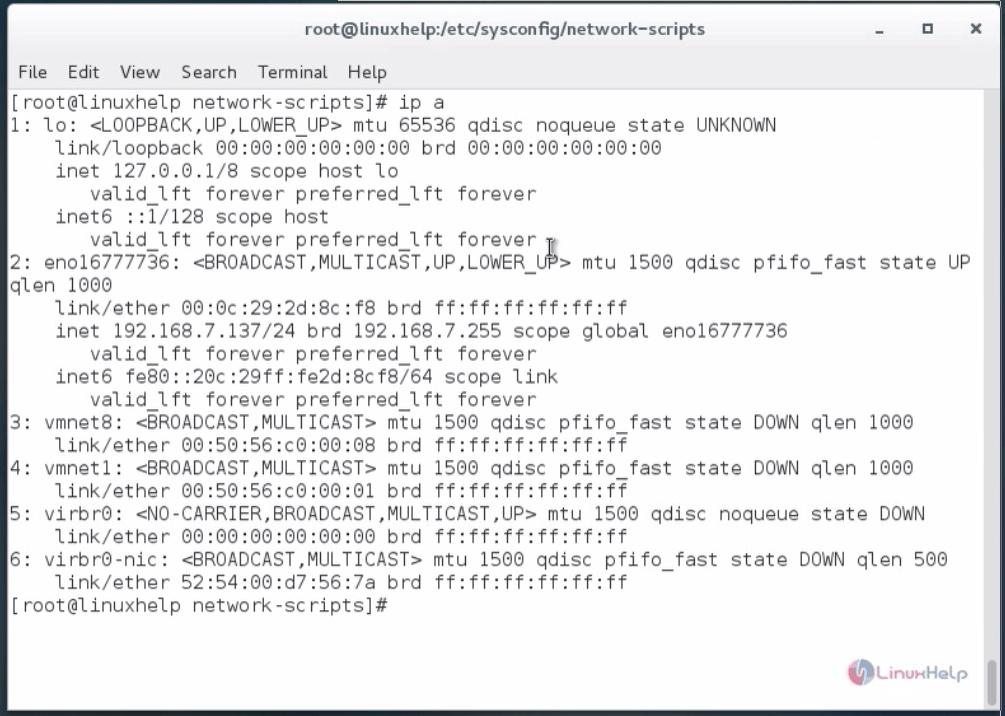
Type the following command with the connection name to get result of properties to be modified.
[root@linuxhelp network-scripts]# nmcli con show static2
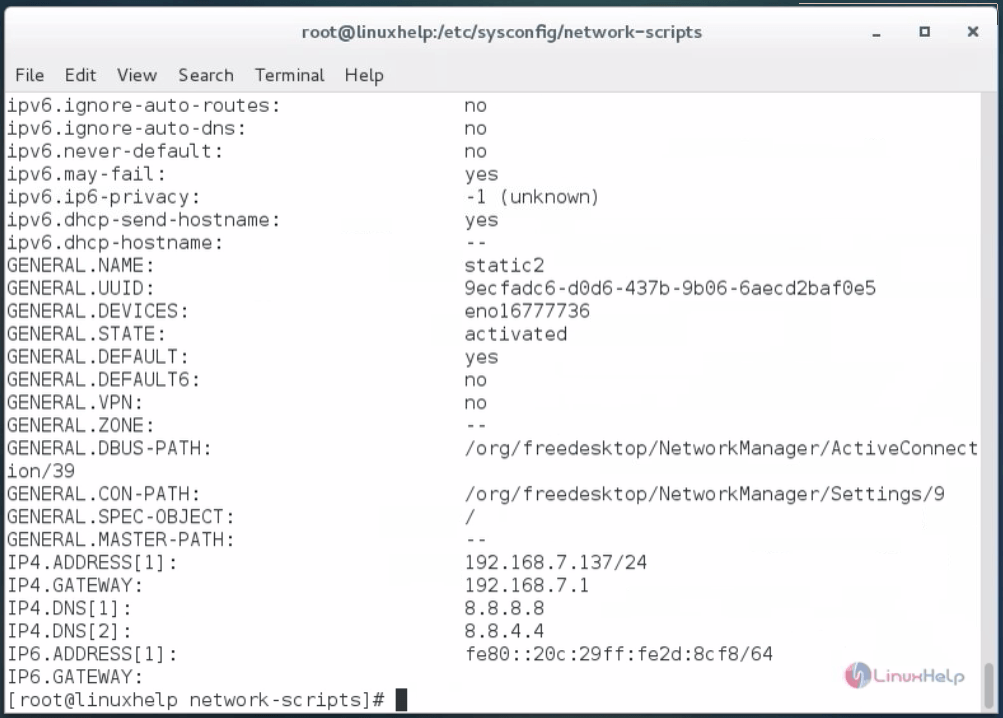
When you bring down a connection profile, the Network Manager searches for another connection profile and brings it up automatically. If you don’ t want your connection profile to auto connect then run the following command
[root@linuxhelp network-scripts]# nmcli con mod static2 connection.autoconnect no
If you want to provide access only to specific user then type the following command.
[root@linuxhelp network-scripts]# nmcli connection modify static2 connection.permissions user1
To give permissions for more than one users, type user:user1,user2 without blank space between them.
[root@linuxhelp network-scripts]# nmcli con modify static2 connection.permissions user:user2,user3 [root@linuxhelp network-scripts]# nmcli con show static2
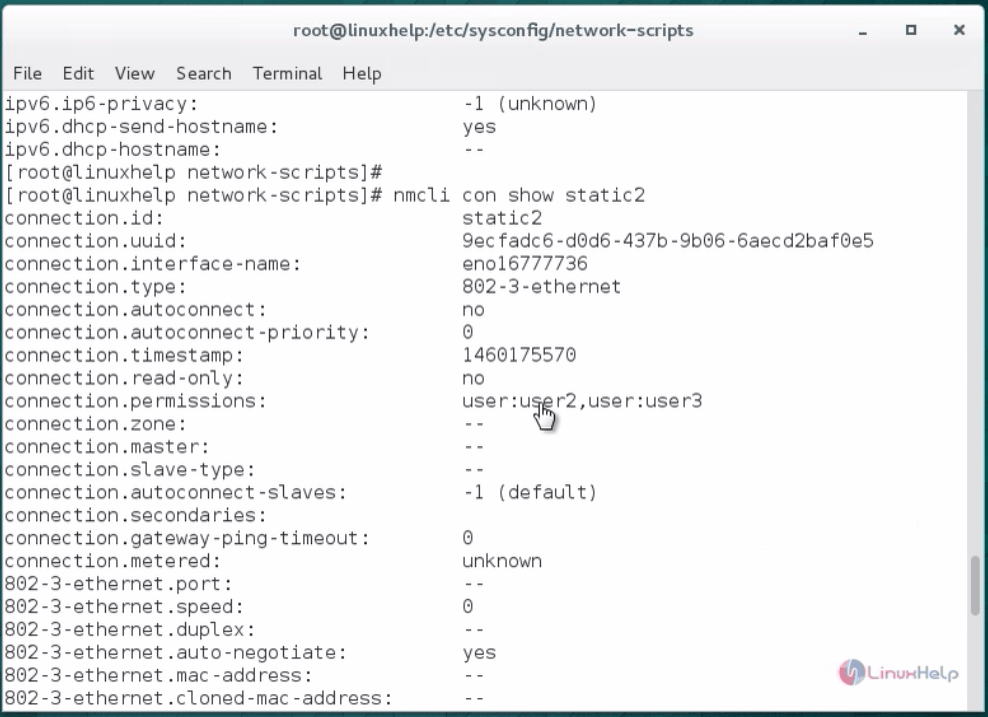
If you login as another user you can’ t bring “ UP” this connection profile.
[root@linuxhelp network-scripts]#su - abc Last login: Wed Apr 27 08:59:14 EDT 2016 on pts/1 [abc@linuxhelp ~]$ [abc@linuxhelp ~]$ nmcli con up static2 Error: Connection ' static2' does not exist. [abc@linuxhelp ~]$ ls /etc/sysconfig/network-scripts
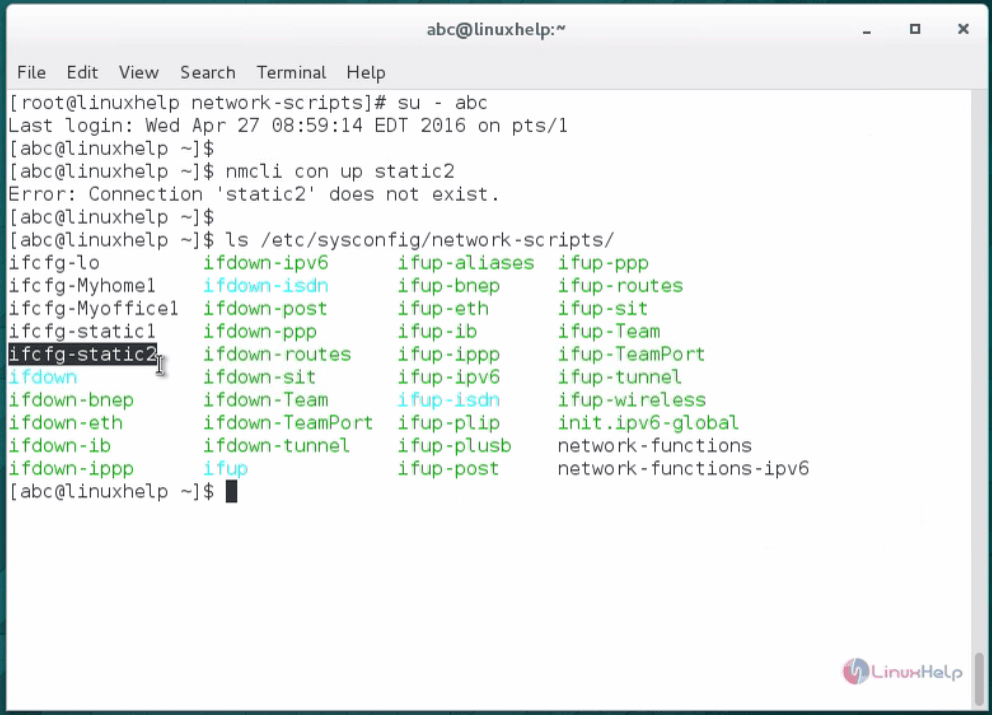
Comments ( 0 )
No comments available