How to Test The PHP Configuration on Apache and Nginx Web Servers In CentOS 7.6
- 00:32 netstat -tulpn | grep http
- 00:37 netstat -tulpn | grep nginx
- 00:50 yum install php php-fpm php-mysql php-gd php-opcache php-apcu php-pecl-zip php-pecl-memcached php-pecl-memcache -y
- 01:03 cd /var/www/html
- 01:09 vim info.php
- 01:22 systemctl restart httpd
- 01:47 systemctl enable php-fpm
- 01:52 systemctl start php-fpm
- 02:04 vim /etc/php.ini
- 02:27 vim /etc/php-fpm.d/www.conf
- 03:05 cd /etc/nginx/conf.d/
- 03:16 vim php.conf
- 03:40 cd /usr/share/nginx/html
- 03:47 vim info.php
- 04:00 systemctl restart php-fpm
- 04:05 nginx -t
- 04:10 systemctl restart nginx
Test the configuration of PHP On Apache And Nginx Web Servers In CentOS 7.6
PHP Configuration Test On Apache.
Check the version of Apache And nginx Web server
[root@linuxhelp ~]# httpd -v
Server version: Apache/2.4.6 (CentOS)
Server built: Apr 24 2019 13:45:48
[root@linuxhelp ~]# nginx -v
nginx version: nginx/1.17.0
verify the port numbers of Apache And nginx Webservers.
[root@linuxhelp ~]# netstat -tulpn | grep httpd
tcp6 0 0 :::80 :::* LISTEN 1414/httpd
[root@linuxhelp ~]# netstat -tulpn | grep nginx
tcp 0 0 0.0.0.0:8989 0.0.0.0:* LISTEN 32344/nginx: master
tcp6 0 0 :::8989 :::* LISTEN 32344/nginx: master
Install the required php modules as follows:
[root@linuxhelp ~]# yum install php php-fpm php-mysql php-gd php-opcache php-apcu php-pecl-zip php-pecl-memcached php-pecl-memcache -y
Loaded plugins: fastestmirror, langpacks
Loading mirror speeds from cached hostfile
* base: mirror.horizon.vn
* epel: mirror1.ku.ac.th
* extras: mirror.horizon.vn
* remi-php72: mirrors.neterra.net
* remi-safe: mirrors.neterra.net
* updates: centos-hcm.viettelidc.com.vn
Package php-mysql-5.4.16-46.el7.x86_64 is obsoleted by php-mysqlnd-7.2.17-1.el7.remi.x86_64 which is already installed
Package php-pecl-zip-1.15.4-1.el7.remi.7.2.x86_64 already installed and latest version
Resolving Dependencies
.
.
.
.
Dependency Updated:
php-cli.x86_64 0:7.2.19-2.el7.remi php-common.x86_64 0:7.2.19-2.el7.remi
php-json.x86_64 0:7.2.19-2.el7.remi php-mbstring.x86_64 0:7.2.19-2.el7.remi
php-mysqlnd.x86_64 0:7.2.19-2.el7.remi php-pdo.x86_64 0:7.2.19-2.el7.remi
php-xml.x86_64 0:7.2.19-2.el7.remi
Complete!
Change the directory to Apache’s Document Root directory to create a file for viewing the php settings
[root@linuxhelp ~]# cd /var/www/html
[root@linuxhelp html]# vim info.php
<?php
phpinfo();
?>
Restart the service of Apache
[root@linuxhelp html]# systemctl restart httpd
Open the Browser, Enter the url followed by the info.php
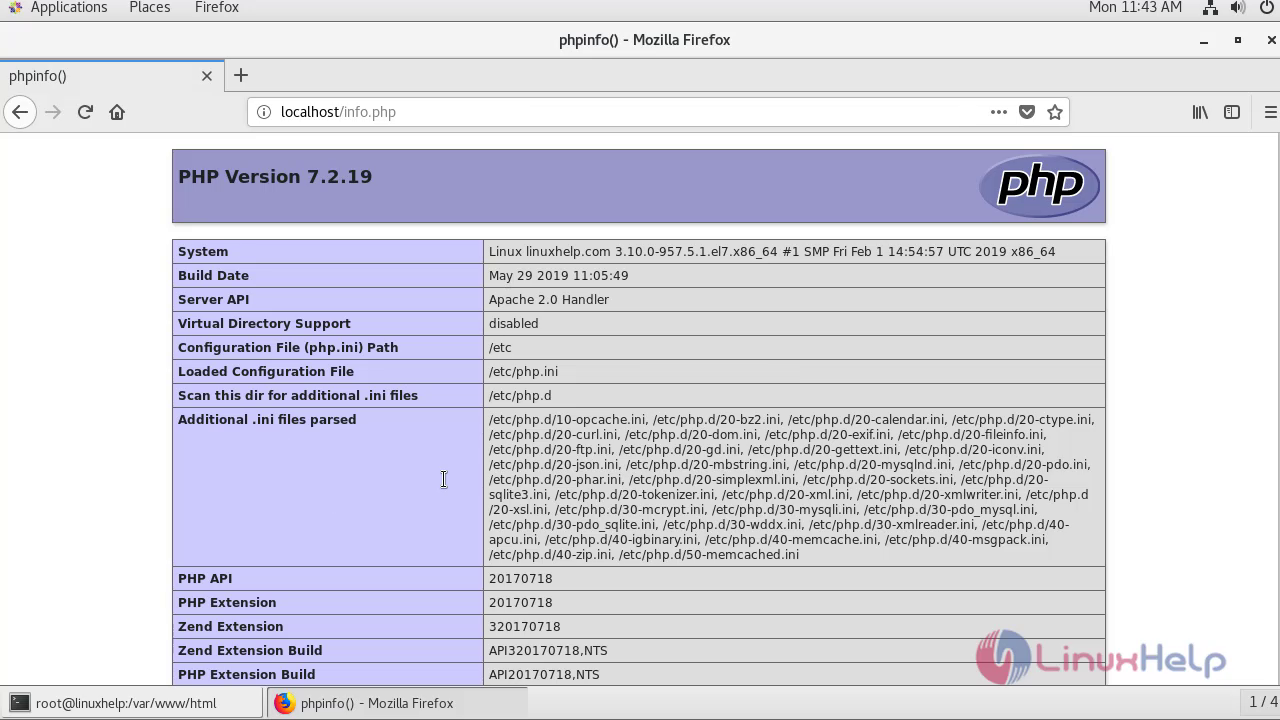
PHP Configuration Test On Nginx:
Enable the service of php-fpm.
[root@linuxhelp html]# systemctl enable php-fpm
Created symlink from /etc/systemd/system/multi-user.target.wants/php-fpm.service to /usr/lib/systemd/system/php-fpm.service.
Start the service of php-fpm.
[root@linuxhelp html]# systemctl start php-fpm
Edit the configuration file of PHP
[root@linuxhelp html]# vim /etc/php.ini
cgi.fix_pathinfo=0
Modify the configuration of php-fpm as follows:
[root@linuxhelp html]# vim /etc/php-fpm.d/www.conf
user=nginx
group=nginx
listen.owner=nginx
listen.group=nginx
Change the directory to nginx customised Configuration file
[root@linuxhelp html]# cd /etc/nginx/conf.d/
Create a virtual host named php.conf
[root@linuxhelp conf.d]# vim php.conf
server {
listen 8989;
server_name 192.168.7.229;
root /usr/share/nginx/html;
index index.php;
location ~* \.php$ {
fastcgi_pass 127.0.0.1:9000;
include fastcgi_params;
fastcgi_param SCRIPT_FILENAME $document_root$fastcgi_script_name;
fastcgi_param SCRIPT_NAME $fastcgi_script_name;
}
}
Change the directory to Nginx Document root directory to create a file to view the php settings
[root@linuxhelp conf.d]# cd /usr/share/nginx/html
[root@linuxhelp html]# vim info.php
<?php
Phpinfo();
?>
Restart the service of php-fpm
[root@linuxhelp html]# systemctl restart php-fpm
Test the Configuration of nginx
[root@linuxhelp html]# nginx -t
nginx: the configuration file /etc/nginx/nginx.conf syntax is ok
nginx: configuration file /etc/nginx/nginx.conf test is successful
Restart the service of nginx
[root@linuxhelp html]# systemctl restart nginx.
Open the browser and enter the servername with its appropriate port number followed by info.php
 With this,PHP Configuration Test on Apache And Nginx Web Servers in CentOS 7.6 comes to end.
With this,PHP Configuration Test on Apache And Nginx Web Servers in CentOS 7.6 comes to end.
Comments ( 0 )
No comments available