How to Install Zenphoto CMS 1.5.1v on CentOS 7.6
Installation of ZenPhoto CMS 1.5.1 on CentOS 7.6
Pre-requisites:
Apache 2.4.34
PHP 7.2 v is highly recommended
MySQL 5+ version is highly supported.
PHP Modules:
php php-gd php-curl php-mbstring php-mcrypt php-mysql php-simplexml
Download Link :
https://github.com/zenphoto/zenphoto/archive/v1.5.1.zip
Installation
Before you begin, configure the MariaDB for Zenphoto CMS using the root password.
[root@linuxhelp ~]# mysql -u root -p
Enter password:
Welcome to the MariaDB monitor. Commands end with ; or \g.
Your MariaDB connection id is 198
Server version: 5.5.60-MariaDB MariaDB Server
Copyright (c) 2000, 2018, Oracle, MariaDB Corporation Ab and others.
Type 'help;' or '\h' for help. Type '\c' to clear the current input statement.
MariaDB [(none)]> create database zen character set utf8mb4;
Query OK, 1 row affected (0.00 sec)
MariaDB [(none)]> use zen;
Database changed
MariaDB [zen]> create user zenuser@localhost identified by 'linuxc';
Query OK, 0 rows affected (0.00 sec)
MariaDB [zen]> grant all on zen.* to zenuser@localhost;
Query OK, 0 rows affected (0.00 sec)
MariaDB [zen]> flush privileges;
Query OK, 0 rows affected (0.01 sec)
MariaDB [zen]> exit
Bye
Change the directory to Apache’s Document root directory.
[root@linuxhelp ~]# cd /var/www
List the contents to check the zip file of zenphoto CMS.
[root@linuxhelp www]# ll
total 9708
drwxr-xr-x 2 root root 6 Nov 5 07:17 cgi-bin
drwxr-xr-x 2 root root 22 Apr 15 11:10 html
-rw-r--r-- 1 root root 9938642 Apr 29 09:50 v1.5.1.zip
Create a directory for Zenphoto CMS.
[root@linuxhelp www]# mkdir zen
Extract the zip file of Zenphoto CMS
[root@linuxhelp www]# unzip v1.5.1.zip -d zen
Archive: v1.5.1.zip
938352e4a0b857be706e928674769c0809b61ff7
creating: zen/zenphoto-1.5.1/
inflating: zen/zenphoto-1.5.1/.gitattributes
inflating: zen/zenphoto-1.5.1/.gitignore
inflating: zen/zenphoto-1.5.1/LICENSE
inflating: zen/zenphoto-1.5.1/README.md
creating: zen/zenphoto-1.5.1/albums/
extracting: zen/zenphoto-1.5.1/albums/.gitignore
inflating: zen/zenphoto-1.5.1/contributing.md
inflating: zen/zenphoto-1.5.1/index.php
creating: zen/zenphoto-1.5.1/plugins/
.
.
.
.
.
.
inflating: zen/zenphoto-1.5.1/zp-core/zp-extensions/zenphotoDonate.php
inflating: zen/zenphoto-1.5.1/zp-core/zp-extensions/zenphoto_news.php
creating: zen/zenphoto-1.5.1/zp-core/zp-extensions/zenphoto_news/
inflating: zen/zenphoto-1.5.1/zp-core/zp-extensions/zenphoto_news/rsslib.php
inflating: zen/zenphoto-1.5.1/zp-core/zp-extensions/zenphoto_sendmail.php
creating: zen/zenphoto-1.5.1/zp-data/
extracting: zen/zenphoto-1.5.1/zp-data/.gitignore
Change the directory to zen and list the contents to view the newly created directory.
[root@linuxhelp www]# cd zen
[root@linuxhelp zen]# ll
total 0
drwxr-xr-x 8 root root 207 Dec 23 20:48 zenphoto-1.5.1
Rename the newly created directory to final.
[root@linuxhelp zen]# mv zenphoto-1.5.1/ final
[root@linuxhelp zen]# cd final/
[root@linuxhelp final]# ll
total 36
drwxr-xr-x 2 root root 24 Dec 23 20:48 albums
-rw-r--r-- 1 root root 696 Dec 23 20:48 contributing.md
-rw-r--r-- 1 root root 1076 Dec 23 20:48 index.php
-rw-r--r-- 1 root root 18205 Dec 23 20:48 LICENSE
drwxr-xr-x 5 root root 61 Dec 23 20:48 plugins
-rw-r--r-- 1 root root 1457 Dec 23 20:48 README.md
drwxr-xr-x 6 root root 65 Dec 23 20:48 themes
drwxr-xr-x 2 root root 24 Dec 23 20:48 uploaded
drwxr-xr-x 12 root root 4096 Dec 23 20:48 zp-core
drwxr-xr-x 2 root root 24 Dec 23 20:48 zp-data
Assign ownership permissions to the final directory.
[root@linuxhelp final]# chown -R apache. ./
Assign Writable permissions to the final directory.
[root@linuxhelp final]# chmod -R 775 ./
Create a customised Configuration file for Zenphoto CMS.
[root@linuxhelp final]# vim /etc/httpd/conf.d/zen.conf
<virtualhost *:80>
servername www.linuxhelp1.com
documentroot /var/www/zen/final/
<directory /var/www/zen/final/>
allowoverride all
allow from all
</directory>
</virtualhost>
Restart the service of Apache.
[root@linuxhelp final]# systemctl restart httpd
Once it is restarted, open the browser, enter the server name and hit Enter key.
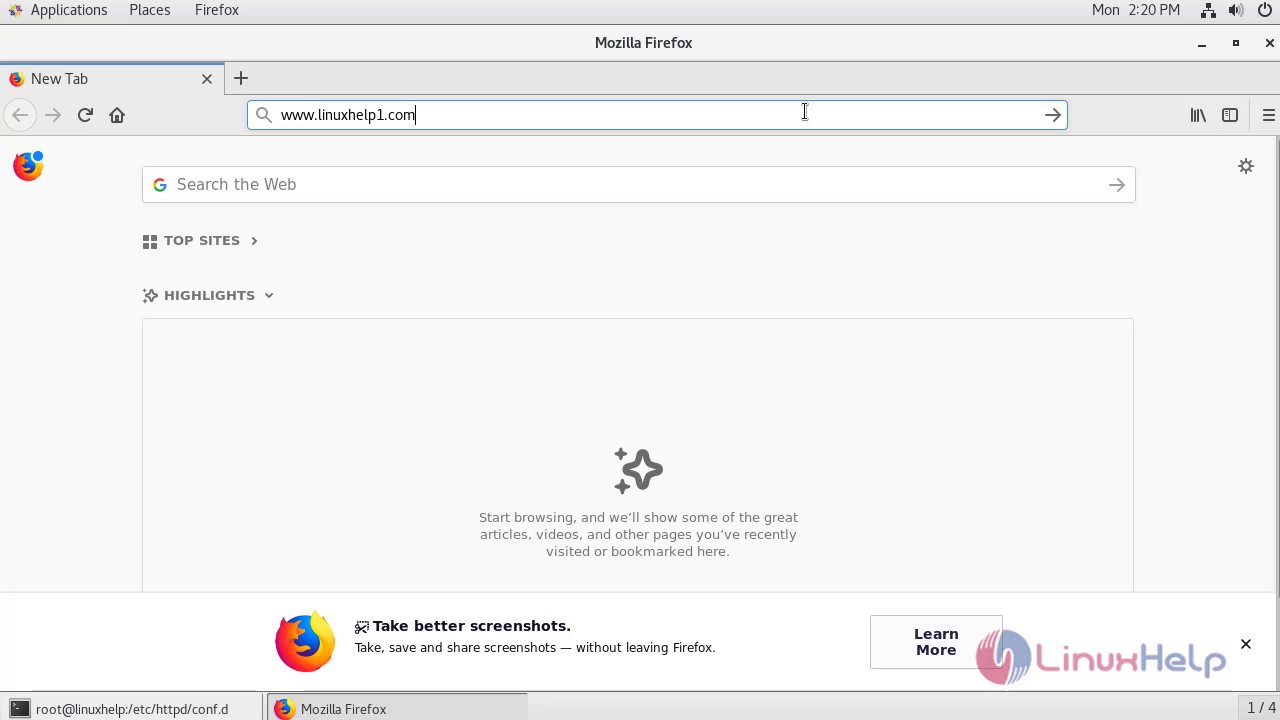
Enter the database details to connect and click go
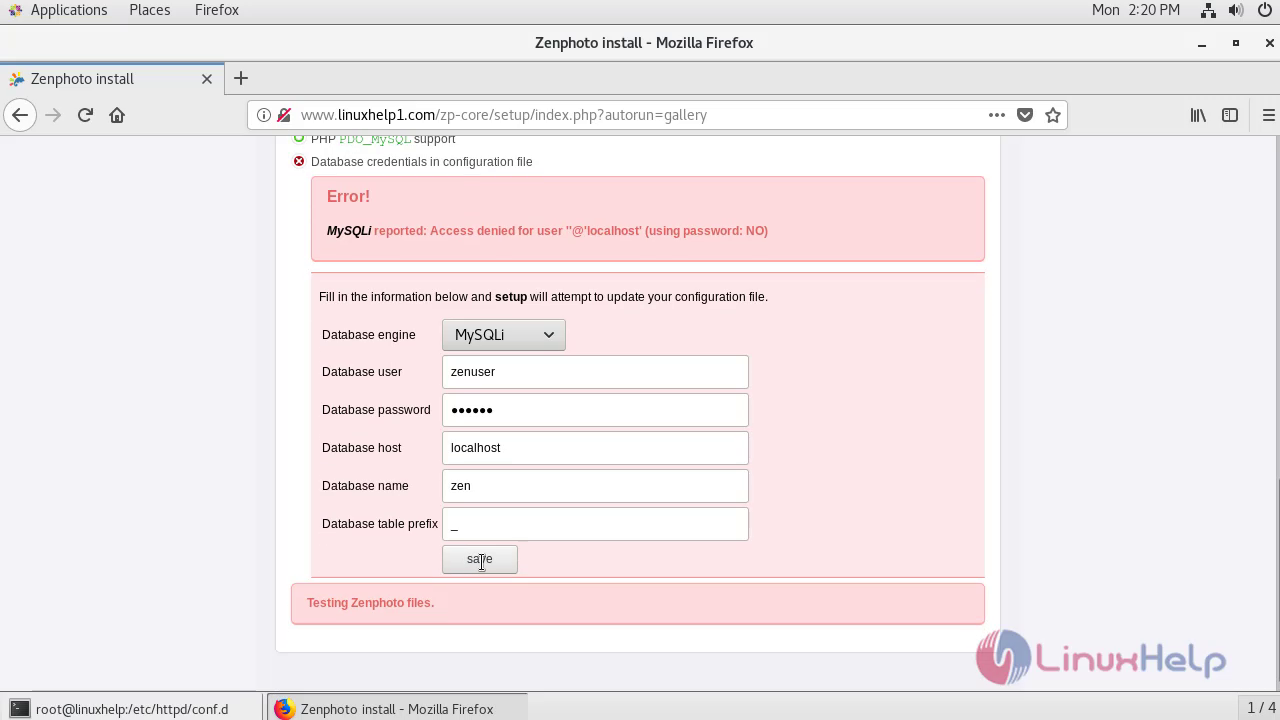
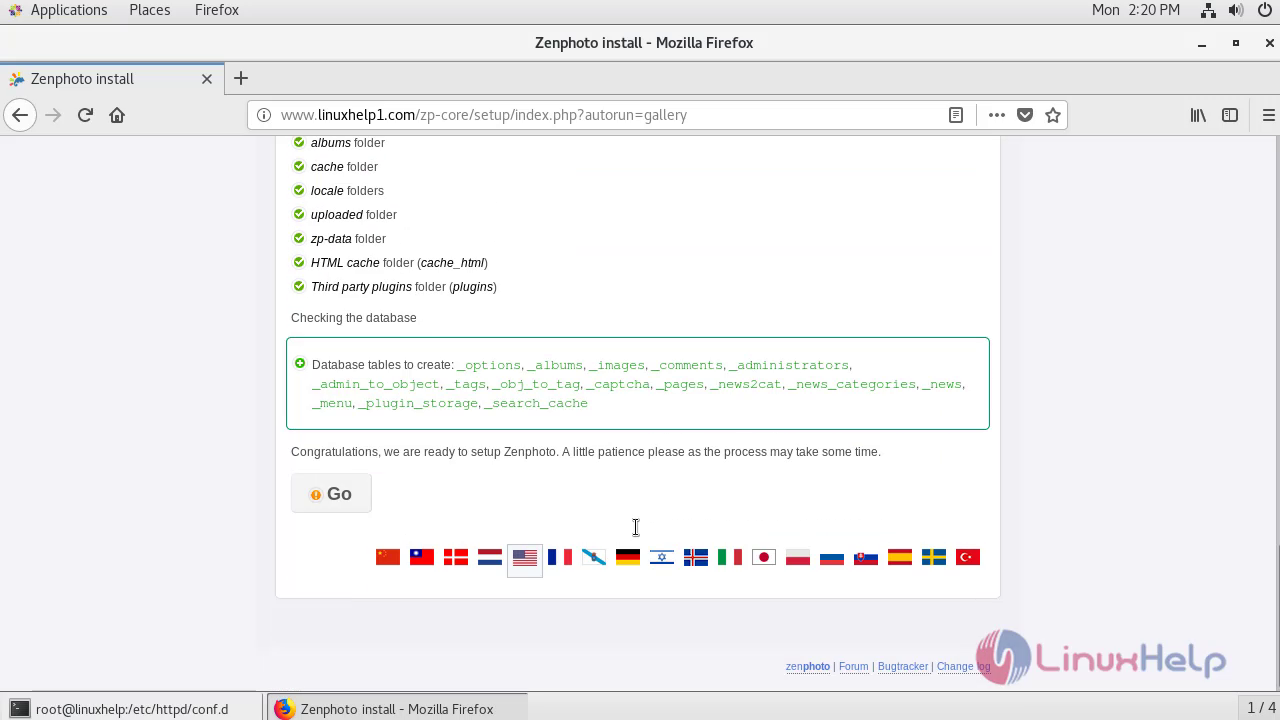
Agree to the license terms and conditions of Zenphoto CMS.
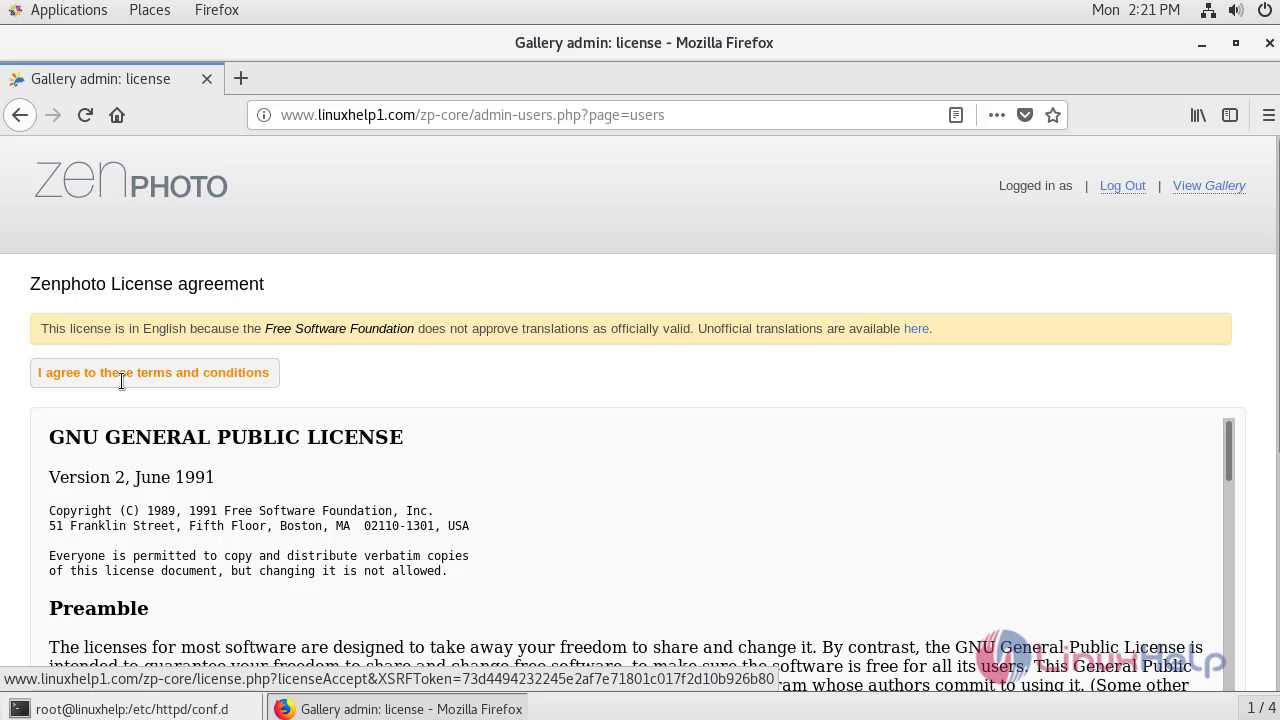
Create admin credentials and click apply.
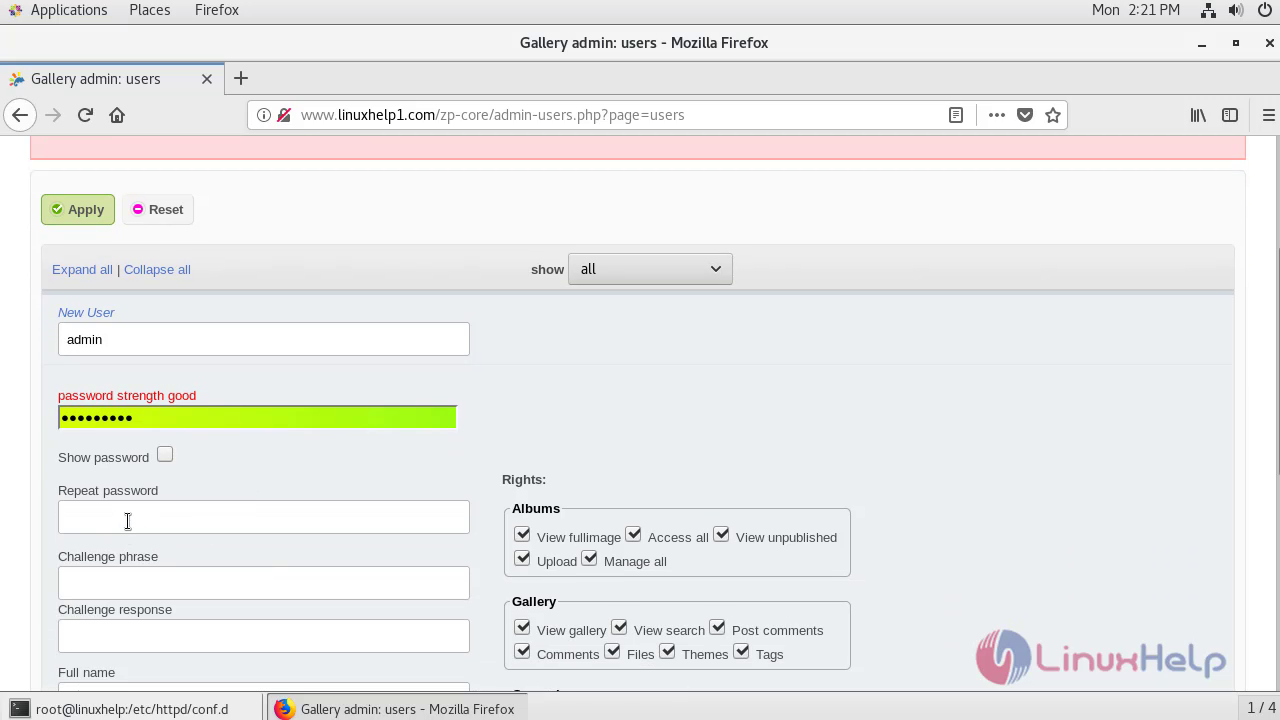

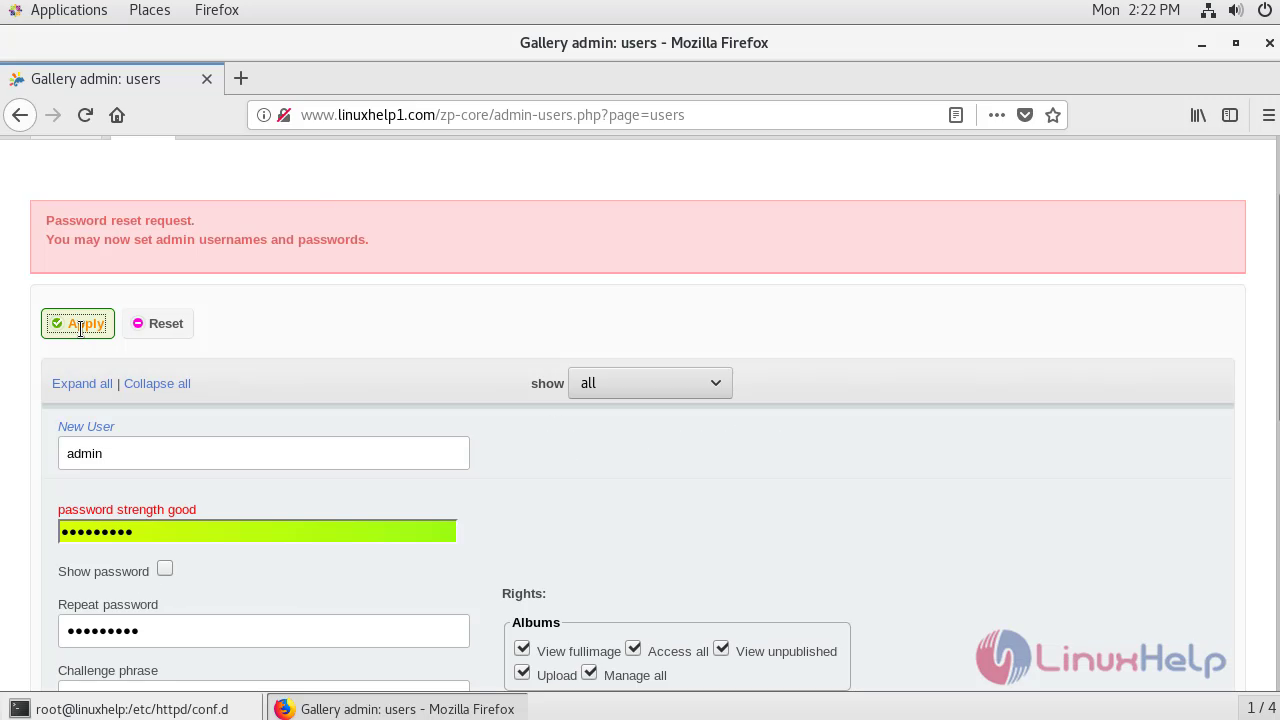
Enter the login credentials and click login.
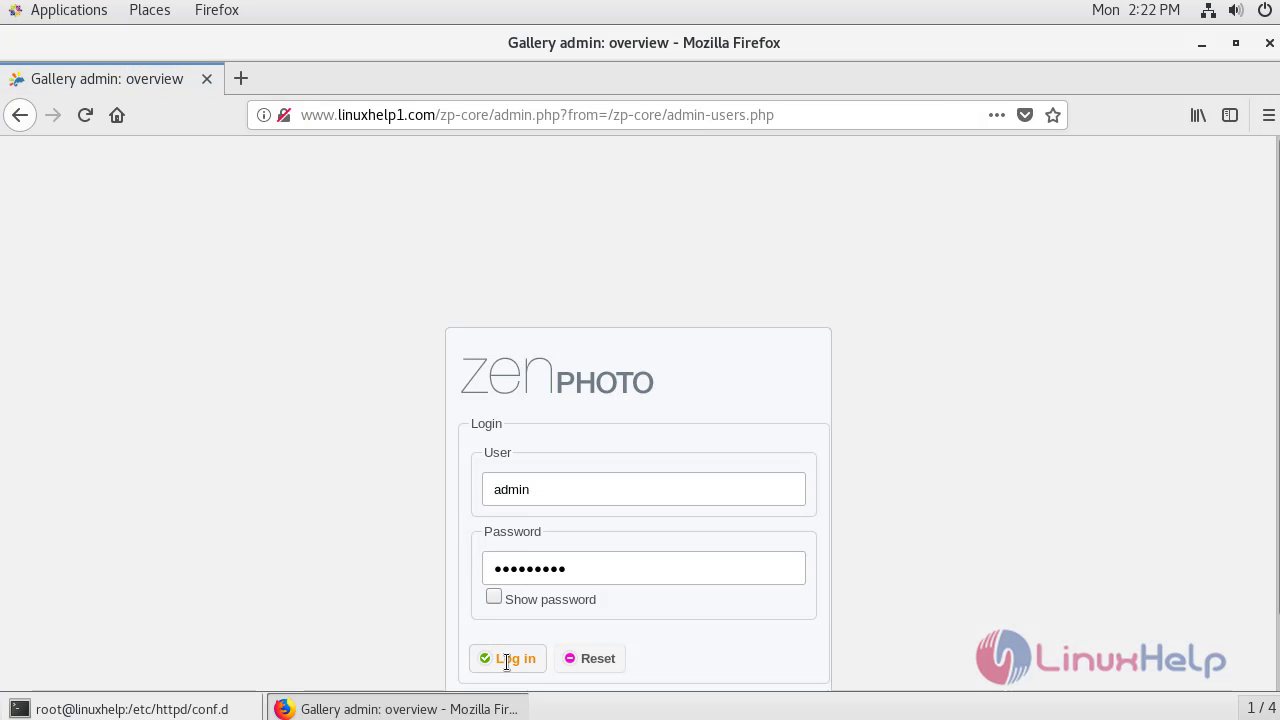
The dashboard of LinuxHelp1 gets opened.
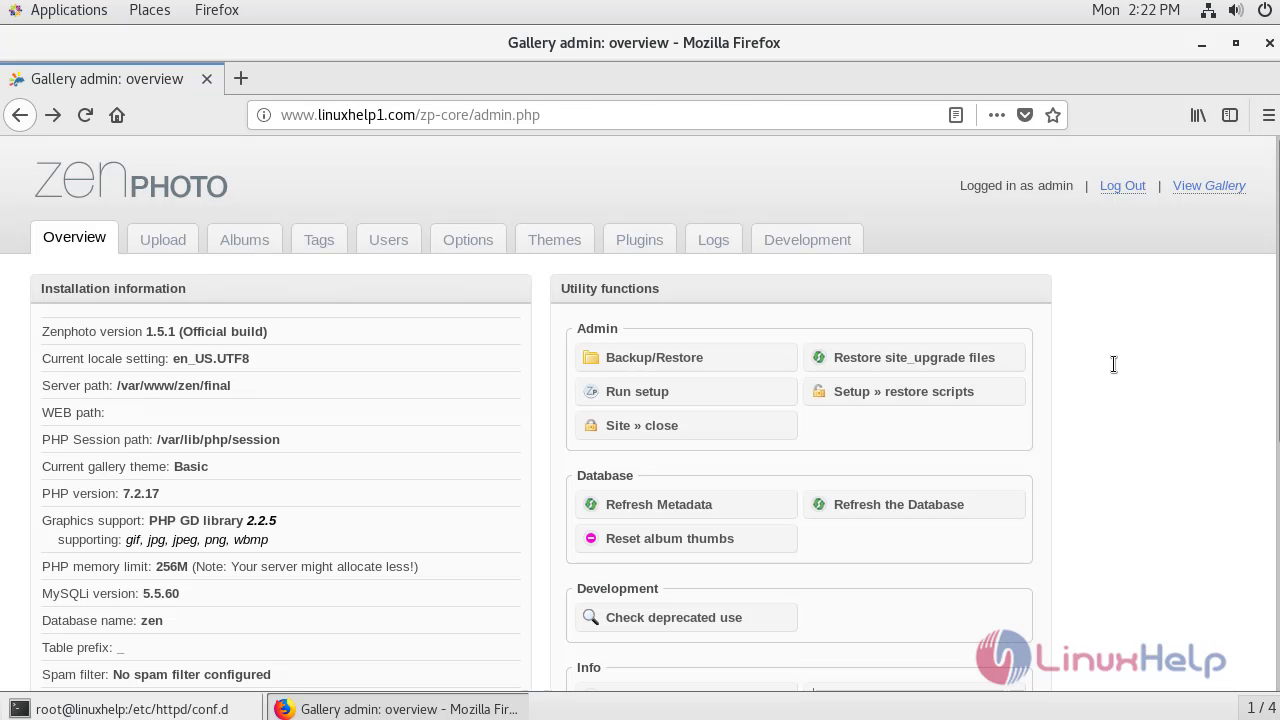
Thus, installation of Zenphoto CMS on Centos 7.6 comes to end.
Comments ( 0 )
No comments available