How to Install Tiki Wiki CMS on CentOS 7.5
- 00:47 rpm -q centos-release
- 00:47 rpm -q centos-release
- 01:02 mysql -u root -p
- 01:02 mysql -u root -p
- 02:16 wget https://nchc.dl.sourceforge.net/project/tikiwiki/Tiki_18.x_Alcyone/18.2/tiki-18.2.zip
- 02:16 wget https://nchc.dl.sourceforge.net/project/tikiwiki/Tiki_18.x_Alcyone/18.2/tiki-18.2.zip
- 02:33 unzip tiki-18.2.zip
- 02:33 unzip tiki-18.2.zip
- 02:46 mv tiki-18.2 /var/www/tiki
- 02:46 mv tiki-18.2 /var/www/tiki
- 02:57 chown -R apache:apache /var/www/tiki
- 02:57 chown -R apache:apache /var/www/tiki
- 03:14 chmod -R 755 /var/www/tiki
- 03:14 chmod -R 755 /var/www/tiki
- 03:27 vim /etc/httpd/conf.d/tiki.conf
- 03:27 vim /etc/httpd/conf.d/tiki.conf
- 04:34 systemctl restart httpd
- 04:34 systemctl restart httpd
Installation of Tiki Wiki CMS on Centos 7.5
Requirements for Tiki Wiki CMS:
Apache
MariaDB
PHP and its modules
php php-xml php-mysql php-mbstring php-zip php-soap php-curl php-gd php-ldap php-imap php-common php-mcrypt
Installation procedure
Check the Centos version by using the following command. [root@linuxhelp ~]# rpm -q centos-release centos-release-7-5.1804.el7.centos.x86_64
Configure the MySQL database. Log into MySQL as a root user and make the necessary settings.
[root@linuxhelp ~]# mysql -u root -p
Enter password:
Welcome to the MariaDB monitor. Commands end with ; or \g.
Your MariaDB connection id is 10
Server version: 5.5.60-MariaDB MariaDB Server
Copyright (c) 2000, 2018, Oracle, MariaDB Corporation Ab and others.
Type 'help;' or '\h' for help. Type '\c' to clear the current input statement.
MariaDB [(none)]> create database tikidb;
Query OK, 1 row affected (0.00 sec)
MariaDB [(none)]> create user 'tikiuser'@localhost identified by '123456';
Query OK, 0 rows affected (0.03 sec)
MariaDB [(none)]> grant all privileges on tikidb.* to 'tikiuser'@localhost;
Query OK, 0 rows affected (0.02 sec)
MariaDB [(none)]> flush privileges;
Query OK, 0 rows affected (0.00 sec)
MariaDB [(none)]> Ctrl-C -- exit!
Aborted
Once the database configuration is done, download the installation package of Tiki Wiki CMS by using the wget command. The download link is given in the command.
[root@linuxhelp ~]# wget https://nchc.dl.sourceforge.net/project/tikiwiki/Tiki_18.x_Alcyone/18.2/tiki-18.2.zip
--2019-05-16 14:59:48-- https://nchc.dl.sourceforge.net/project/tikiwiki/Tiki_18.x_Alcyone/18.2/tiki-18.2.zip
Resolving nchc.dl.sourceforge.net (nchc.dl.sourceforge.net)... 211.79.60.17, 2001:e10:ffff:1f02::17
Connecting to nchc.dl.sourceforge.net (nchc.dl.sourceforge.net)|211.79.60.17|:443... connected.
HTTP request sent, awaiting response... 200 OK
Length: 53235353 (51M) [application/octet-stream]
Saving to: ‘tiki-18.2.zip’
100%[==========================================================>] 53,235,353 639KB/s in 2m 14s
2019-05-16 15:02:04 (389 KB/s) - ‘tiki-18.2.zip’ saved [53235353/53235353]
Once the download is completed extract the downloaded package using unzip command.
[root@linuxhelp ~]# unzip tiki-18.2.zip
Archive: tiki-18.2.zip
creating: tiki-18.2/
inflating: tiki-18.2/tiki-print_pages.php
inflating: tiki-18.2/tiki-list_trackers.php
inflating: tiki-18.2/tiki-file_archives.php
inflating: tiki-18.2/tiki-user_assigned_modules.php
.
.
inflating: tiki-18.2/vendor_extra/anythingslider-themes/images/bkgd-leather.jpg
extracting: tiki-18.2/vendor_extra/anythingslider-themes/images/tabs-dark2.png
inflating: tiki-18.2/vendor_extra/anythingslider-themes/images/polished.png
creating: tiki-18.2/vendor_extra/webodf/
inflating: tiki-18.2/vendor_extra/webodf/webodf.js
inflating: tiki-18.2/vendor_extra/index.php
inflating: tiki-18.2/tiki-minichat_ajax.php
Move the Tiki Wiki CMS directory to apache root directory.
[root@linuxhelp ~]# mv tiki-18.2 /var/www/tiki
Set the ownership and permission for Tiki Wiki CMS by using the following command.
[root@linuxhelp ~]# chown -R apache:apache /var/www/tiki
[root@linuxhelp ~]# chmod -R 755 /var/www/tiki
Configure the virtualhost for accessing the Tiki Wiki CMS.
[root@linuxhelp ~]# vim /etc/httpd/conf.d/tiki.conf
<Virtualhost *:80>
Servername www.linuxhelp1.com
Documentroot /var/www/tiki
<directory /var/www/tiki>
allowoverride all
allow from all
</directory>
</Virtualhost>
Restart the apache service by using the following command.
[root@linuxhelp ~]# systemctl restart httpd
Switch to your browser and enter the domain name.
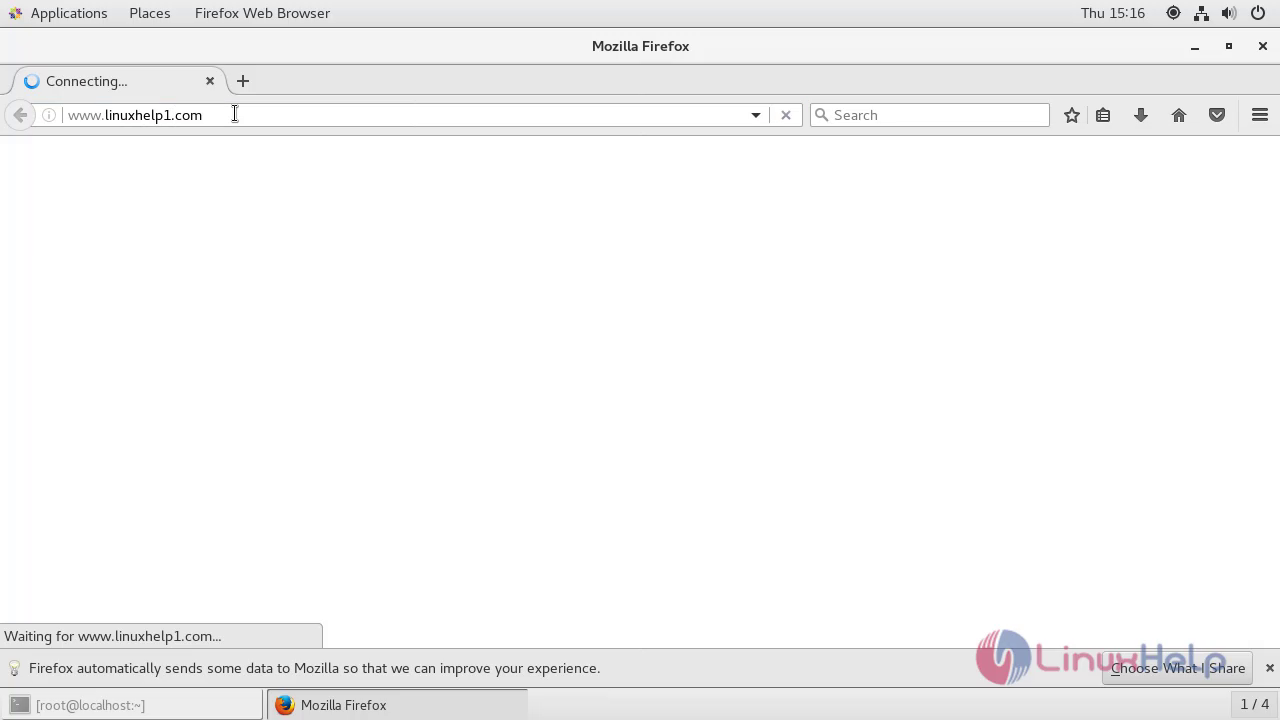 The Welcome document of Tiki wiki CMS will appear on your screen. Select the required language and proceed further.
The Welcome document of Tiki wiki CMS will appear on your screen. Select the required language and proceed further.
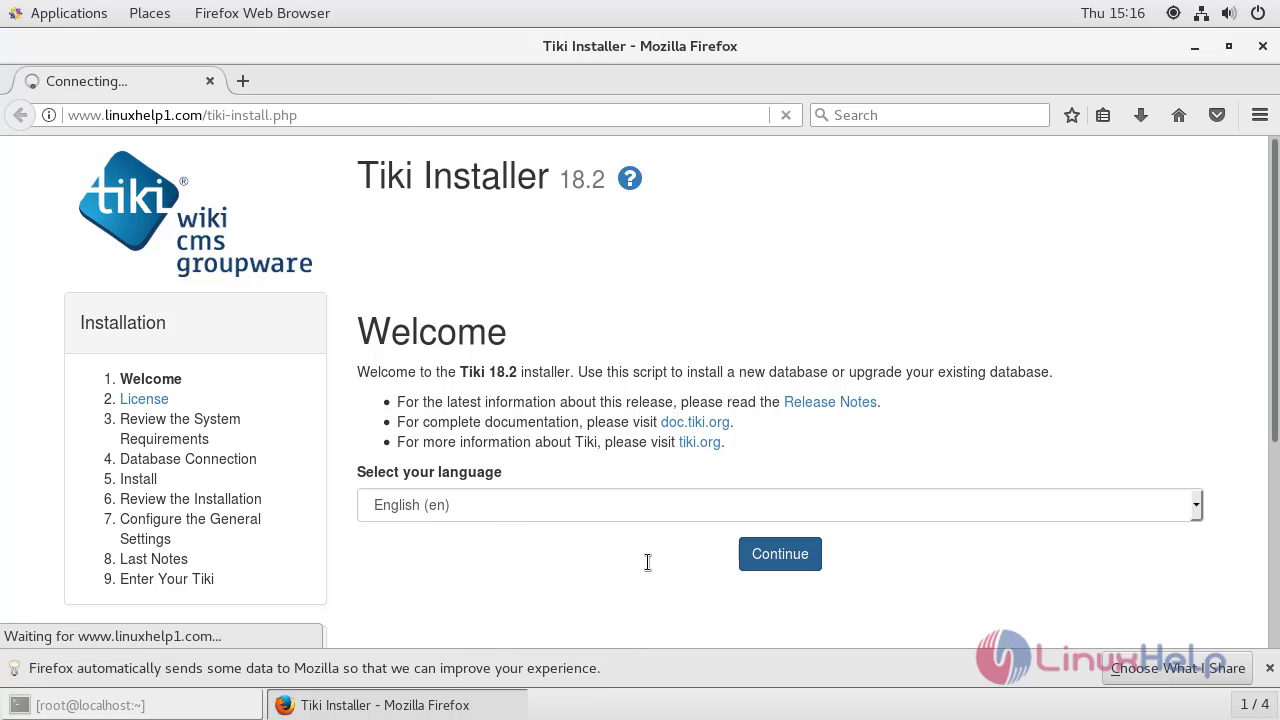 Accept the license agreement.
Accept the license agreement.
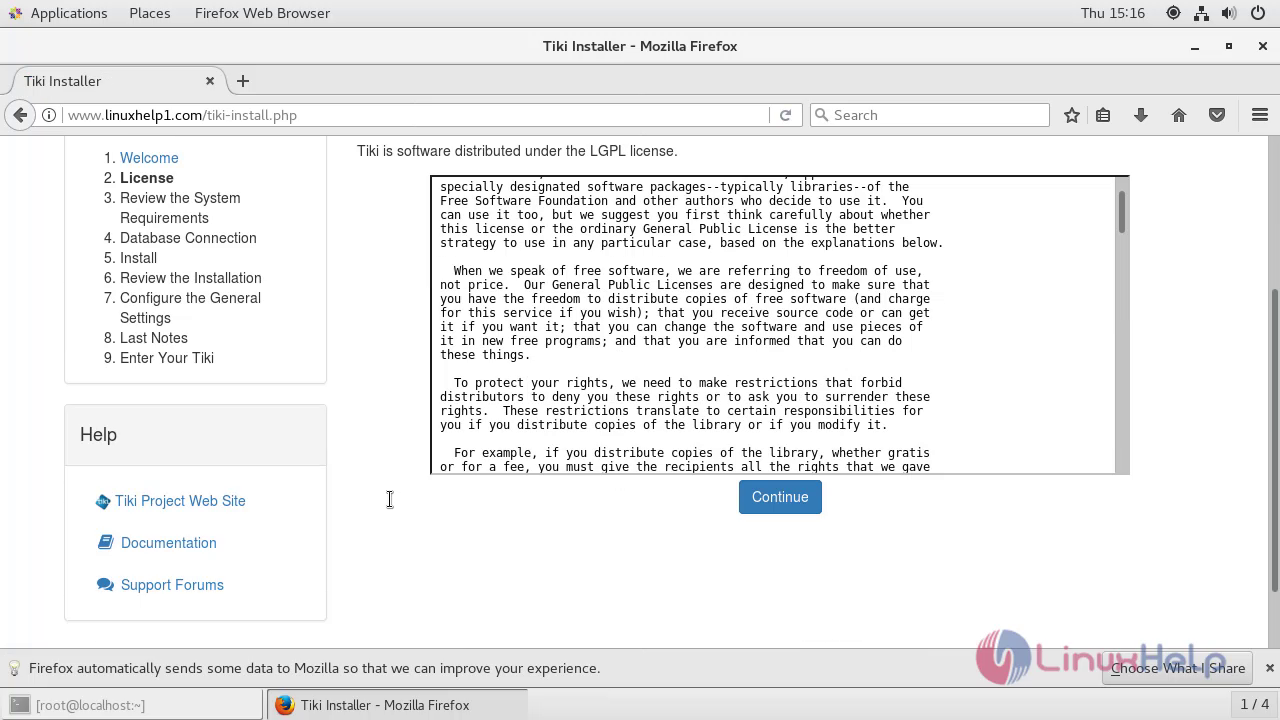 Verify the requirements.
Verify the requirements.
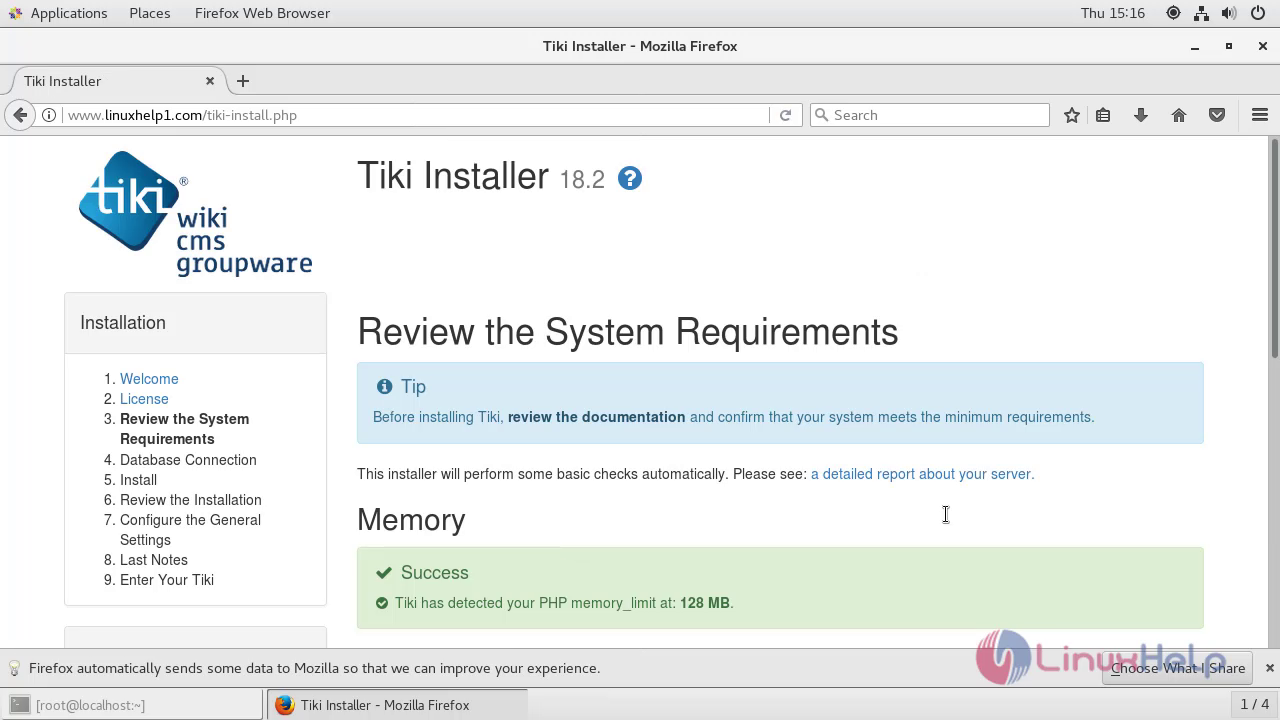 Configure the database detail.
Configure the database detail.
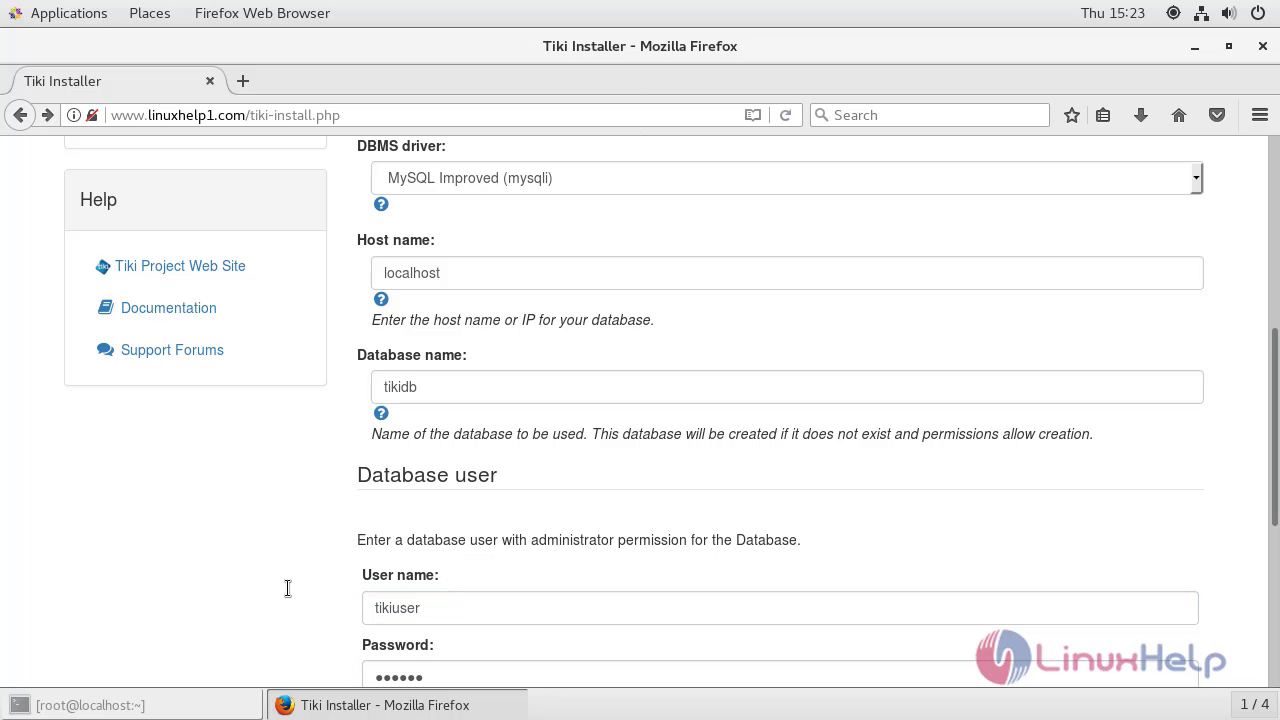 And then choose the database type to proceed the installation.
And then choose the database type to proceed the installation.
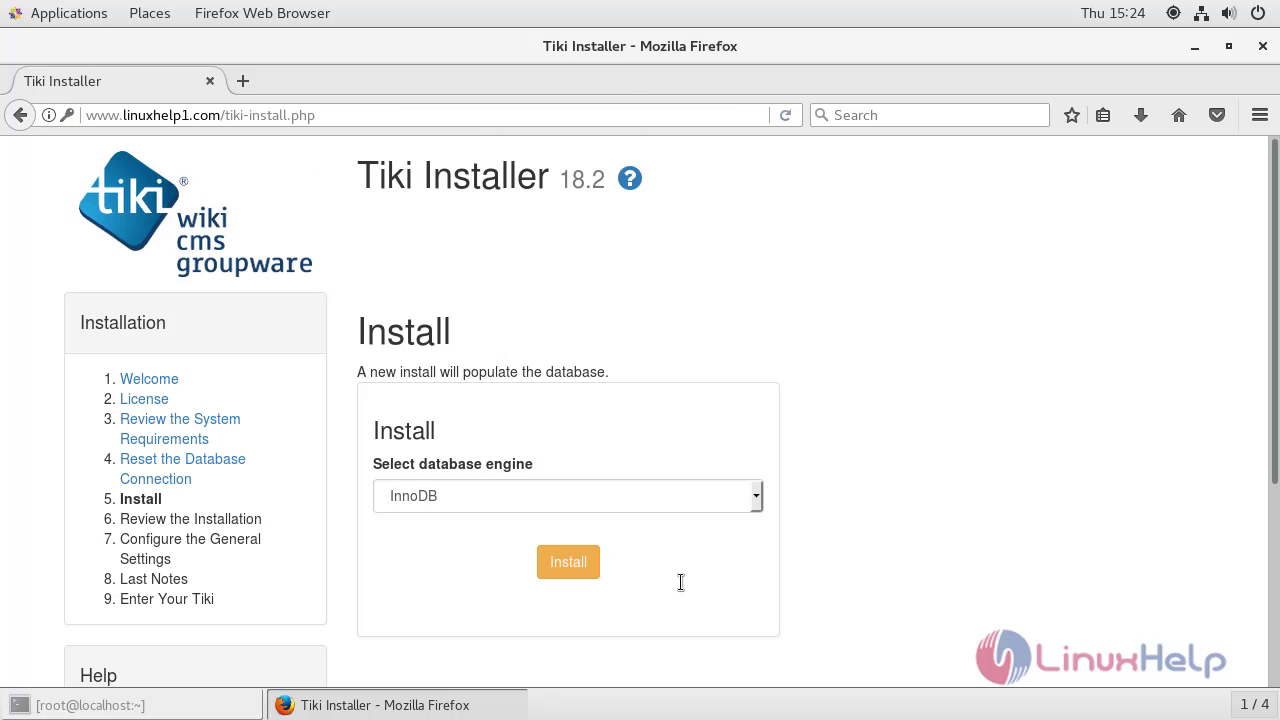 After the installation is completed you will see the following page as shown below
After the installation is completed you will see the following page as shown below
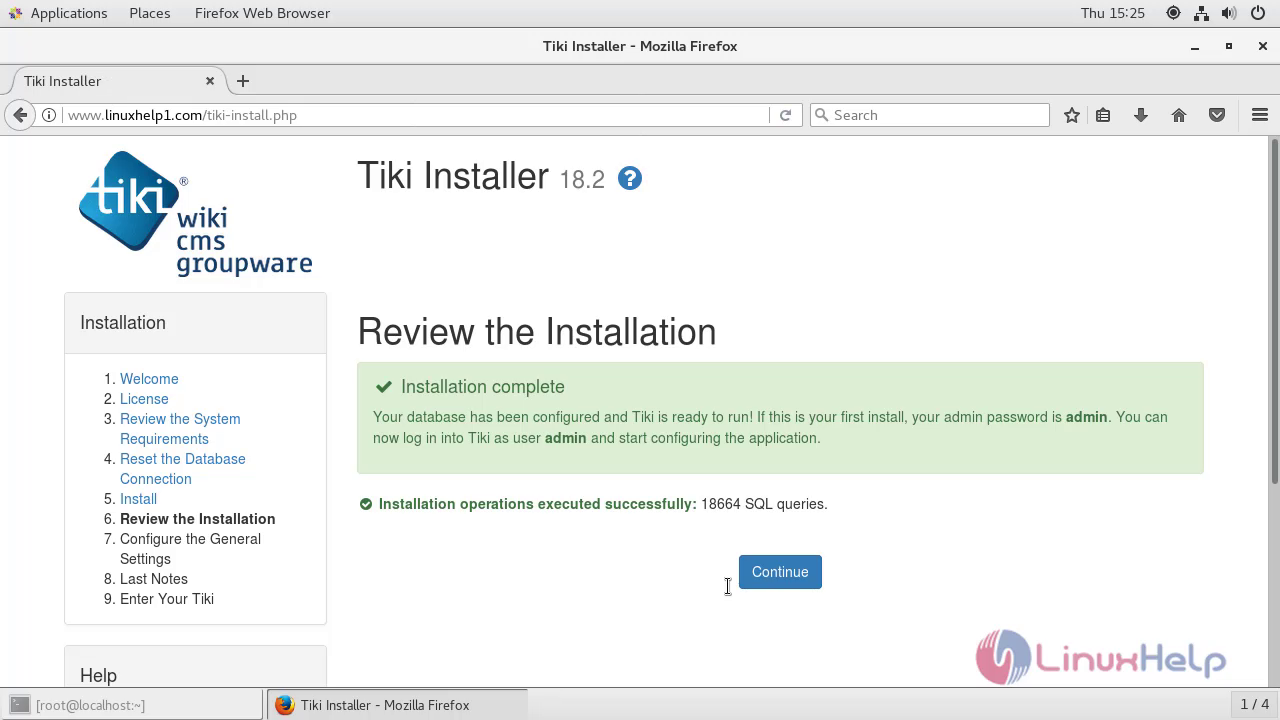 Next, configure the site information and Admin user credential setup.
Next, configure the site information and Admin user credential setup.
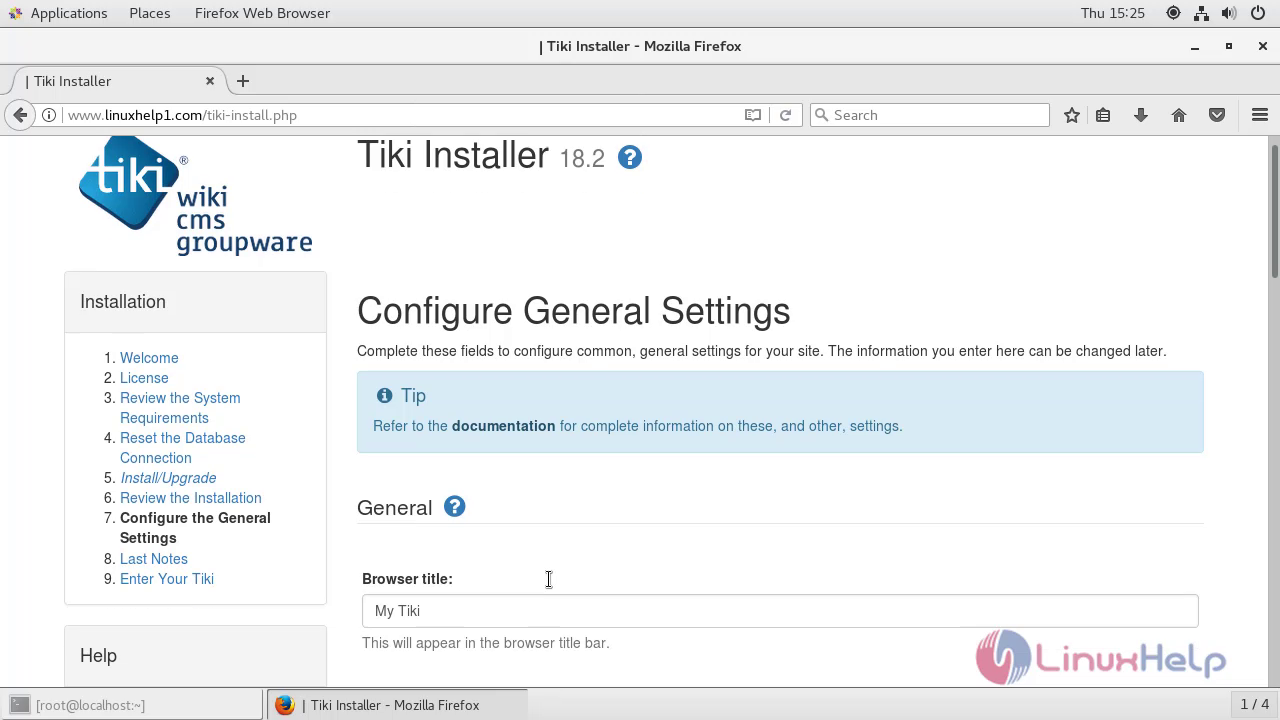
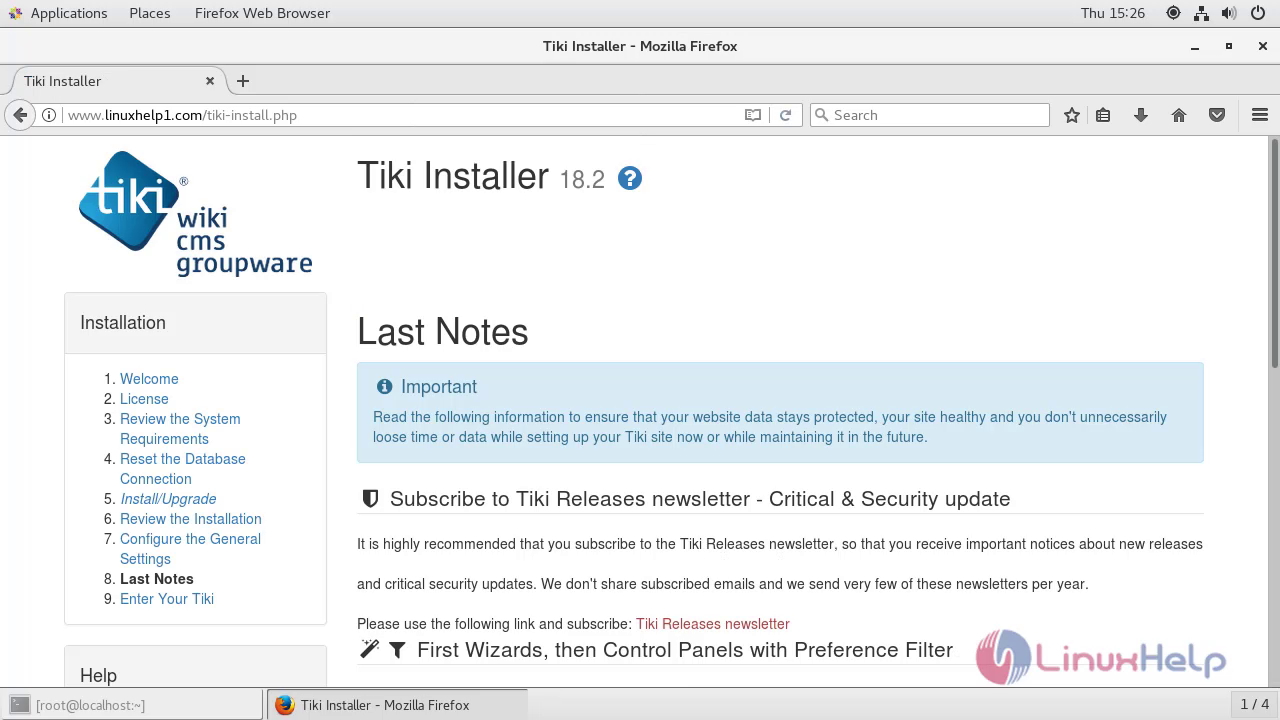 You will see that last note of Tiki Wiki CMS.
You will see that last note of Tiki Wiki CMS.
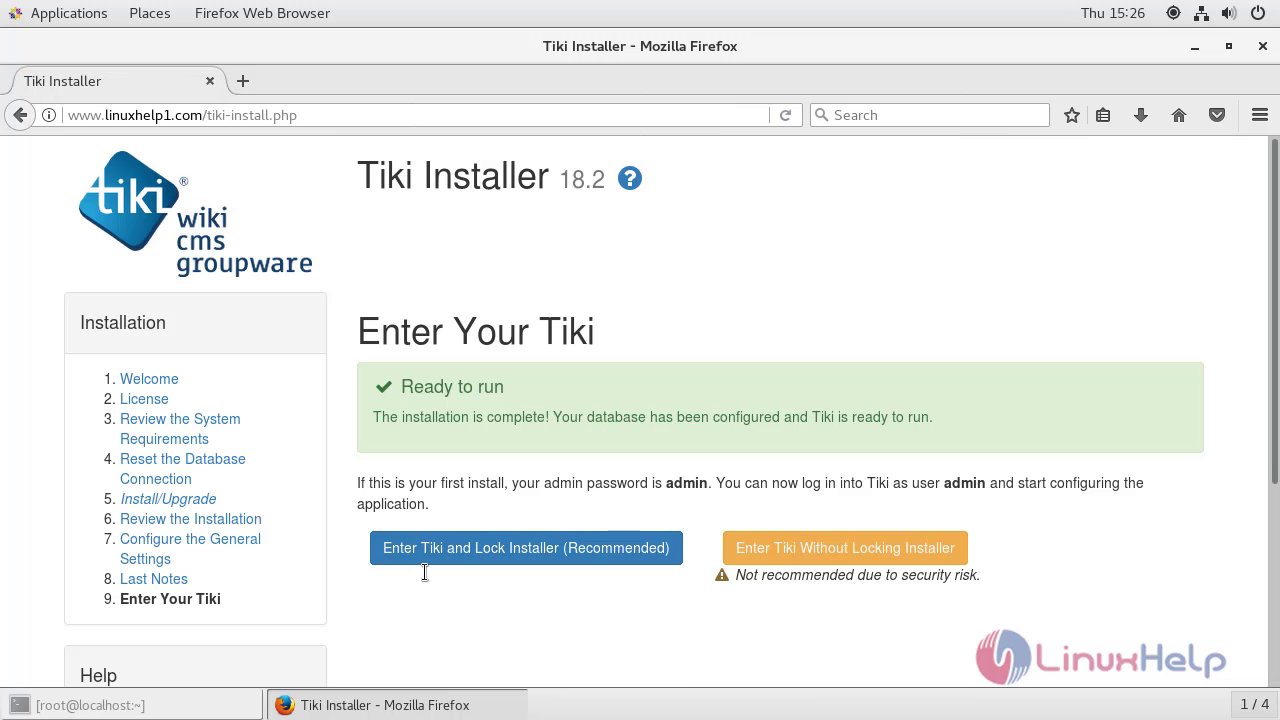 After all the configuration setup done you will see the following page, enter into Tiki Wiki CMS.
After all the configuration setup done you will see the following page, enter into Tiki Wiki CMS.
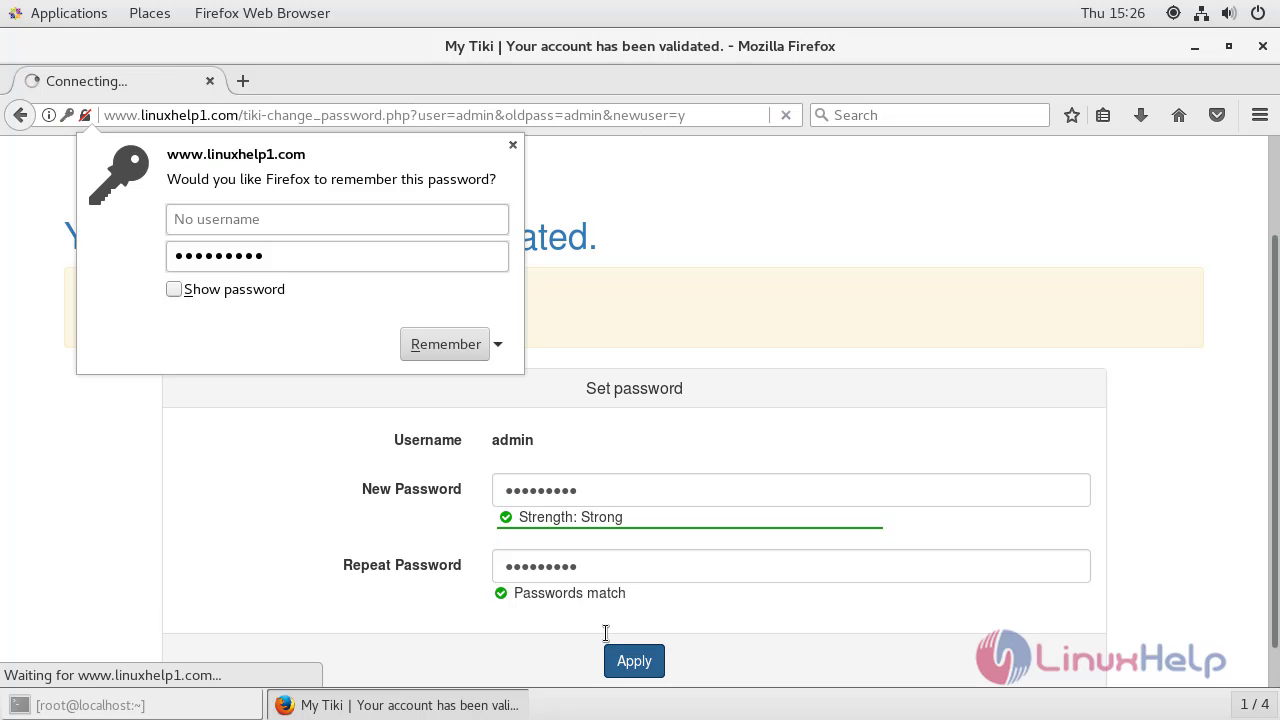 Create your admin password after the installation complete and login into Tiki Wiki CMS.
Create your admin password after the installation complete and login into Tiki Wiki CMS.
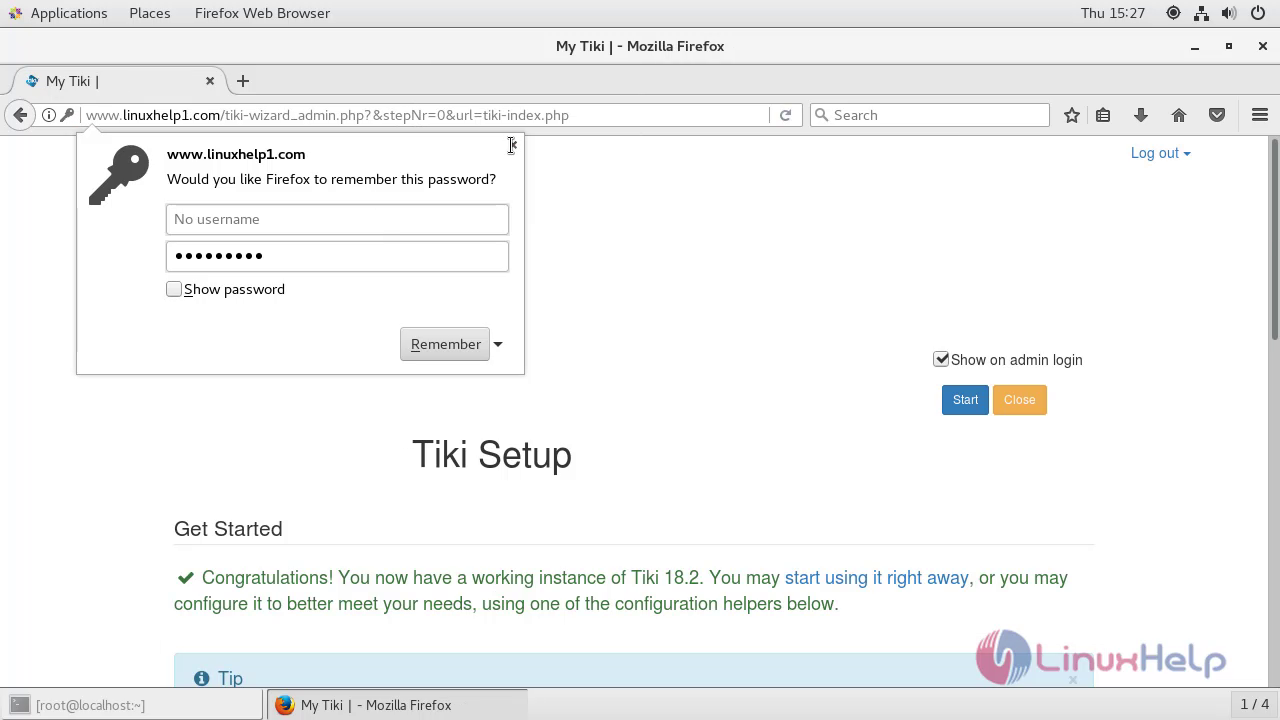 After verifying all the configuration setup you can start the Tiki Wiki CMS.
After verifying all the configuration setup you can start the Tiki Wiki CMS.
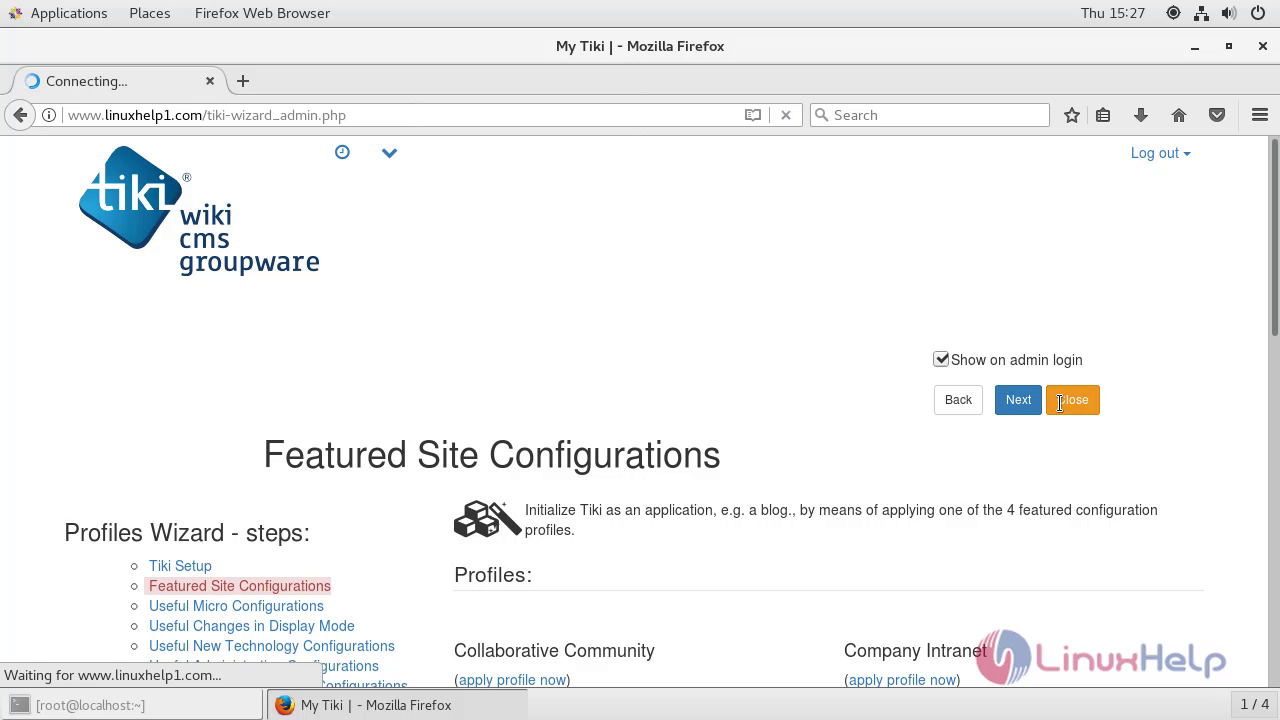 You'll be taken to the dashboard of Tiki Wiki CMS.
You'll be taken to the dashboard of Tiki Wiki CMS.
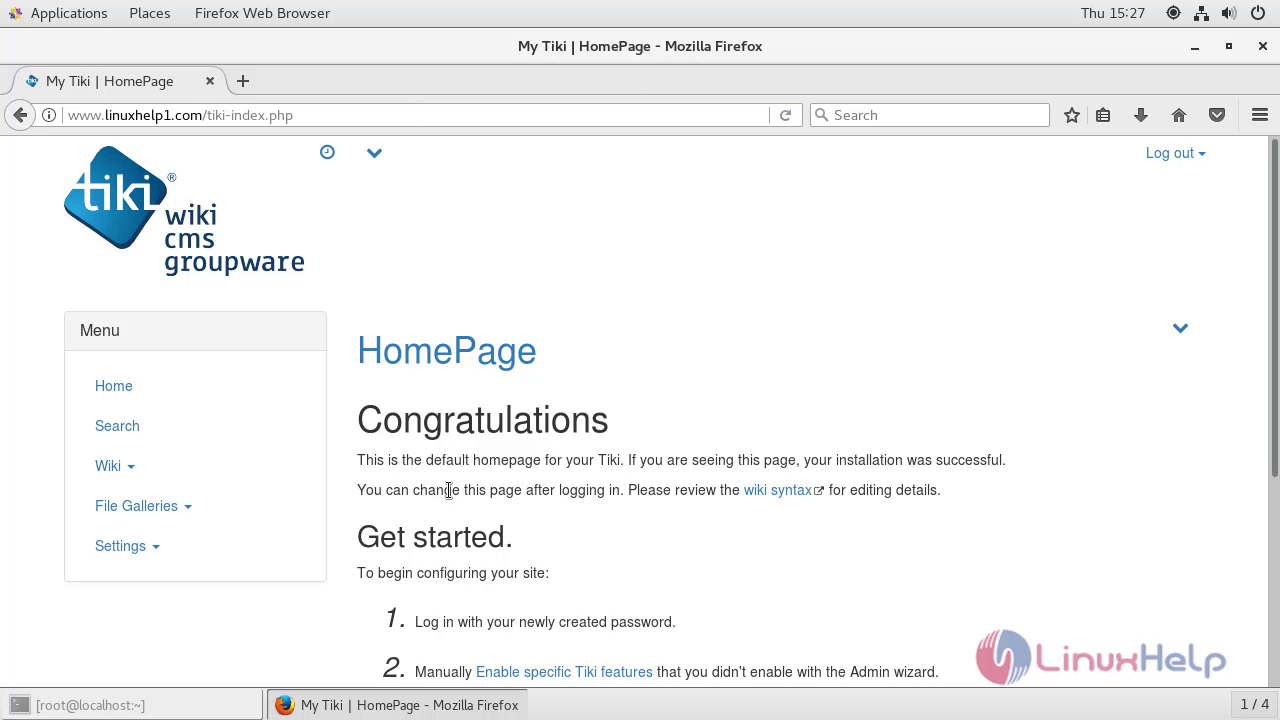 With this, the method to install Tikiwiki CMS on Centos 7.5 comes to an end.
With this, the method to install Tikiwiki CMS on Centos 7.5 comes to an end.
Comments ( 0 )
No comments available