How to Install PyCharm 2017.2.2 on Linux Mint 18.3
To Install PyCharm 2017.2.2 on Linux Mint 18.3
PyCharm is a cross-platform, Integrated Development Environment (IDE) used in computer programming, specifically for the Python language, developed by Jetbrains. It provides code analysis, a graphical debugger, an integrated unit tester, integration with version control systems (VCSes), and supports web development with Django. It is built with several powerful features and some of them are listed here.
Features
- Coding assistance and analysis, with code completion, syntax and error highlighting, linter integration, and quick fixes
- Project and code navigation: specialized project views, file structure views and quick jumping between files, classes, methods and usages
- Python refactoring: including rename, extract method, introduce variable, introduce constant, pull up, push down and others
- Support for web frameworks: Django, web2py and Flask
- Integrated Python debugger
- Integrated unit testing, with line-by-line code coverage
- Google App Engine Python development
- Version control integration: unified user interface for Mercurial, Git, Subversion, Perforce and CVS with changelists and merge
- It competes mainly with a number of other Python-oriented IDEs, including Eclipse' s PyDev, and the more broadly focused Komodo IDE.
- It is so simple to install Pycharm and this tutorial covers the method to install PyCharm 2017.2.2 on Linux Mint 18.3.
Installing PyCharm 2017.2.2
First, you need to make sure that you update your system by making use of the following command.
linuxhelp user # apt-get update
Get:1 http://security.ubuntu.com/ubuntu xenial-security InRelease [102 kB]
Get:2 http://security.ubuntu.com/ubuntu xenial-security/main amd64 Packages [437 kB]
Get:3 http://security.ubuntu.com/ubuntu xenial-security/main i386 Packages [394 kB]
Get:4 http://security.ubuntu.com/ubuntu xenial-security/main Translation-en [190 kB]
Get:5 http://security.ubuntu.com/ubuntu xenial-security/universe amd64 Packages [202 kB]
Get:6 http://security.ubuntu.com/ubuntu xenial-security/universe i386 Packages [163 kB]
Get:7 http://security.ubuntu.com/ubuntu xenial-security/universe Translation-en [103 kB]
.
.
Get:21 http://archive.ubuntu.com/ubuntu xenial-updates/universe i386 Packages [540 kB]
Get:22 http://archive.ubuntu.com/ubuntu xenial-updates/universe Translation-en [235 kB]
Get:23 http://archive.ubuntu.com/ubuntu xenial-backports/main amd64 Packages [4,836 B]
Get:24 http://archive.ubuntu.com/ubuntu xenial-backports/main i386 Packages [4,840 B]
Get:25 http://archive.ubuntu.com/ubuntu xenial-backports/universe amd64 Packages [6,628 B]
Get:26 http://archive.ubuntu.com/ubuntu xenial-backports/universe i386 Packages [6,620 B]
Fetched 4,970 kB in 12s (409 kB/s)
Reading package lists... Done
You should now add the necessary repository by making use of the following command.
linuxhelp user # add-apt-repository ppa:viktor-krivak/pycharm
You are about to add the following PPA:
More info: https://launchpad.net/~viktor-krivak/+archive/ubuntu/pycharm
Press Enter to continue or Ctrl+C to cancel
Executing: /tmp/tmp.Z8MbAhQIOI/gpg.1.sh --keyserver
hkp://keyserver.ubuntu.com:80
--recv-keys
325C1FAC
gpg: requesting key 325C1FAC from hkp server keyserver.ubuntu.com
gpg: key 325C1FAC: public key " Launchpad PPA for Viktor Křivá k" imported
gpg: Total number processed: 1
gpg: imported: 1 (RSA: 1)
Once again, you need to update the system by making use of the following command.
linuxhelp user # apt-get update
Hit:1 http://archive.ubuntu.com/ubuntu xenial InRelease
Hit:2 http://security.ubuntu.com/ubuntu xenial-security InRelease
Ign:3 http://packages.linuxmint.com sylvia InRelease
.
.
Get:11 http://ppa.launchpad.net/viktor-krivak/pycharm/ubuntu xenial/main amd64 Packages [616 B]
Get:12 http://ppa.launchpad.net/viktor-krivak/pycharm/ubuntu xenial/main Translation-en [468 B]
Fetched 20.1 kB in 2s (9,290 B/s)
Reading package lists... Done
Now, you shall go and install Pycharm by simply running the following command.
linuxhelp user # apt-get install pycharm
Reading package lists... Done
Building dependency tree
Reading state information... Done
The following additional packages will be installed:
ca-certificates-java libjs-jquery libjs-jquery-metadata libjs-jquery-tablesorter openjdk-8-jre
openjdk-8-jre-headless
Suggested packages:
icedtea-8-plugin fonts-ipafont-gothic fonts-ipafont-mincho fonts-wqy-zenhei
Recommended packages:
javascript-common
The following NEW packages will be installed:
ca-certificates-java libjs-jquery libjs-jquery-metadata libjs-jquery-tablesorter openjdk-8-jre
openjdk-8-jre-headless pycharm
0 upgraded, 7 newly installed, 0 to remove and 191 not upgraded.
Need to get 146 MB of archives.
After this operation, 379 MB of additional disk space will be used.
Do you want to continue? [Y/n] y
.
.
update-alternatives: using /usr/lib/jvm/java-8-openjdk-amd64/jre/bin/policytool to provide /usr/bin/policytool (policytool) in auto mode
Setting up pycharm (2017.3.3-1~xenial) ...
Processing triggers for ca-certificates (20170717~16.04.1) ...
Updating certificates in /etc/ssl/certs...
0 added, 0 removed done.
Running hooks in /etc/ca-certificates/update.d...
done.
done.
Processing triggers for libc-bin (2.23-0ubuntu9) ...
Once it is installed, you shall go to the search field.
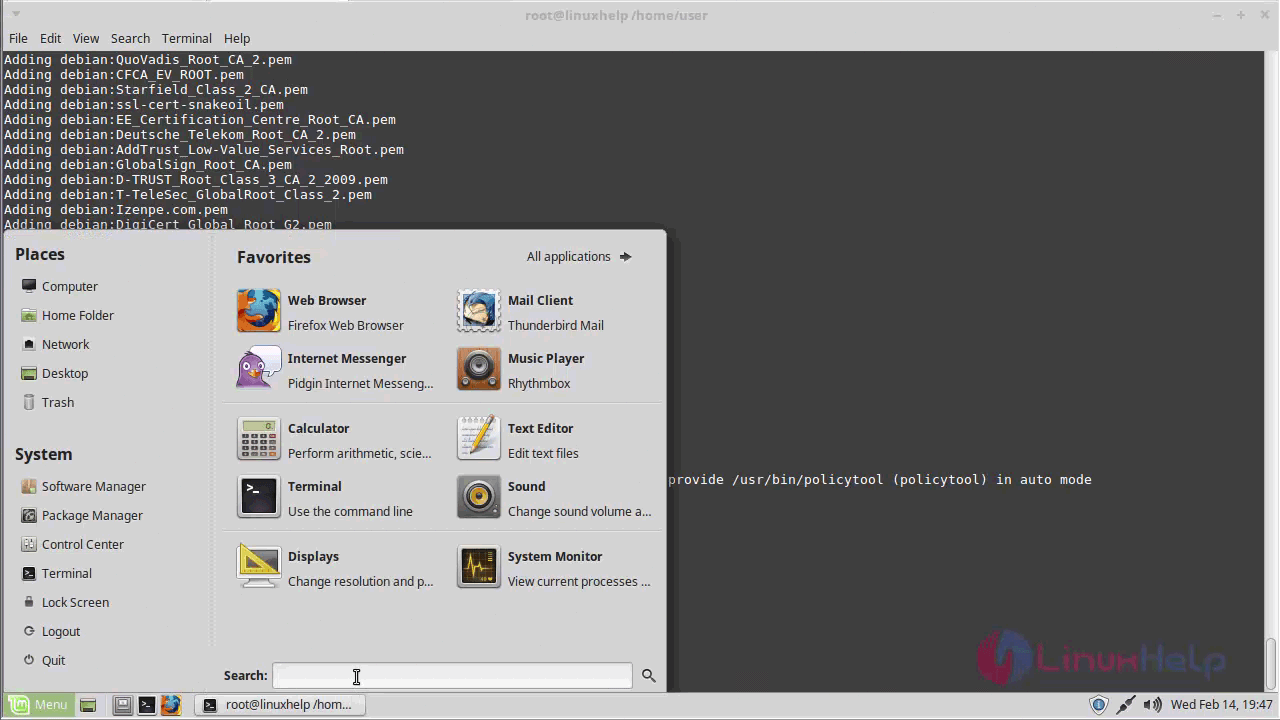
In that, you need to type pycharm.
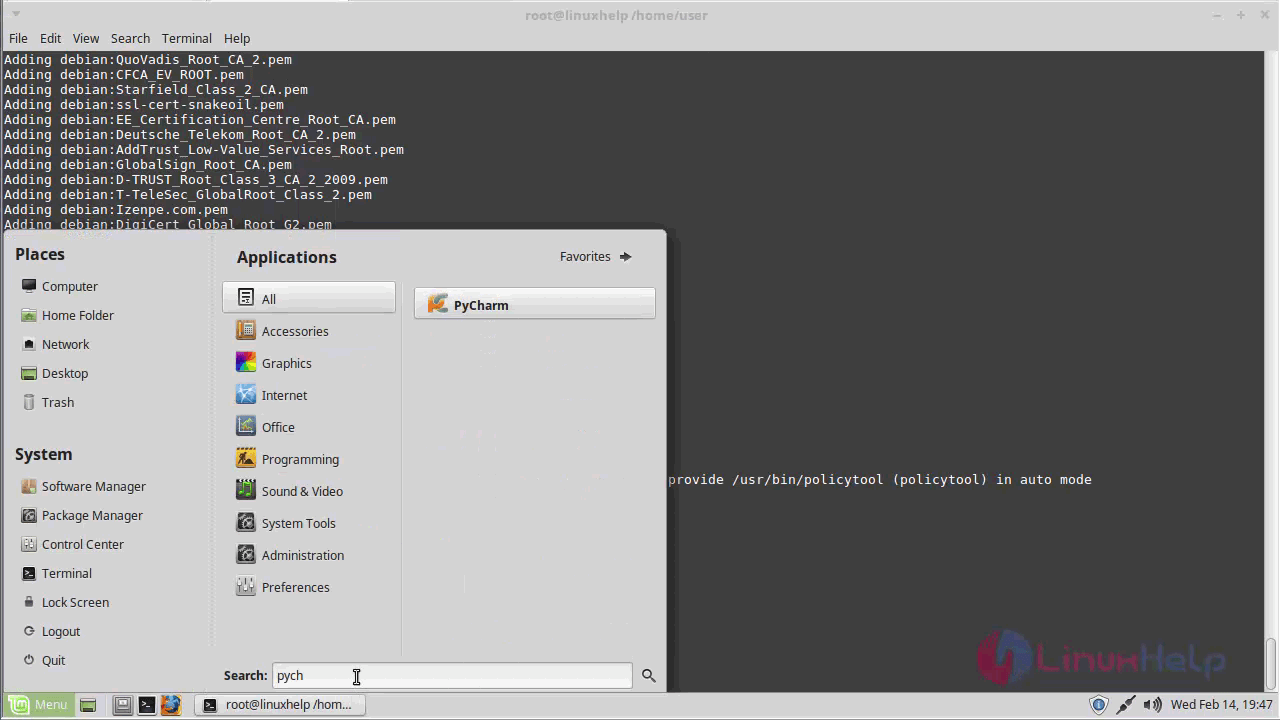
When the application icon appears, click on it to open.
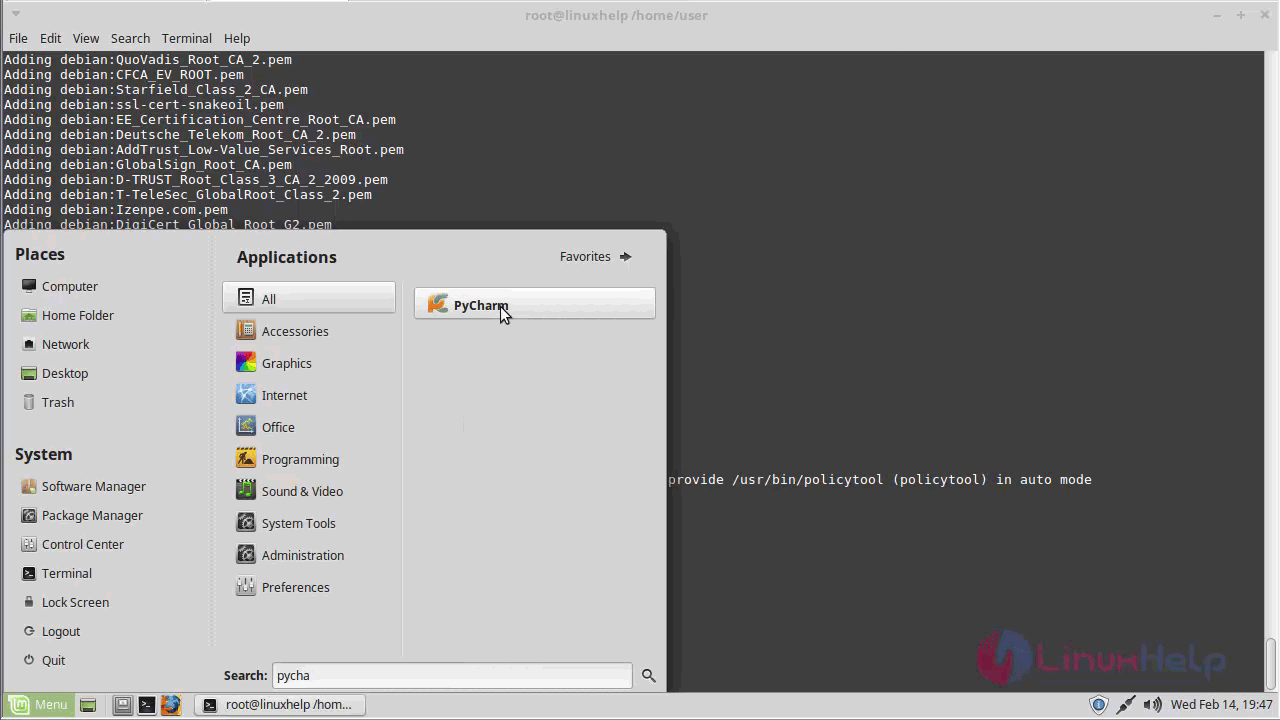
Now, select the path of installation.
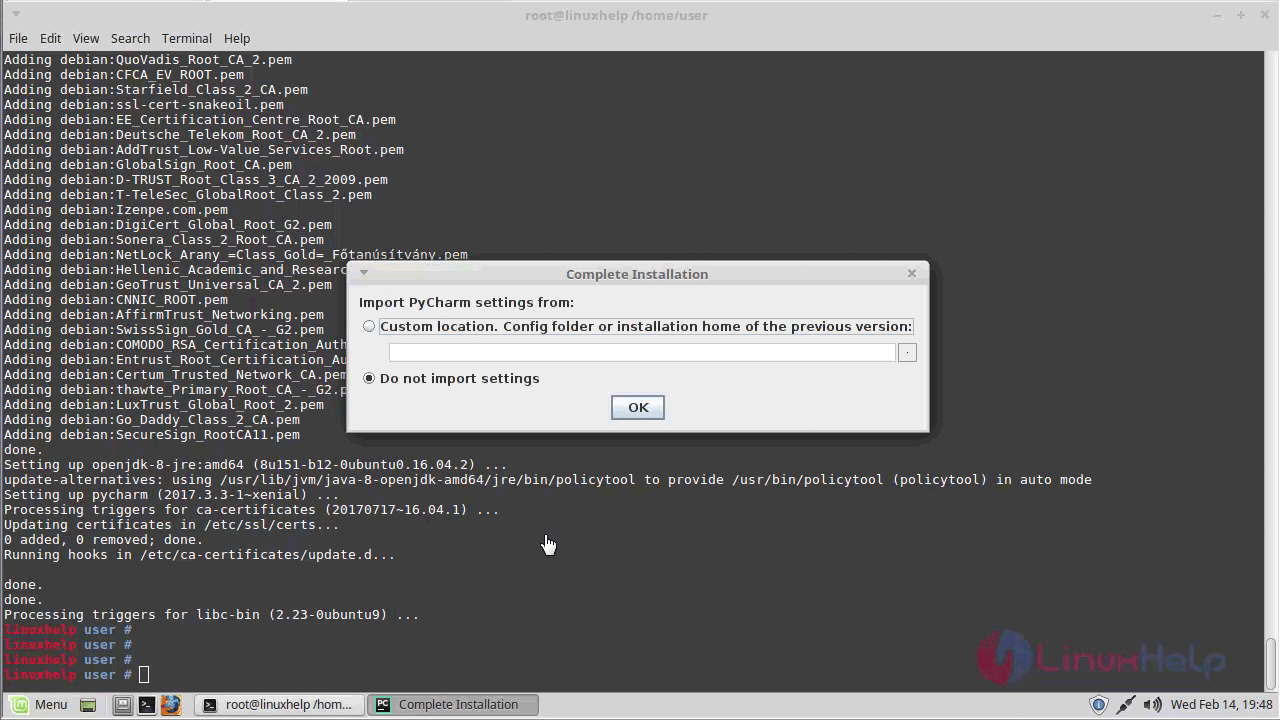
And then, select the template for application.
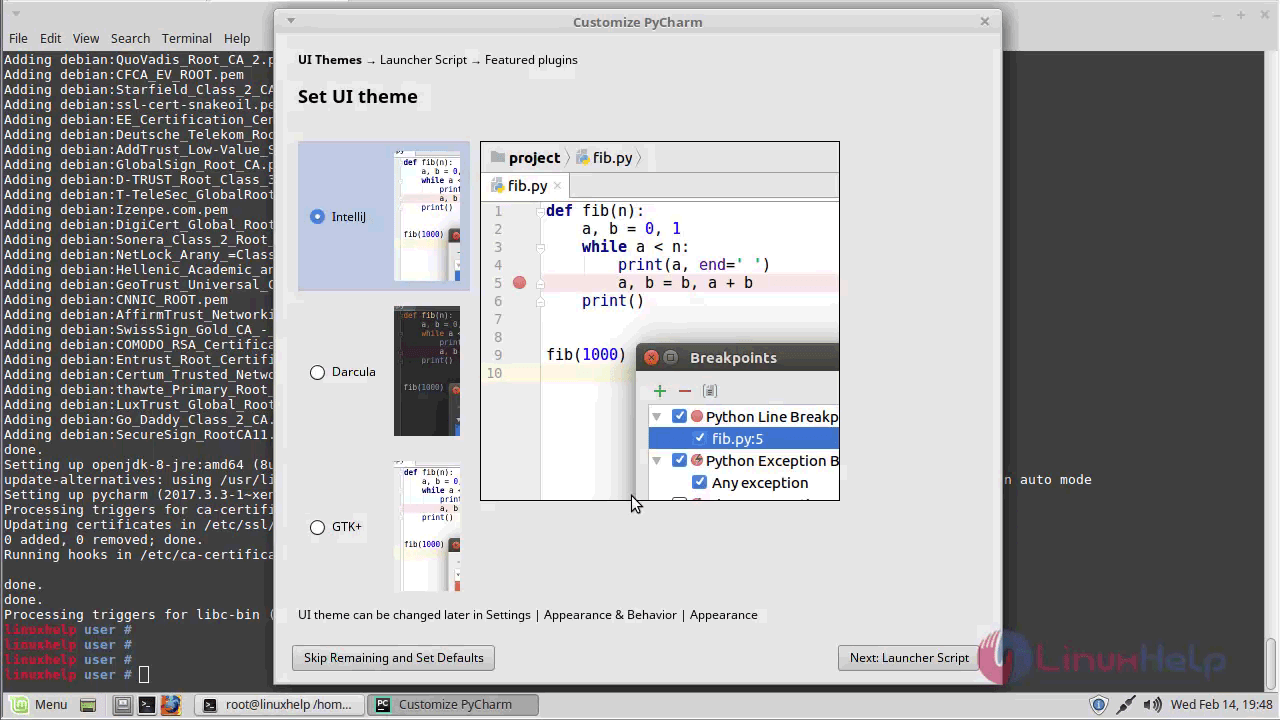
You shall now install Plugin.
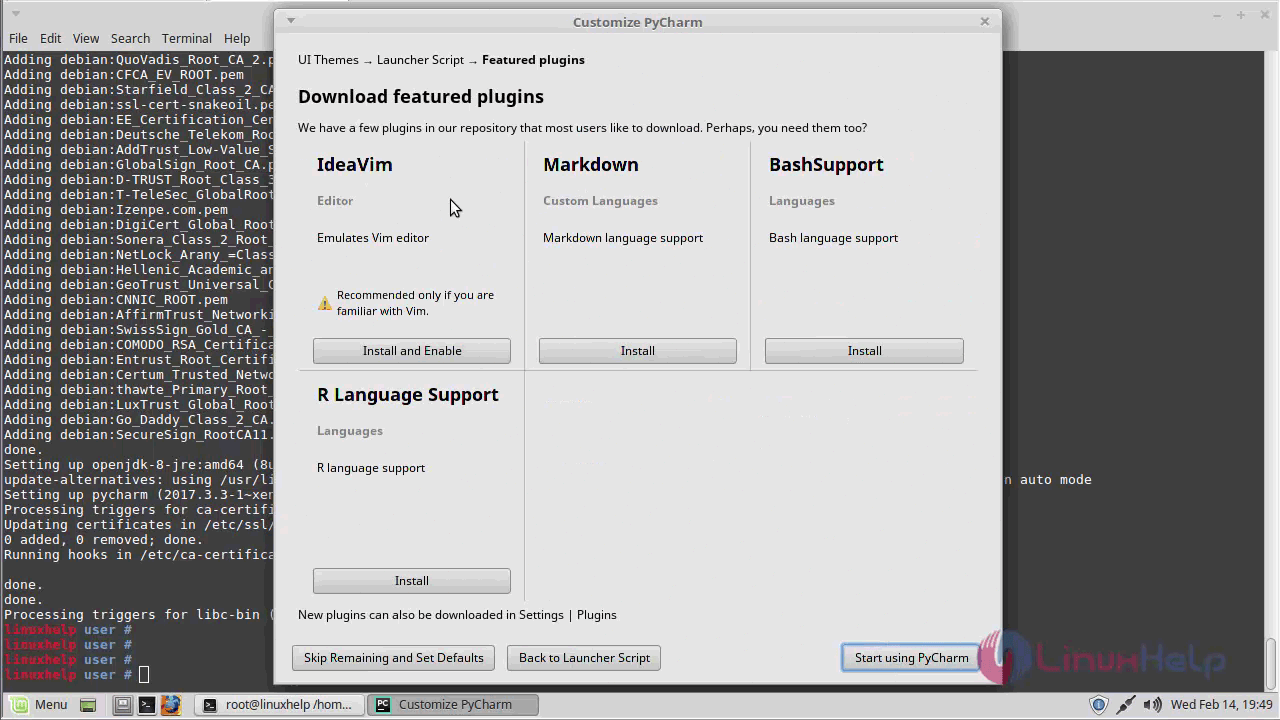
Once it is done, you shall open your Pycharm application.
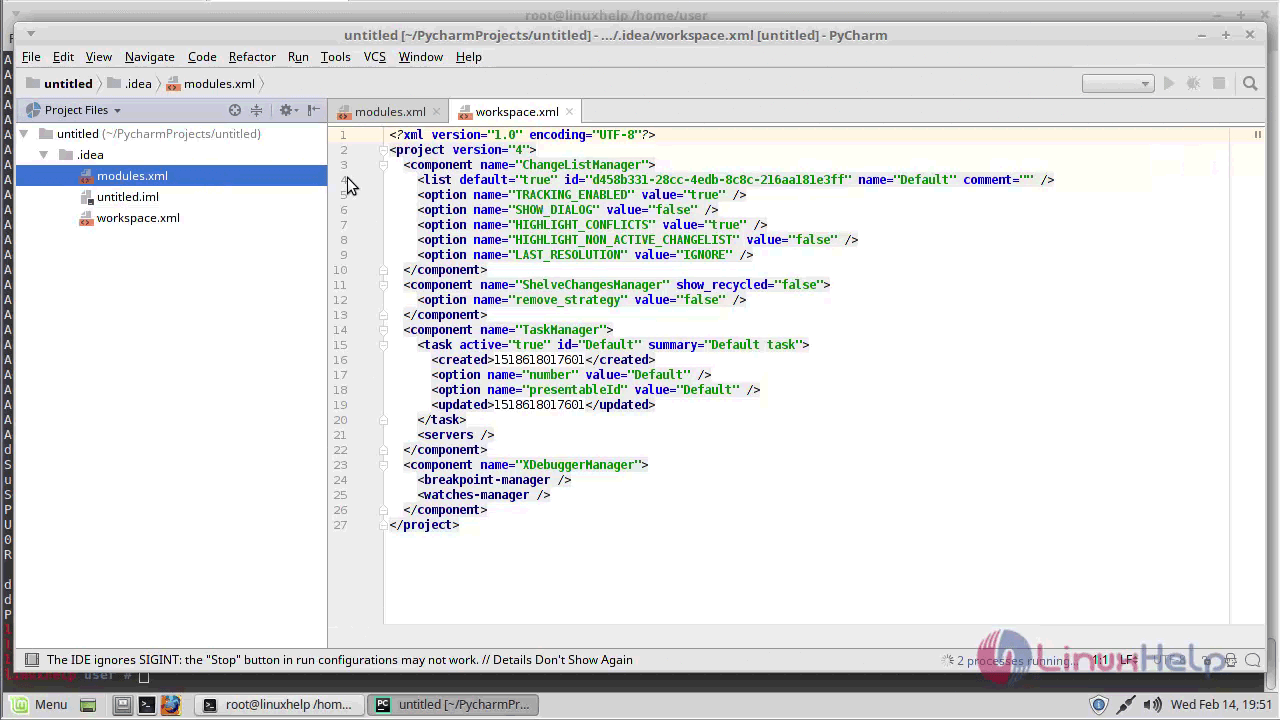
With this, the installation of Pycharm comes to an end.
Comments ( 0 )
No comments available