How to install PHPMyAdmin On CentOS 8.3
To Install PhpMyAdmin On CentOS 8.1
Introduction:
PhpMyAdmin is a web-based interface for handling MySQL / MariaDB databases that are used as a replacement for command-line utilities. It was written in PHP language, through this application you can do various MySQL administration tasks such as create, drop, alter, delete, import, export, search, query, repair, optimize and run other database management command via browser.
Installation Procedure:
[root@linuxhelp ~]# cat /etc/centos-release
CentOS Linux release 8.3.2011
CentOS 7 does not have access to phpMyAdmin in its default software repository. You’ll need to get access to the EPEL repository – the Extra Packages for Enterprise Linux Type the following at the command prompt, then hit enter:
[root@linuxhelp ~]# sudo yum install -y epel-release
Once that operation finishes, it’s a good idea to refresh and update the EPEL repository:
[root@linuxhelp ~]#sudo yum –y update
Install apache server:
I havae already installed apache server so check the status for apache server using the following command
[root@linuxhelp mnt]# systemctl status httpd
● httpd.service - The Apache HTTP Server
Loaded: loaded (/usr/lib/systemd/system/httpd.service; enabled; vendor preset: disabled)
Drop-In: /usr/lib/systemd/system/httpd.service.d
└─php-fpm.conf
Active: active (running) since Tue 2020-12-08 12:16:43 IST; 3 weeks 1 days ago
Docs: man:httpd.service(8)
Main PID: 59092 (httpd)
Status: "Running, listening on: port 80"
Tasks: 213 (limit: 11340)
Memory: 10.9M
Installing PhpMyAdmin Web Interface
Once you’ve installed above repositories, now its’ time to install PhpMyAdmin with the help of following command as shown
[root@linuxhelp mnt]# yum --enablerepo=remi install phpmyadmin
Finally, restart Apache to apply changes.
[root@linuxhelp mnt]# systemctl restart httpd
Open your browser and point your browser to http://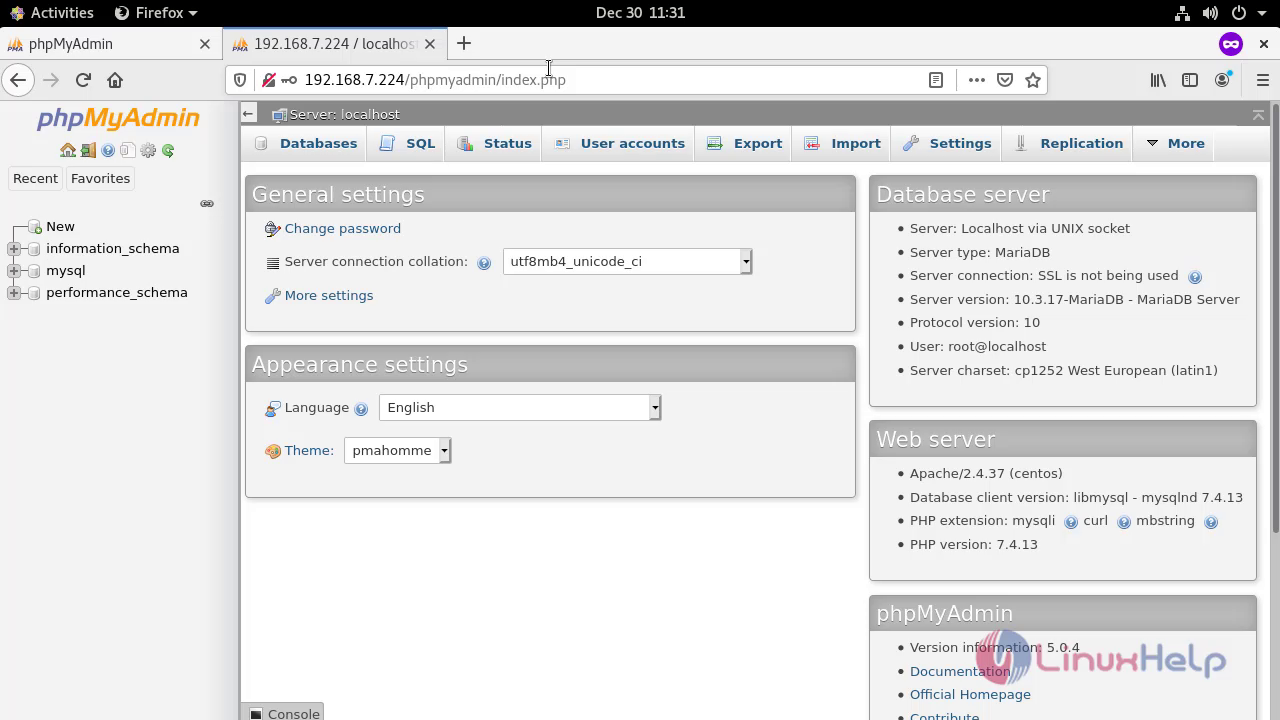 Hence with this method the installation of PhpMyAdmin on centOS 8.3 comes to an end.
Hence with this method the installation of PhpMyAdmin on centOS 8.3 comes to an end.


Comments ( 0 )
No comments available