How to Install PhotoCollage on Ubuntu 16.04
How to Install PhotoCollage on Ubuntu 16.04
PhotoCollage is an open source tool written in Python and GTK+ that enables the users upload photographs and easily create big collages and posters. It also lets its users to set a custom border between photos, and save the generated image in the resolution you want. Apart from this, PhotoCollage is built with various other advanced features and some of them are listed below.
Main features of PhotoCollage Tool:
- Random new layouts generated until the user gets the desired one
- Border color and width can be chosen by the user
- Swapping of photos in the generated grid is possible
- Images cab be saved in high-resolution
- Supports uploading large number of photos (> 100)
- Integrates into the GNOME environment
- Available in English and French
It is very simple to install PhotoCollage on Ubuntu 16.04 and this article sheds light on the same process.
Installing PhotoCollage
The initial step to do before you start with the installation of PhotoCollage is to add the necessary repository into your system. Run the following command to do the same process.
root@linuxhelp11:~# add-apt-repository ppa:dhor/myway Every photographer needs some tools... More info: https://launchpad.net/~dhor/+archive/ubuntu/myway Press [ENTER] to continue or ctrl-c to cancel adding it gpg: keyring `/tmp/tmpyj02bpmi/secring.gpg' created gpg: keyring `/tmp/tmpyj02bpmi/pubring.gpg' created gpg: requesting key 93330B78 from hkp server keyserver.ubuntu.com gpg: /tmp/tmpyj02bpmi/trustdb.gpg: trustdb created gpg: key 93330B78: public key " Launchpad PPA for Dariusz Duma" imported gpg: Total number processed: 1 gpg: imported: 1 (RSA: 1) OK
Once the repository is added, update it as follows.
root@linuxhelp11:~# apt-get update
Hit:1 http://security.ubuntu.com/ubuntu xenial-security InRelease
Hit:2 http://us.archive.ubuntu.com/ubuntu xenial InRelease
Get:3 http://ppa.launchpad.net/dhor/myway/ubuntu xenial InRelease [17.5 kB]
Hit:4 http://us.archive.ubuntu.com/ubuntu xenial-updates InRelease
Get:5 http://ppa.launchpad.net/dhor/myway/ubuntu xenial/main amd64 Packages [12.0 kB]
Hit:6 http://us.archive.ubuntu.com/ubuntu xenial-backports InRelease
Get:7 http://ppa.launchpad.net/dhor/myway/ubuntu xenial/main i386 Packages [11.6 kB]
Get:8 http://ppa.launchpad.net/dhor/myway/ubuntu xenial/main Translation-en [7,628 B]
Fetched 48.8 kB in 2s (16.7 kB/s)
Reading package lists... Done
Everything has been set for the installation of Photocollage. All you need to do now is to trigger its installation by invoking the following command.
root@linuxhelp11:~# apt-get install photocollage
Reading package lists... Done
Building dependency tree
Reading state information... Done
The following packages were automatically installed and are no longer required:
gnome-software-common i965-va-driver kid3-core kwayland-data kwayland-integration libaacs0
libavcodec-ffmpeg56 libavformat-ffmpeg56 libavutil-ffmpeg54 libbdplus0 libbluray1
libchromaprint0 libcrystalhd3 libfam0 libflac++6v5 libgme0 libgsm1 libgtkspell3-3-0
.
.
Processing triggers for mime-support (3.59ubuntu1) ...
Processing triggers for hicolor-icon-theme (0.15-0ubuntu1) ...
Setting up photocollage (1.4.0-1dhor~xenial) ...
PhotoCollage has been installed. You can go to Ubuntu dashboard and type photocollage in its search bar, the icon gets displayed on your screen. Click the icon to open it.
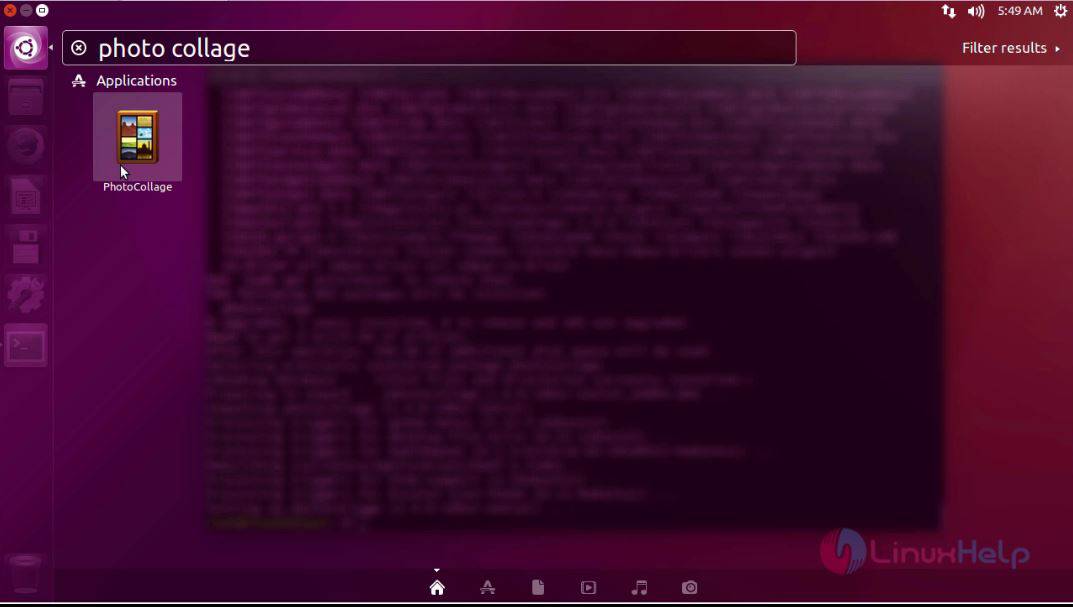
Once the application is open, it appears similar to the one displayed on the following image.
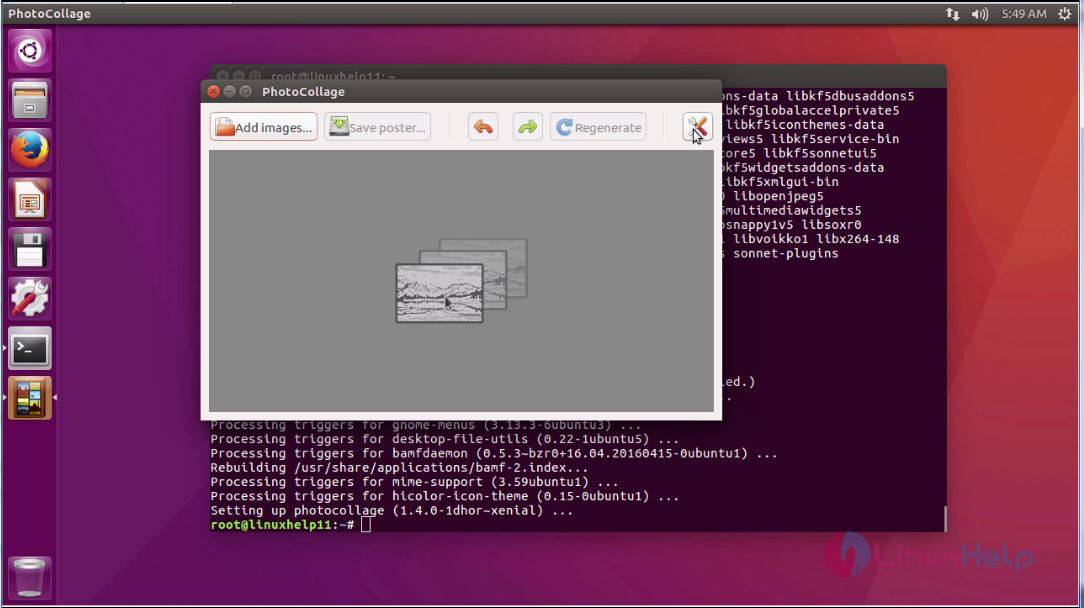
You can adjust the width , border, color for the collages through the Settings option available in the application.
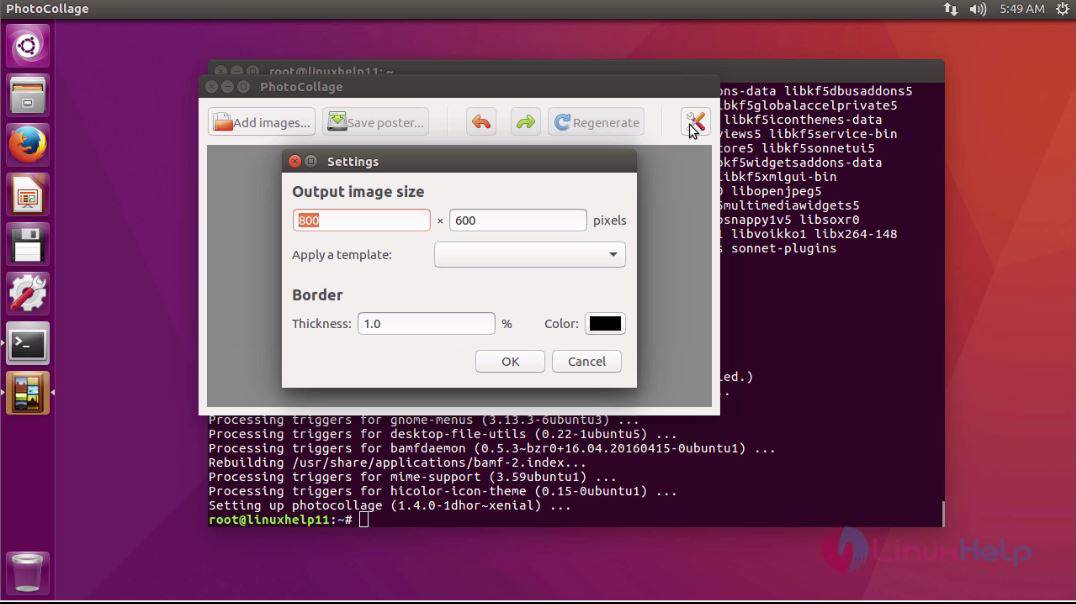
With this, the installation of PhotoCollage gets complete.
Comments ( 0 )
No comments available