How to install Oscommerce 2.3.4 on CentOS 7
To install Oscommerce 2.3.4 on CentOS 7
Oscommerce is an Open Source Commerce which is complete self-hosted online store solution that contains both a catalog frontend and an administration tool backend which can be easily installed and configured through a web-based installation procedure.
It can be used on any web server with PHP and MySQL installed and it allows you to setup and maintain e-stores very easily with almost no effort.
Installing Oscommerce
Before you install the Oscommerce application, make sure you have a LAMP stack installed on your server. And if you have it, then proceed by downloading the Oscommerse installation package by making use of the wget command.
[root@linuxhelp Downloads]# wget http://www.oscommerce.com/files/oscommerce-2.3.4.zip
--2018-04-11 00:26:59-- http://www.oscommerce.com/files/oscommerce-2.3.4.zip
Resolving www.oscommerce.com (www.oscommerce.com)... 46.4.20.81
Connecting to www.oscommerce.com (www.oscommerce.com)|46.4.20.81|:80... connected.
HTTP request sent, awaiting response... 200 OK
Length: 9664707 (9.2M) [application/zip]
Saving to: ‘ oscommerce-2.3.4.zip’
100%[=====================================================================================> ] 96,64,707 54.6MB/s in 0.2s
2018-04-11 00:27:12 (54.6 MB/s) - ‘ oscommerce-2.3.4.zip’ saved [9664707/9664707]
Once it is done, you need to extract the archive.
[root@linuxhelp Downloads]# unzip oscommerce-2.3.4.zip
Archive: oscommerce-2.3.4.zip
creating: oscommerce-2.3.4/
creating: oscommerce-2.3.4/catalog/
inflating: oscommerce-2.3.4/catalog/.htaccess
inflating: oscommerce-2.3.4/catalog/account.php
inflating: oscommerce-2.3.4/catalog/account_edit.php
inflating: oscommerce-2.3.4/catalog/account_history.php
inflating: oscommerce-2.3.4/catalog/account_history_info.php
.
.
inflating: oscommerce-2.3.4/docs/database_schema.mwb
inflating: oscommerce-2.3.4/docs/database_schema.pdf
inflating: oscommerce-2.3.4/docs/documentation.pdf
inflating: oscommerce-2.3.4/docs/LICENSE
inflating: oscommerce-2.3.4/docs/release_notes.pdf
inflating: oscommerce-2.3.4/docs/STANDARD
inflating: oscommerce-2.3.4/README.md
Move the installation directory into your Apache web server’ s document root as follows.
[root@linuxhelp Downloads]# mv oscommerce-2.3.4 /var/www/html/
[root@linuxhelp Downloads]# cd /var/www/html/
You can rename the directory according to your needs. In our case we will change the name to oscommerce.
[root@linuxhelp html]# mv oscommerce-2.3.4/ oscommerce
Now, to make your web server able to save the installation parameters to its configuration files, you need to give appropriate permissions to the following files. Execute the following commands for the same purpose.
[root@linuxhelp html]# chmod 777 /var/www/html/oscommerce/catalog/includes/configure.php
[root@linuxhelp html]# chmod 777 /var/www/html/oscommerce/catalog/admin/includes/configure.php
It is very necessary to create a MySqQL database and make the following configuration.
[root@linuxhelp html]# mysql -u root -p Enter password: Welcome to the MariaDB monitor. Commands end with or g. Your MariaDB connection id is 10 Server version: 5.5.56-MariaDB MariaDB Server Copyright (c) 2000, 2017, Oracle, MariaDB Corporation Ab and others. Type ' help ' or ' h' for help. Type ' c' to clear the current input statement. MariaDB [(none)]> CREATE DATABASE oscommerce Query OK, 1 row affected (0.02 sec) MariaDB [(none)]> GRANT ALL PRIVILEGES on oscommerce.* to oscuser@localhost identified by ' password' Query OK, 0 rows affected (0.00 sec) MariaDB [(none)]> FLUSH PRIVILEGES Query OK, 0 rows affected (0.00 sec) MariaDB [(none)]> quit Bye
With this step the installation procedure from the command line is done. Let us now proceed further via web browser. Navigate to http://your_IP_address/oscommerce/catalog/install/index.php and follow the on-screen instructions.
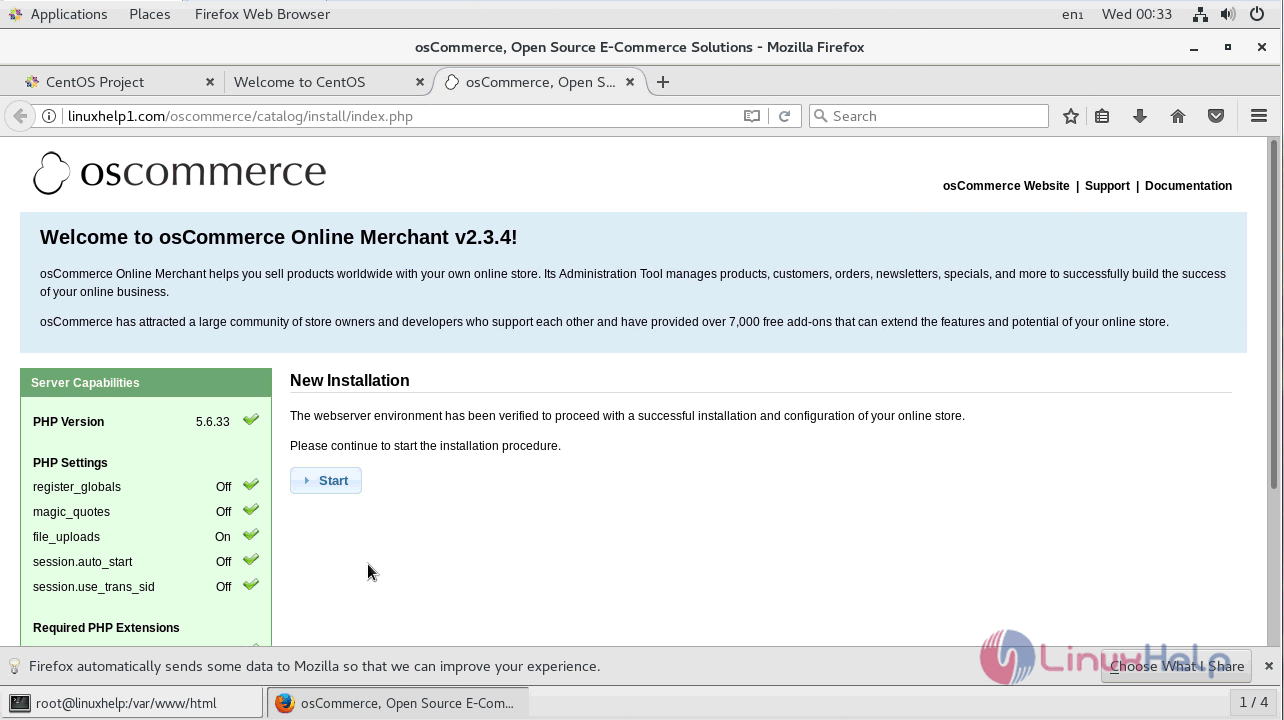
Click on start button. On next screen enter the details of the database and click Continue.
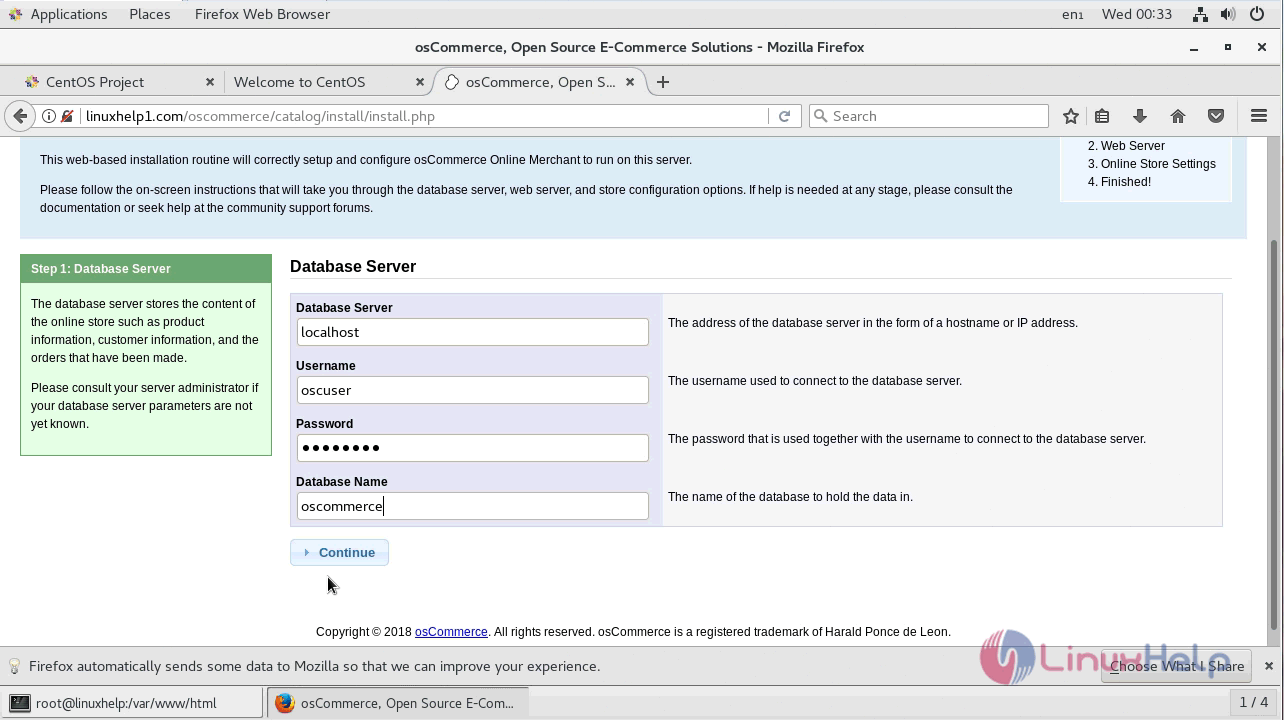
On next screen verify the webserver address and webserver root directory and click Continue.
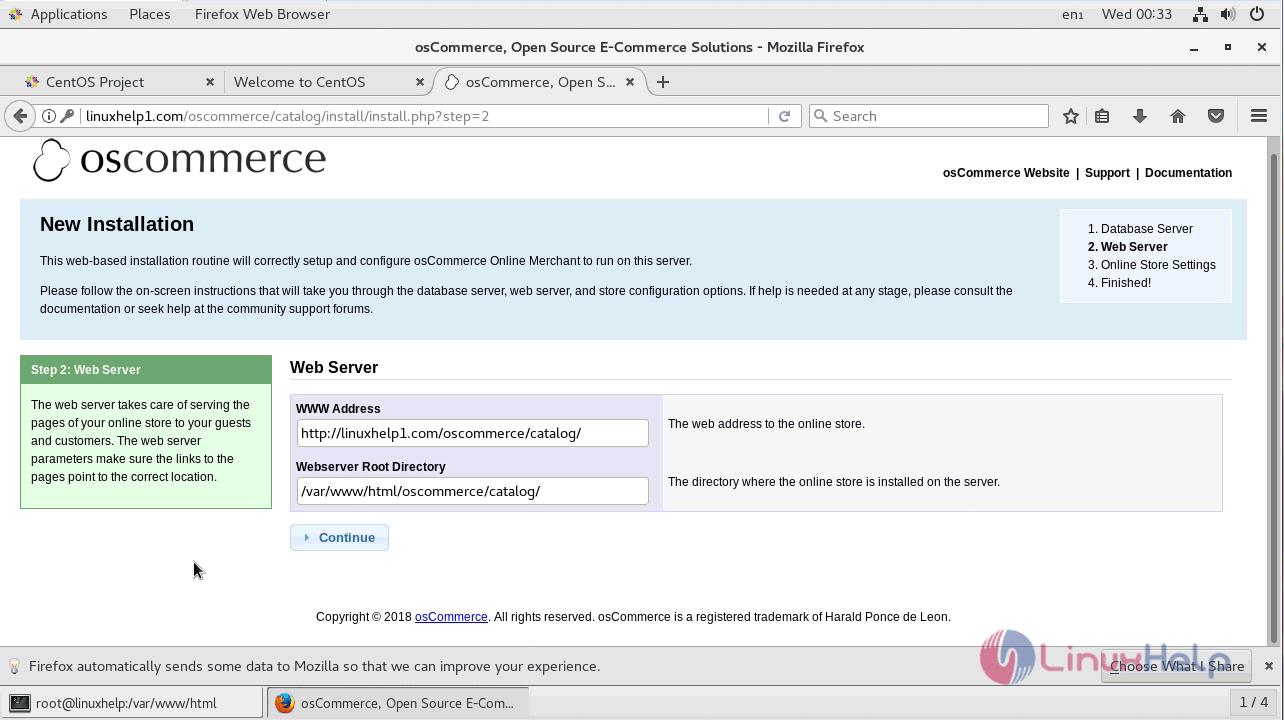
Then assign the details of the online store, then click Continue
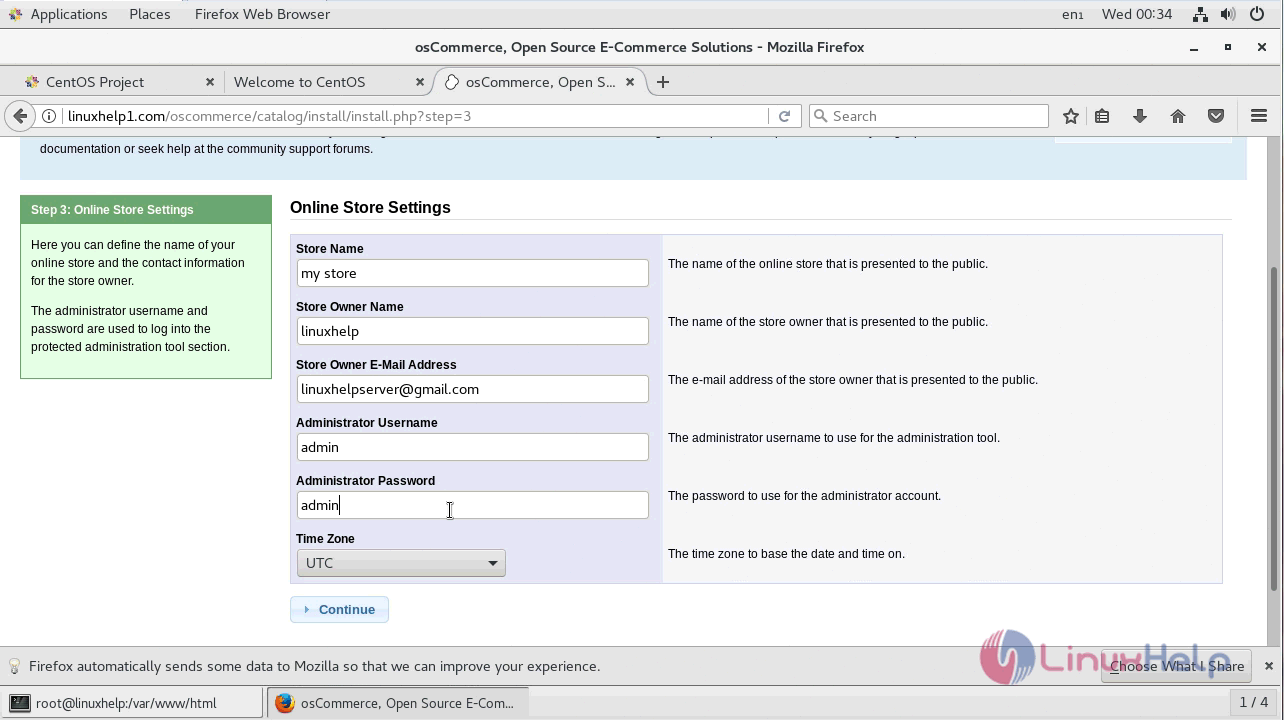
Finally after the configuration was successful click on administration tool to login.
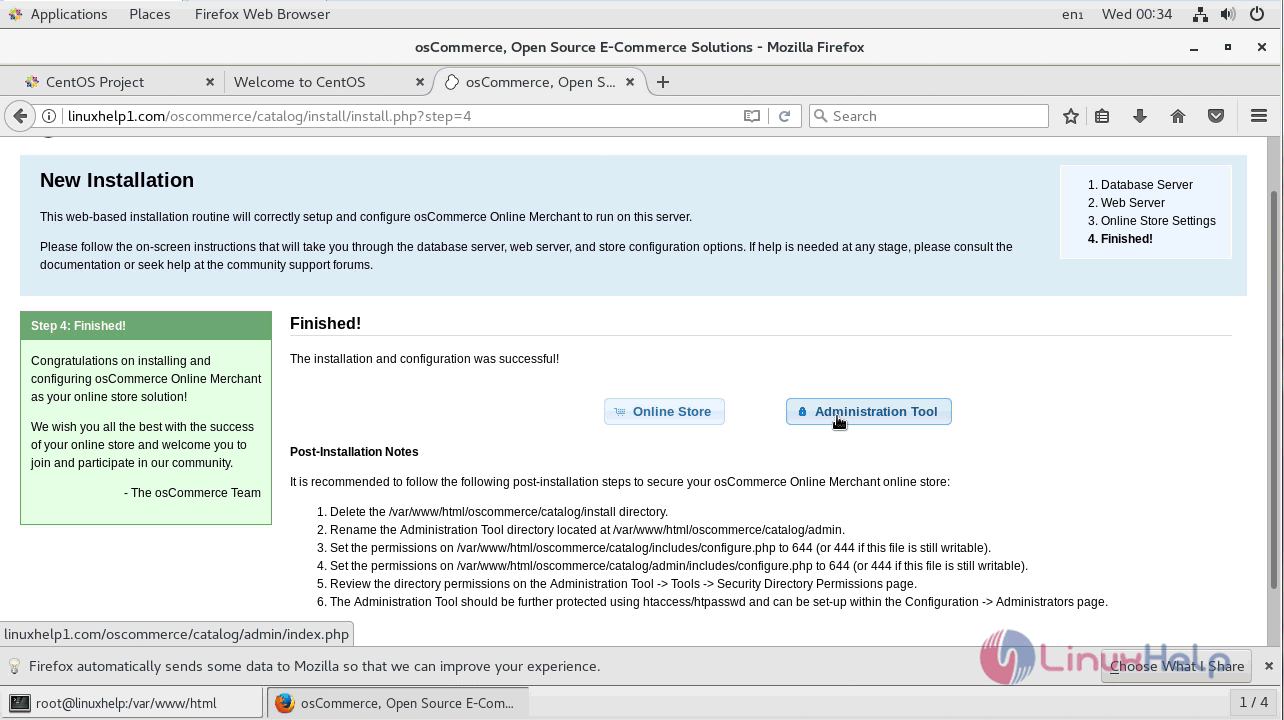
Now you will see the web interface of the os-commerce online merchant tool.
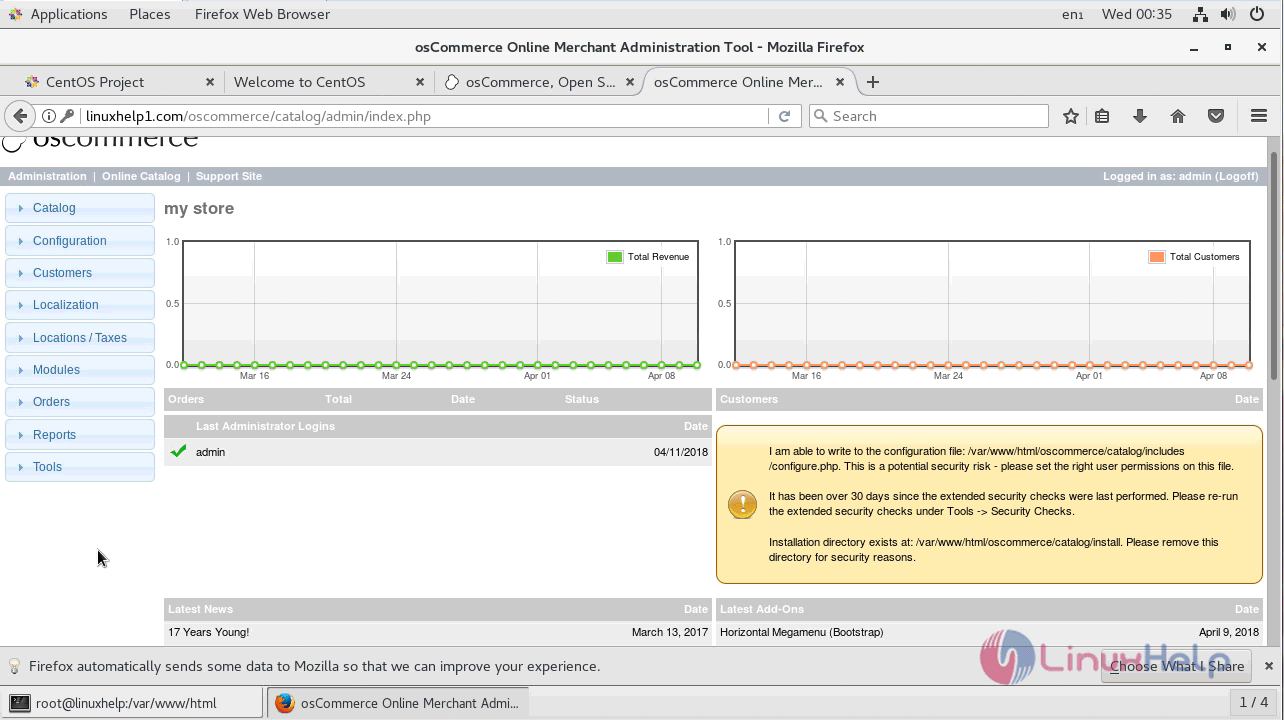
With this, the method to install Oscommerce 2.3.4 on CentOS 7
Comments ( 0 )
No comments available