How to Install Grafana on CentOS 6
To Install Grafana on CentOS 6
Grafana is open source data visualization and tracking suite. It supports databases such as Graphite, Elasticsearch, Included, Prometheus etc. The application have a metric analytics, with capability to control and create your own dashboard to your own apps or infrastructure performance monitoring. This tutorial covers the method to install Grafana on CentOS 6.
Installing Grafana
In order to install Grafana, you need to create a repo file in yum.repos.d location. Run the following command that creates the file.
[root@linuxhelp Desktop]# vim /etc/yum.repos.d/grafana.repo
And in that file, you should add the following lines to it.
[grafana] name=grafana baseurl=https://packagecloud.io/grafana/stable/el/6/$basearch repo_gpgcheck=1 enabled=1 gpgcheck=1 gpgkey=https://packagecloud.io/gpg.key https://grafanarel.s3.amazonaws.com/RPM-GPG-KEY-grafana sslverify=1 sslcacert=/etc/pki/tls/certs/ca-bundle.crt
Once the repo is created, you shall proceed with the installation process of Grafana by running the following command which triggers the installation process.
root@linuxhelp Desktop]# yum install grafana -y
Freeing read locks for locker 0x5: 3598/140639465715456
Freeing read locks for locker 0x7: 3598/140639465715456
Loaded plugins: fastestmirror, refresh-packagekit, security
Setting up Install Process
Loading mirror speeds from cached hostfile
* base: mirrors.vonline.vn
* extras: mirrors.vonline.vn
* updates: mirrors.vonline.vn
grafana/signature | 836 B 00:00
Retrieving key from https://packagecloud.io/gpg.key
Importing GPG key 0xD59097AB:
Userid: " packagecloud ops (production key) < ops@packagecloud.io> "
From : https://packagecloud.io/gpg.key
Retrieving key from https://grafanarel.s3.amazonaws.com/RPM-GPG-KEY-grafana
.
.
.
Running Transaction
Installing : grafana-4.6.2-1.x86_64 1/1
### NOT starting grafana-server by default on bootup, please execute
sudo /sbin/chkconfig --add grafana-server
### In order to start grafana-server, execute
sudo service grafana-server start
POSTTRANS: Running script
Verifying : grafana-4.6.2-1.x86_64 1/1
Installed:
grafana.x86_64 0:4.6.2-1
Complete!
Grafana has been installed, but it doesn’ t get over with this, as you need to start and enable the Grafana service. So, start the Grafana service by running the following command.
[root@linuxhelp Desktop]# service grafana-server start
Starting Grafana Server: ... [ OK ]
And, enable the service by making use of the following command.
[root@linuxhelp Desktop]# service grafana-server enable
Usage: /etc/init.d/grafana-server {start|stop|restart|force-reload|status}
Now, we open your browser and give as http://localhost:3000 as your URL. The login page of Grafana appears on the screen. Enter admin in the both username and password fields. Click on the login button to proceed to the next page
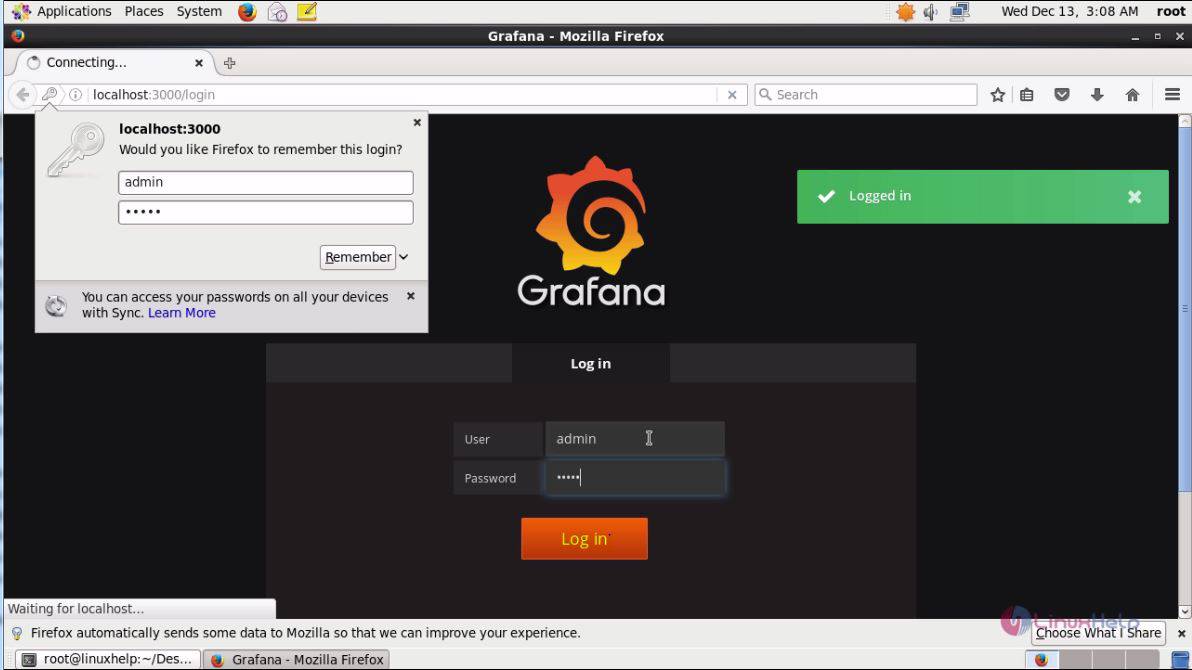
Once you have logged in, you will be taken to the dashboard page of Grafana.
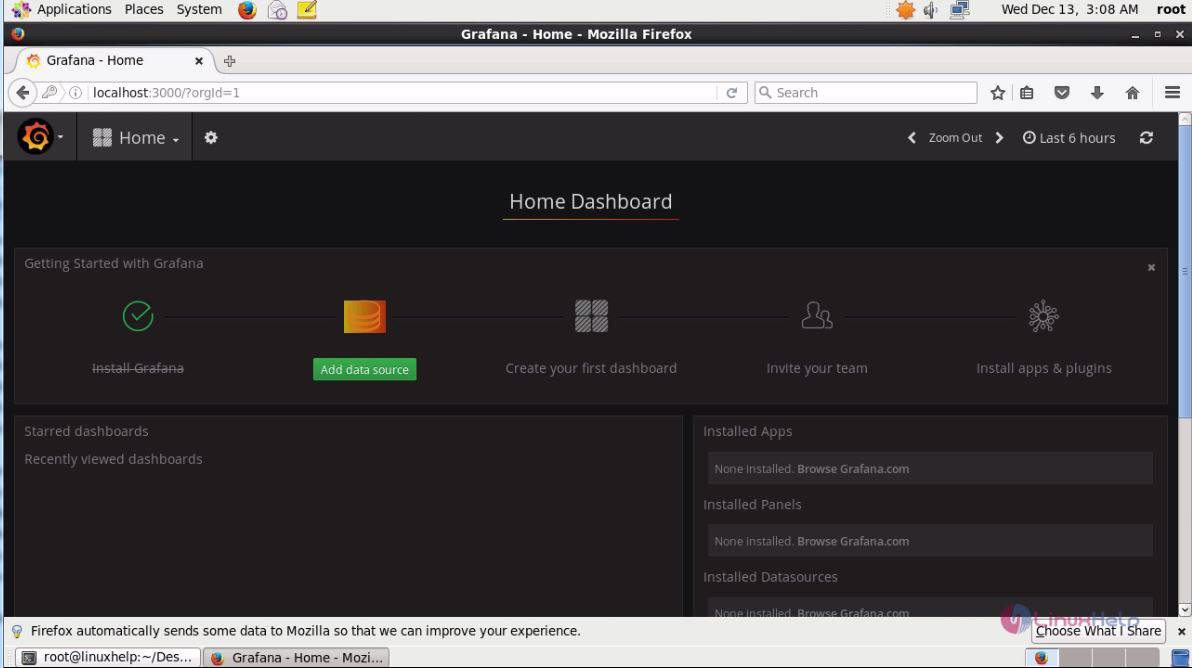
With this, the installation of Grafana comes to an end.
Comments ( 0 )
No comments available