How to Install Epesi CRM on CentOS 7.5
- 00:46 rpm -q centos-release
- 01:02 mysql -u root -p
- 02:20 wget https://excellmedia.dl.sourceforge.net/project/epesi/v1.8.2/epesi-1.8.2-20170430.zip
- 02:46 unzip epesi-1.8.2-20170430.zip
- 02:59 mv epesi-1.8.2-20170430 /var/www/epesi
- 03:11 chown -R apache:apache /var/www/epesi
- 03:27 chmod -R 755 /var/www/epesi
- 03:40 vim /etc/httpd/conf.d/epesi.conf
- 04:53 systemctl restart httpd
Installation of Epesi CRM on CentOS 7.5
Epesi is a fully functional web CRM / ERP application to organize, store, access and share business records. It is an open source PHP/Ajax framework which means you can change It and develop it as you like. It allows you to manage your data precisely, flexible and easy, simplifying internal communication and making work-flow with more efficient. In this tutorial, we will cover the installation of Epesi CRM on CentOS 7.5
Requirements for Epesi CRM:
Apache
Maraidb
Php and its modules
php php-mbstring php-mcrypt php-xml php-gd php-curl php-cli php-soap php-mysql php-zip php-ldap
Installation procedure
You need to configure the LAMP setup For the Installation of epesi CMS If you dont have the Lamp setup Refer Here
Installation
Before you begin the installation, check the CentOS version by using the following command.
[root@linuxhlep ~]# rpm -q centos-release
centos-release-7-5.1804.5.el7.centos.x86_64
And then, configure the MySQL database. Log into MySQL as a root user and make the necessary settings.
[root@linuxhlep ~]# mysql -u root -p
Enter password:
Welcome to the MariaDB monitor. Commands end with ; or \g.
Your MariaDB connection id is 10
Server version: 5.5.60-MariaDB MariaDB Server
Copyright (c) 2000, 2018, Oracle, MariaDB Corporation Ab and others.
Type 'help;' or '\h' for help. Type '\c' to clear the current input statement.
MariaDB [(none)]> create database epesidb;
Query OK, 1 row affected (0.00 sec)
MariaDB [(none)]> create user 'epesiuser'@localhost identified by '123456';
Query OK, 0 rows affected (0.00 sec)
MariaDB [(none)]> grant all privileges on epesidb.* to 'epesiuser'@localhost;
Query OK, 0 rows affected (0.00 sec)
MariaDB [(none)]> flush privileges;
Query OK, 0 rows affected (0.00 sec)
MariaDB [(none)]> Ctrl-C -- exit!
Aborted
Once the database configuration is done, you shall download the Epesi CRM with the help of the following command.
[root@linuxhlep ~]# wget https://excellmedia.dl.sourceforge.net/project/epesi/v1.8.2/epesi-1.8.2-20170430.zip
--2019-04-27 19:22:22-- https://excellmedia.dl.sourceforge.net/project/epesi/v1.8.2/epesi-1.8.2-20170430.zip
Resolving excellmedia.dl.sourceforge.net (excellmedia.dl.sourceforge.net)... 202.153.32.19
Connecting to excellmedia.dl.sourceforge.net (excellmedia.dl.sourceforge.net)|202.153.32.19|:443... connected.
HTTP request sent, awaiting response... 200 OK
Length: 28955877 (28M) [application/octet-stream]
Saving to: ‘epesi-1.8.2-20170430.zip’
100%[==========================================================>] 28,955,877 305KB/s in 1m 44s
2019-04-27 19:24:10 (271 KB/s) - ‘epesi-1.8.2-20170430.zip’ saved [28955877/28955877]
Once the download is completed extract the download package using unzip command.
[root@linuxhlep ~]# unzip epesi-1.8.2-20170430.zip
Archive: epesi-1.8.2-20170430.zip
creating: epesi-1.8.2-20170430/
creating: epesi-1.8.2-20170430/admin/
inflating: epesi-1.8.2-20170430/admin/AdminIndex.php
inflating: epesi-1.8.2-20170430/admin/AdminModule.php
creating: epesi-1.8.2-20170430/admin/images/
inflating: epesi-1.8.2-20170430/admin/images/admintools.css
extracting: epesi-1.8.2-20170430/admin/images/epesi-powered.png
inflating: epesi-1.8.2-20170430/admin/images/header-blue-hover.png
inflating: epesi-1.8.2-20170430/admin/images/header-blue.png
.
.
.
inflating: epesi-1.8.2-20170430/vendor/twig/twig/test/Twig/Tests/Profiler/Dumper/TextTest.php
inflating: epesi-1.8.2-20170430/vendor/twig/twig/test/Twig/Tests/Profiler/ProfileTest.php
inflating: epesi-1.8.2-20170430/vendor/twig/twig/test/Twig/Tests/RuntimeFactoryLoaderTest.php
inflating: epesi-1.8.2-20170430/vendor/twig/twig/test/Twig/Tests/TemplateTest.php
inflating: epesi-1.8.2-20170430/vendor/twig/twig/test/Twig/Tests/TemplateWrapperTest.php
inflating: epesi-1.8.2-20170430/vendor/twig/twig/test/Twig/Tests/TokenStreamTest.php
Move the Epesi CRM directory to apache root directory.
[root@linuxhlep ~]# mv epesi-1.8.2-20170430 /var/www/epesi
Set the ownership and permission for Epesi CRM by using the following command.
[root@linuxhlep ~]# chown -R apache:apache /var/www/epesi
[root@linuxhlep ~]# chmod -R 755 /var/www/epesi
Configure the VirtualHost for accessing the Epesi CRM.
[root@linuxhlep ~]# vim /etc/httpd/conf.d/epesi.conf
<Virtualhost *:80>
Servername www.linuxhelp1.com
Documentroot /var/www/epesi
<Directory /var/www/epesi>
Allowoverride all
allow from all
</Directory>
</virtualhost>
Restart the Apache service by using the following command.
[root@linuxhlep ~]# systemctl restart httpd
Switch to browser and enter your domain name.
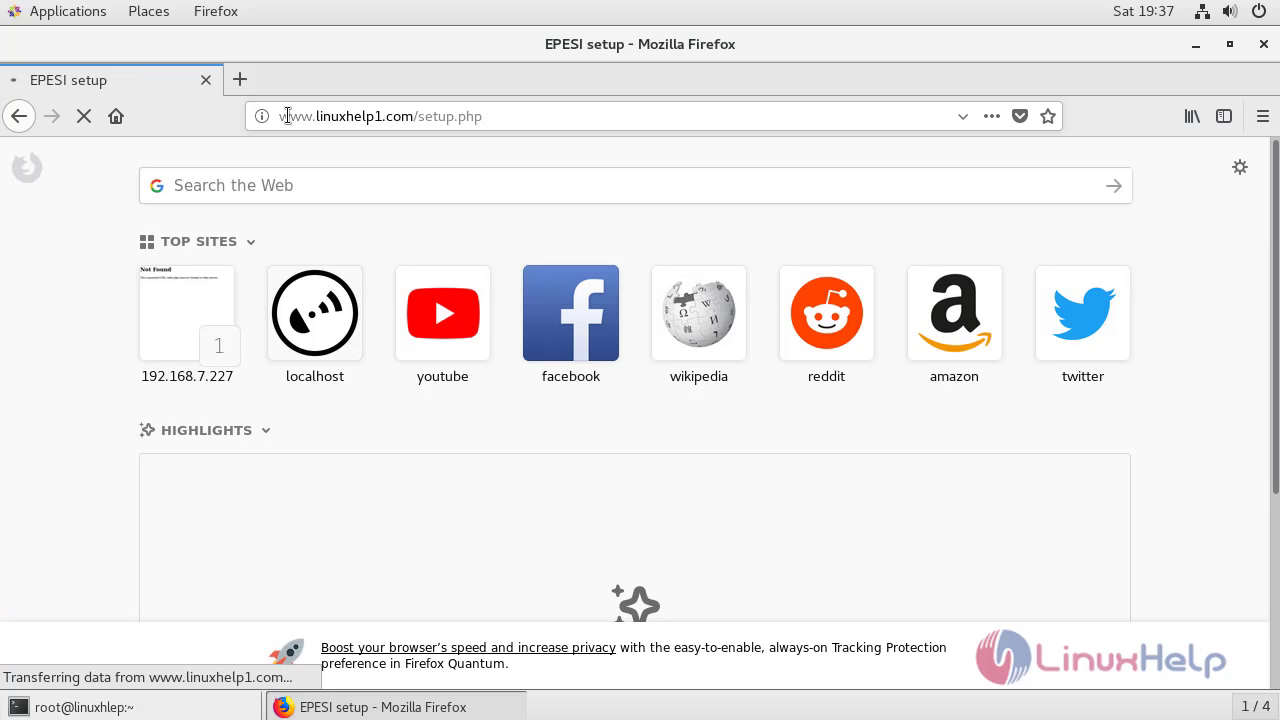 First, choose the language.
First, choose the language.
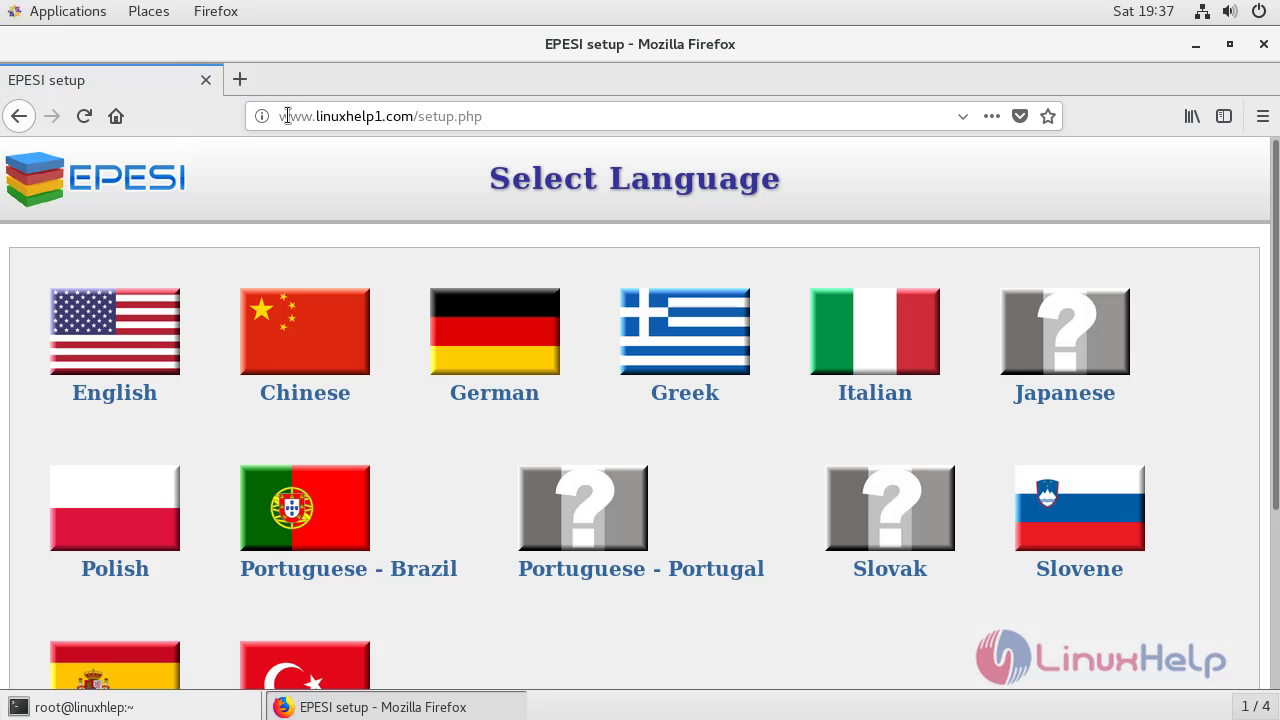 Configure the database and database username for Epesi.
Configure the database and database username for Epesi.
 Then verify the web server configuration environment and continue with the installation.
Then verify the web server configuration environment and continue with the installation.
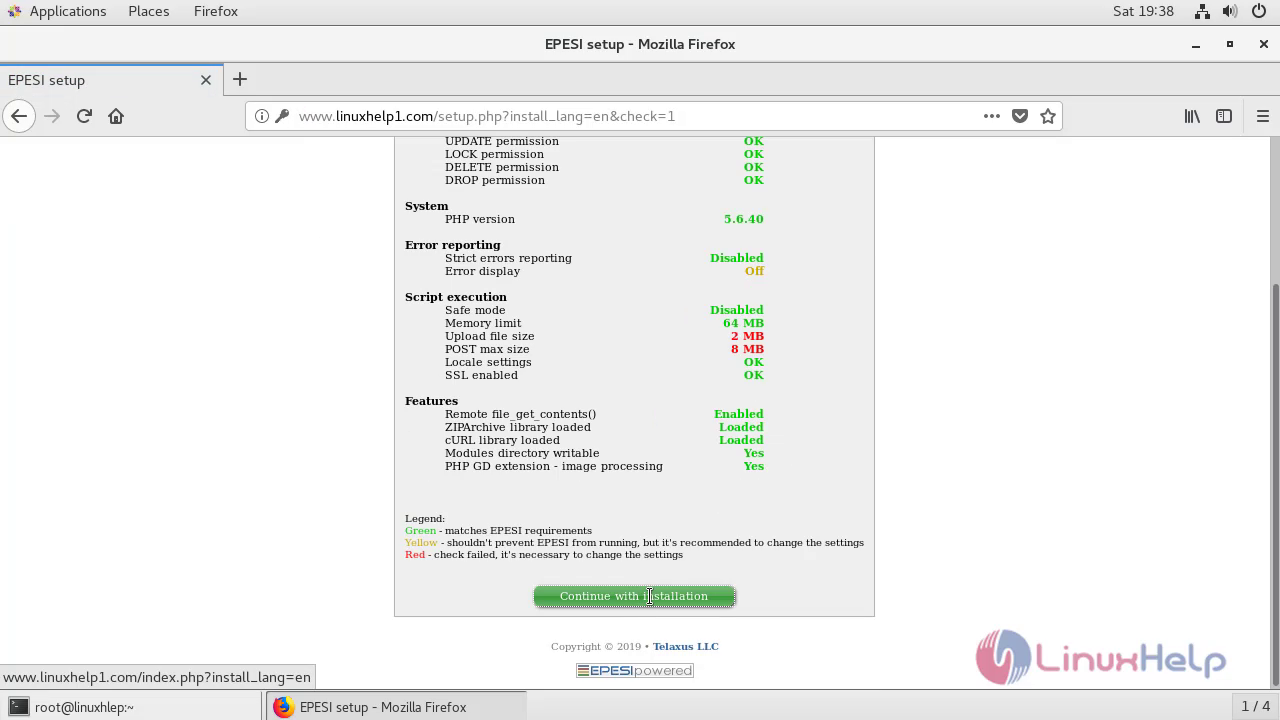 Give details of Administrator credentials and click 'Next'.
Give details of Administrator credentials and click 'Next'.
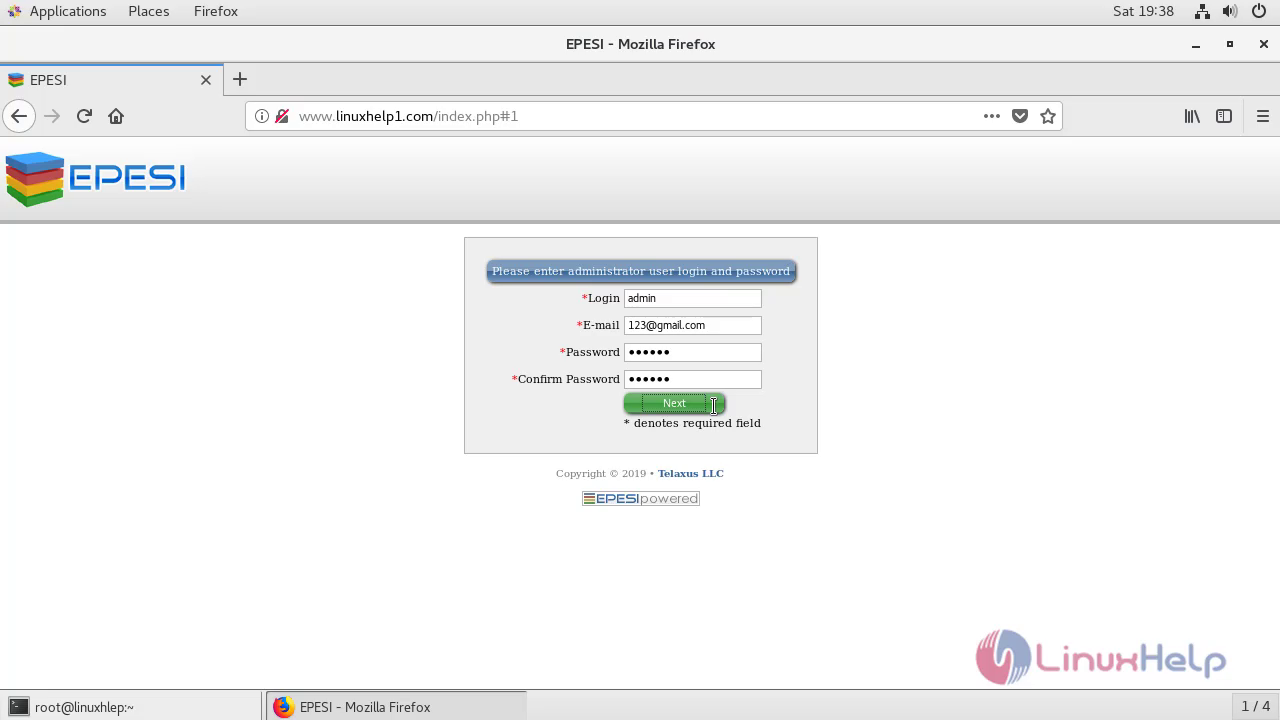 And then you have to configure mail settings.
And then you have to configure mail settings.
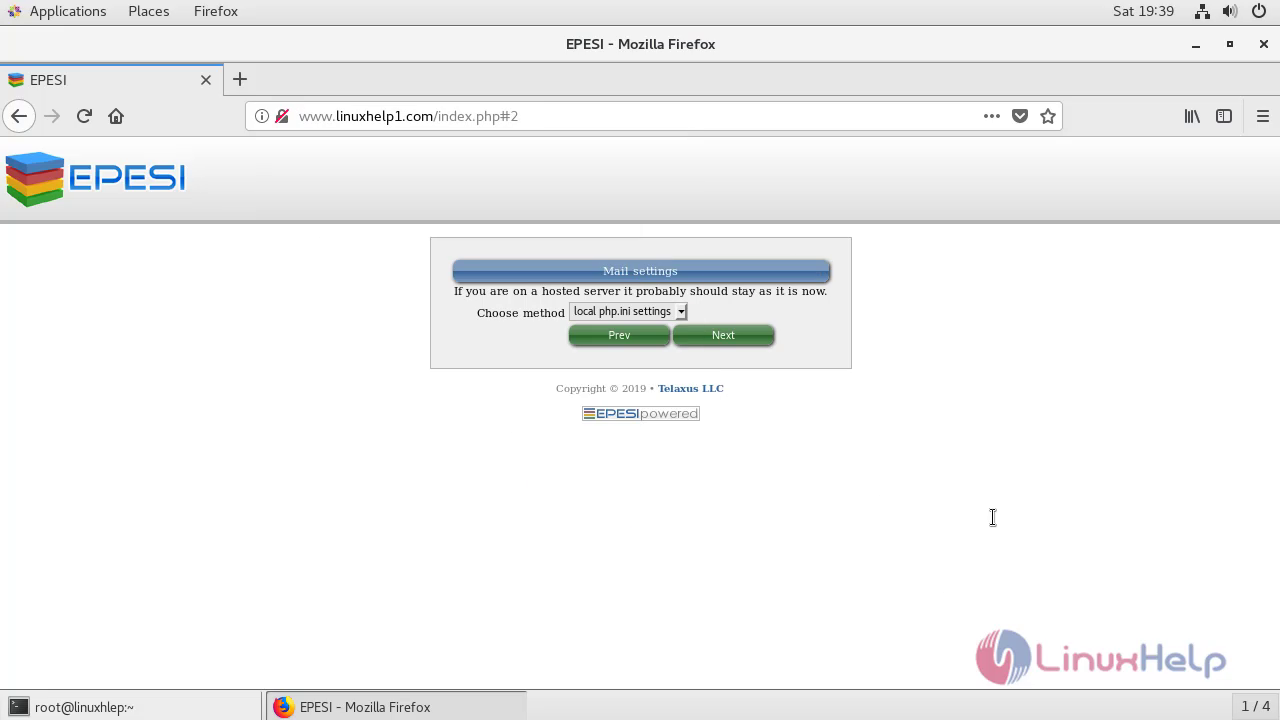 Now the installation will begin after confirmation.
Now the installation will begin after confirmation.
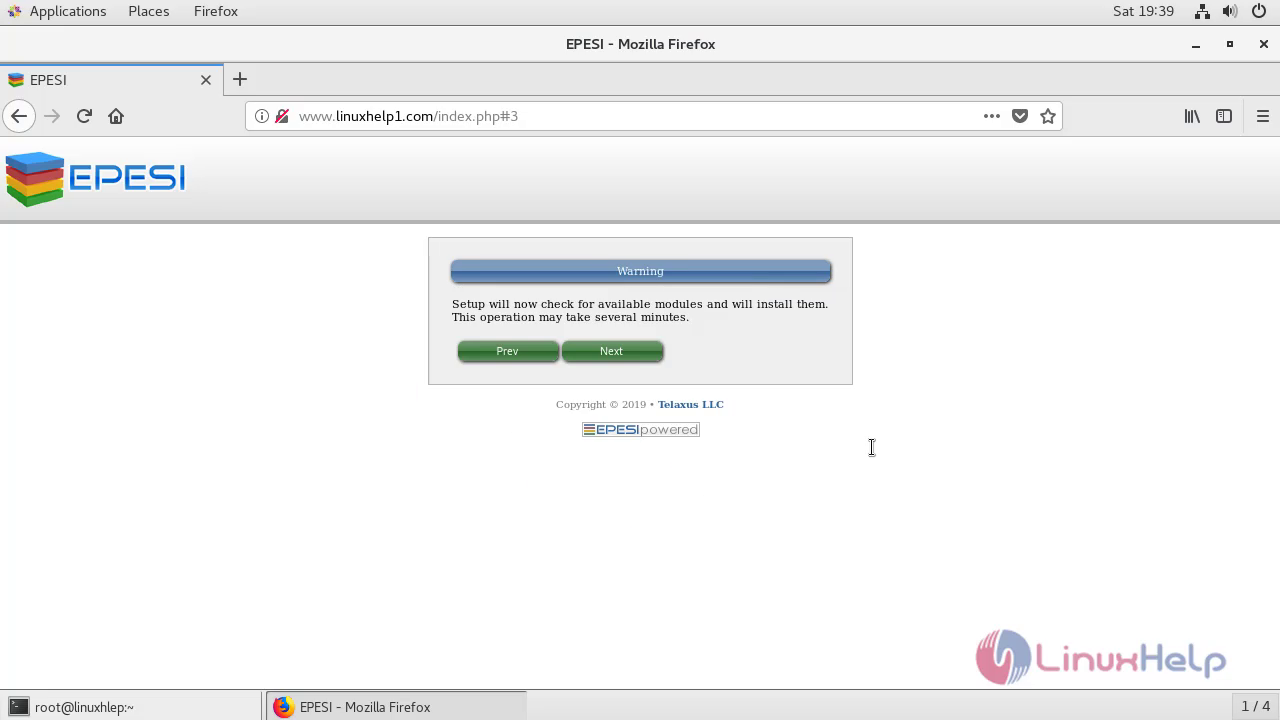 Also, you need to configure for post-installation setup.
Also, you need to configure for post-installation setup.
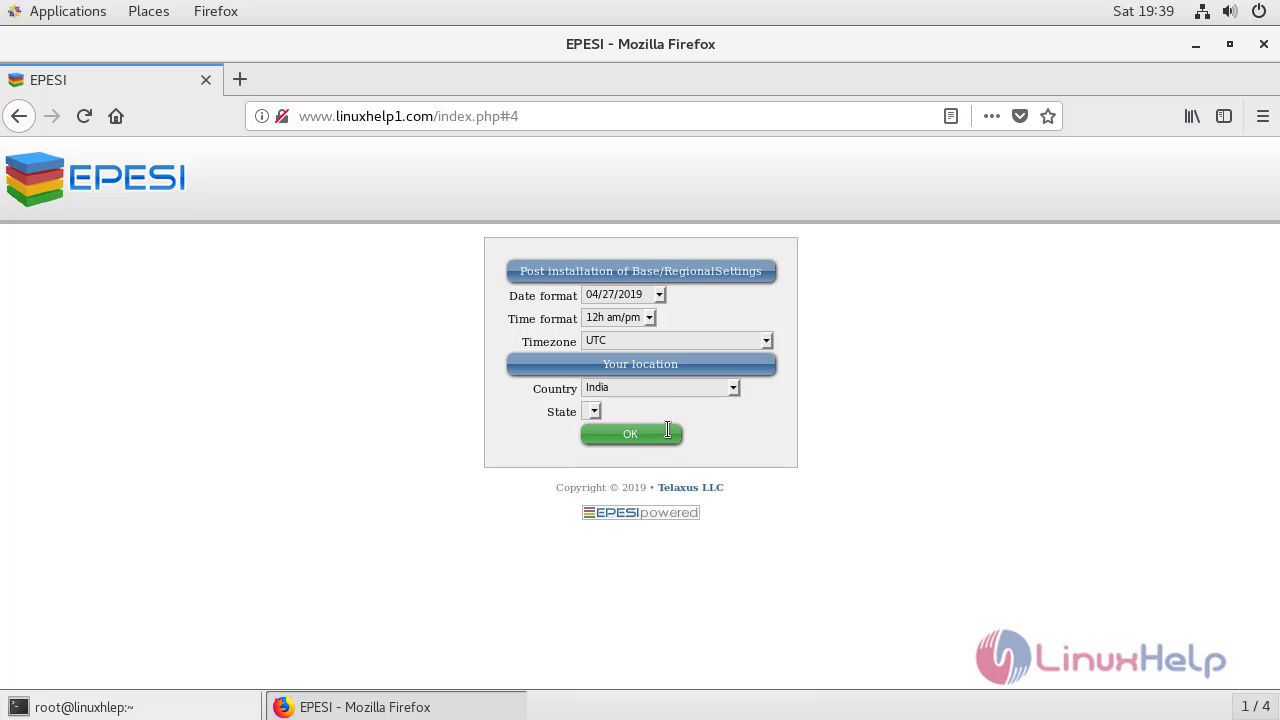
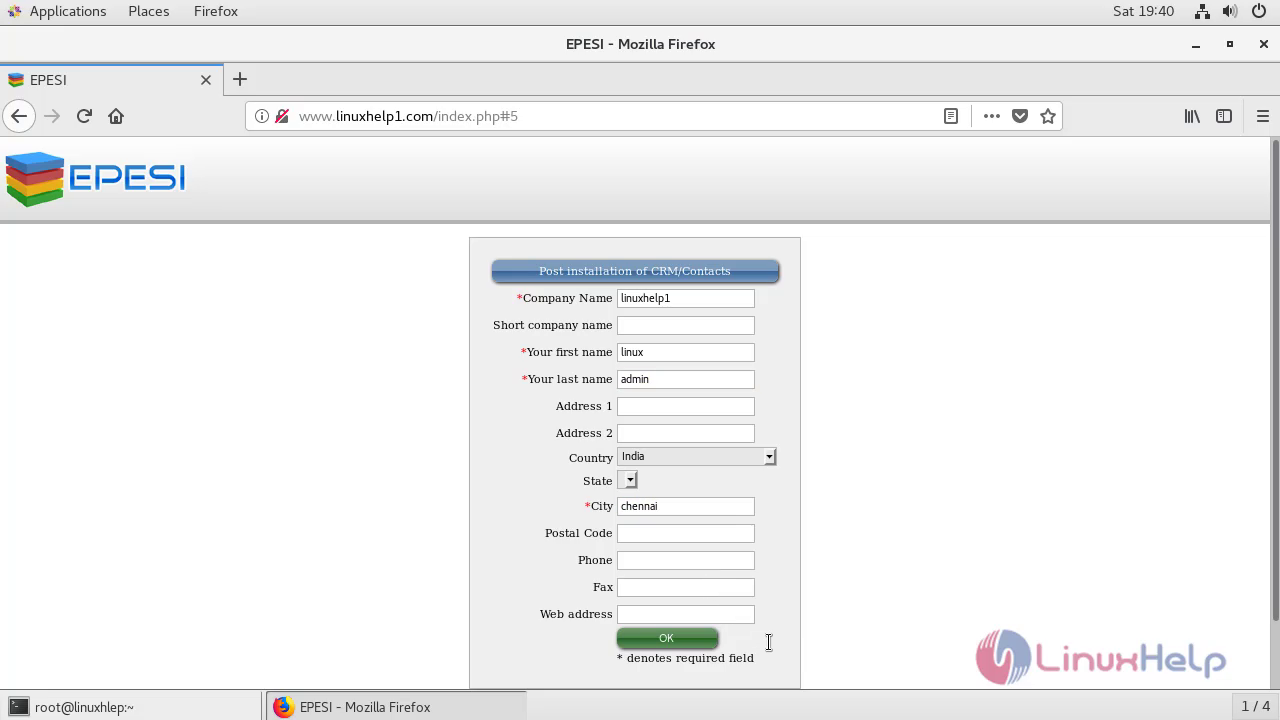 You are now through with the installation, you will now be able to visit the dashboard of Epesi CRM.
You are now through with the installation, you will now be able to visit the dashboard of Epesi CRM.
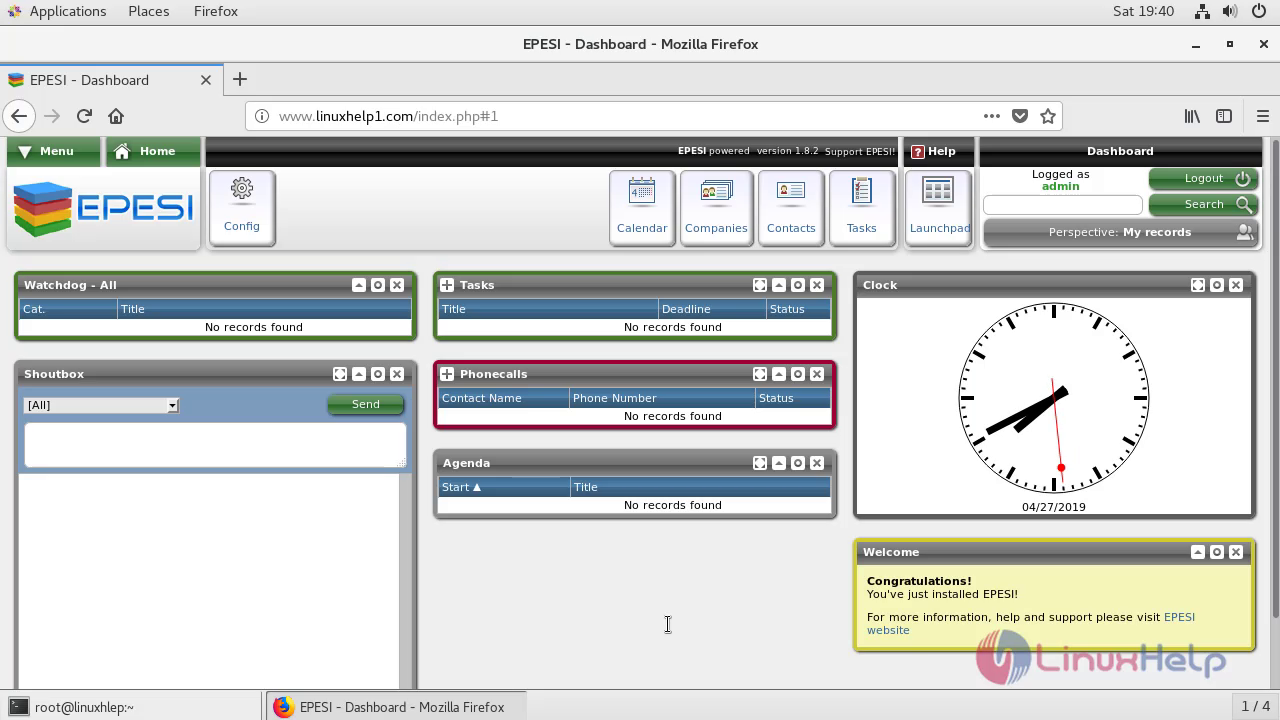 With this, the method to install Epesi CRM on CentOS 7.5 comes to an end.
With this, the method to install Epesi CRM on CentOS 7.5 comes to an end.


Comments ( 0 )
No comments available