How to install Epesi CRM – 1.8.2 on CentOS 7
To install Epesi CRM &ndash 1.8.2 on CentOS 7
Epesi BIM (Business Information Manager) is a fully functional web CRM / ERP application to organize, store, access and share business records. It is an open source PHP/Ajax framework which means you can change It and develop it as you like. It allows you to manage your data precisely, flexible and easy, simplifying internal communication and making work-flow with more efficient. In this tutorial, we will cover the installation of EPESI CRM on CentOS 7
Prerequisites
To install LAMP(Apache, MariaDB, php7)
In MariaDB (create database and user and give privileges to that user )
PHP installation with required following modules
rpm -Uvh https://dl.fedoraproject.org/pub/epel/epel-release-latest-7.noarch.rpm rpm -Uvh https://mirror.webtatic.com/yum/el7/webtatic-release.rpm yum install php56w php56w-opcache php56w-mysql php56w-curl php56w-xml php56w-mcrypt php56w-gd php56w-mbstring
Switch to any directory where you want to Download the Epesi CRM package.
[root@linuxhelp1 ~]# cd /home/user1/
Download the Epesi CRM package using wget command as follows.
[root@linuxhelp1 user1]# wget https://sourceforge.net/projects/epesi/files/latest/download --no-check-certificate
--2018-04-16 03:08:47-- https://sourceforge.net/projects/epesi/files/latest/download
Resolving sourceforge.net (sourceforge.net)... 216.105.38.13
Connecting to sourceforge.net (sourceforge.net)|216.105.38.13|:443... connected.
.
.
HTTP request sent, awaiting response... 200 OK
Length: 28955877 (28M) [application/octet-stream]
Saving to: ‘ download’
100%[============================================================> ] 28,955,877 145KB/s in 2m 46s
2018-04-16 03:11:40 (170 KB/s) - ‘ download’ saved [28955877/28955877]
The downloaded package is a zip file, so we need to unzip the file using the following command.
[root@linuxhelp1 user1]# unzip download
Archive: download
creating: epesi-1.8.2-20170430/
creating: epesi-1.8.2-20170430/admin/
inflating: epesi-1.8.2-20170430/admin/AdminIndex.php
inflating: epesi-1.8.2-20170430/admin/AdminModule.php
creating: epesi-1.8.2-20170430/admin/images/
.
.
inflating: epesi-1.8.2-20170430/vendor/twig/twig/test/Twig/Tests/Profiler/Dumper/HtmlTest.php
inflating: epesi-1.8.2-20170430/vendor/twig/twig/test/Twig/Tests/Profiler/Dumper/TextTest.php
inflating: epesi-1.8.2-20170430/vendor/twig/twig/test/Twig/Tests/Profiler/ProfileTest.php
inflating: epesi-1.8.2-20170430/vendor/twig/twig/test/Twig/Tests/RuntimeFactoryLoaderTest.php
inflating: epesi-1.8.2-20170430/vendor/twig/twig/test/Twig/Tests/TemplateTest.php
inflating: epesi-1.8.2-20170430/vendor/twig/twig/test/Twig/Tests/TemplateWrapperTest.php
inflating: epesi-1.8.2-20170430/vendor/twig/twig/test/Twig/Tests/TokenStreamTest.php
Move the file to the Apache document root directory.
[root@linuxhelp1 user1]# mv epesi-1.8.2-20170430 /var/www/
Switch to the following directory.
[root@linuxhelp1 user1]# cd /var/www/
Change the ownership and permission of the Epesi directory.
[root@linuxhelp1 www]# chown -R apache.apache epesi-1.8.2-20170430
[root@linuxhelp1 www]# chmod -R 775 epesi-1.8.2-20170430
Now we have to create a new virtualhost configuration to access the Epesi Application.
[root@linuxhelp1 www]# vim /etc/httpd/conf.d/epesi.conf
< VirtualHost *:80>
ServerName www.linuxhelp1.com
DocumentRoot /var/www/epesi-1.8.2-20170430/
< Directory /var/www/epesi-1.8.2-20170430/>
AllowOverride All
allow from all
< /Directory>
< /VirtualHost>
Next, we need to make a change in the php.ini configuration file as follows.
[root@linuxhelp1 www]# vim /etc/php.ini
[..]
upload_max_filesize = 64M
post_max_size = 64M
display_errors = On
[..]
Then we need to restart the httpd service.
[root@linuxhelp1 www]# systemctl restart httpd
Now you can proceed the further installation and configuration from the browser by navigating to the following URL: http://< ipaddress or domain name.
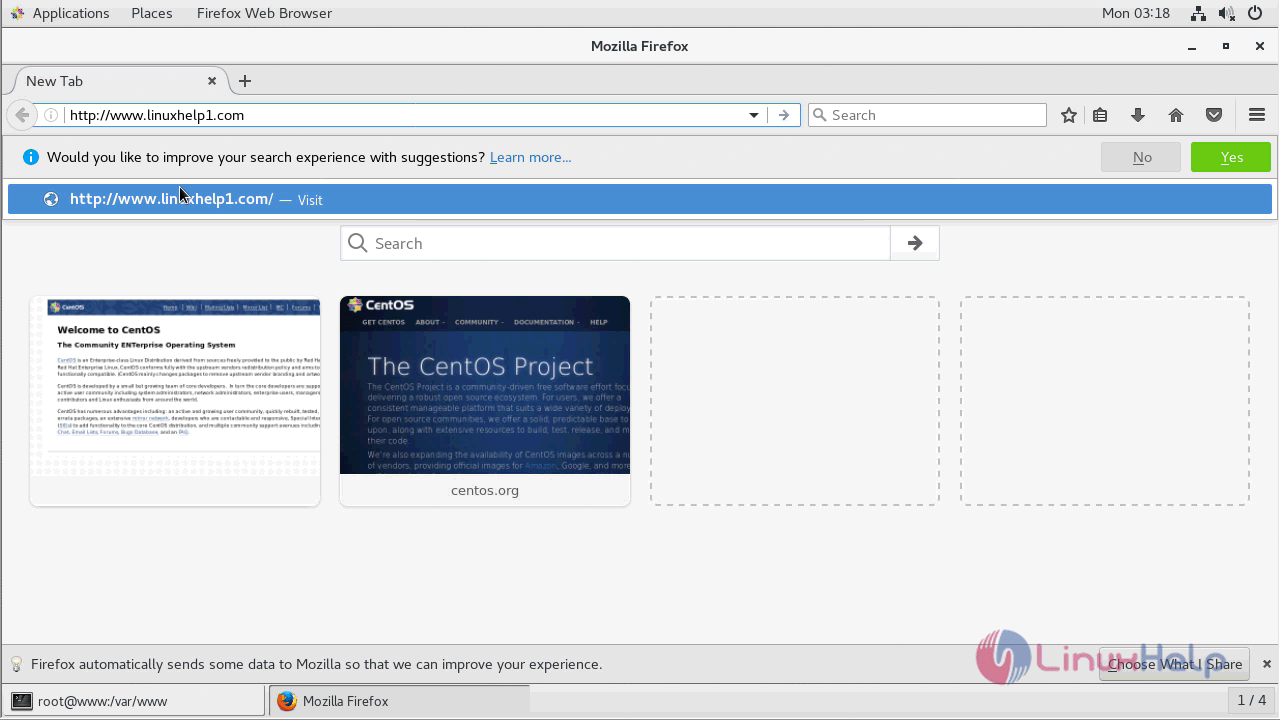
Start Configuring the application by choosing the language of installation.
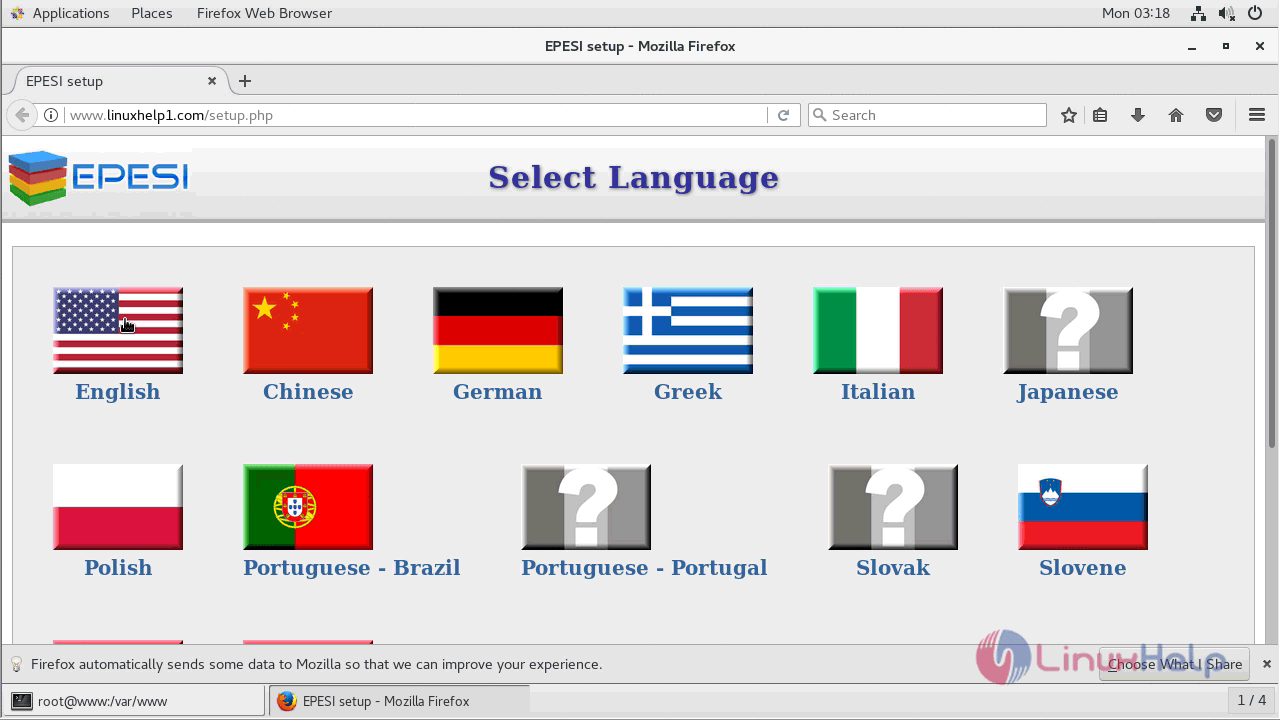
Accept the license agreement to use the Epesi CRM application.
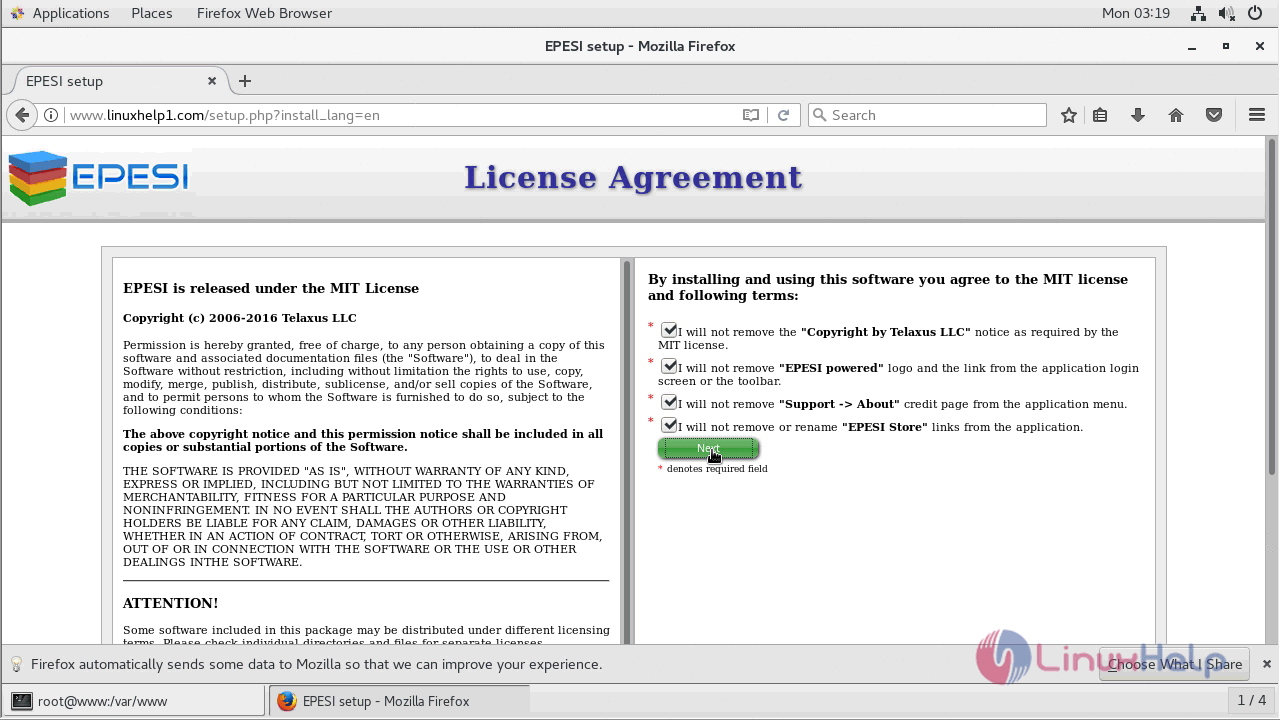
And then you need to configure the database setup as follows.
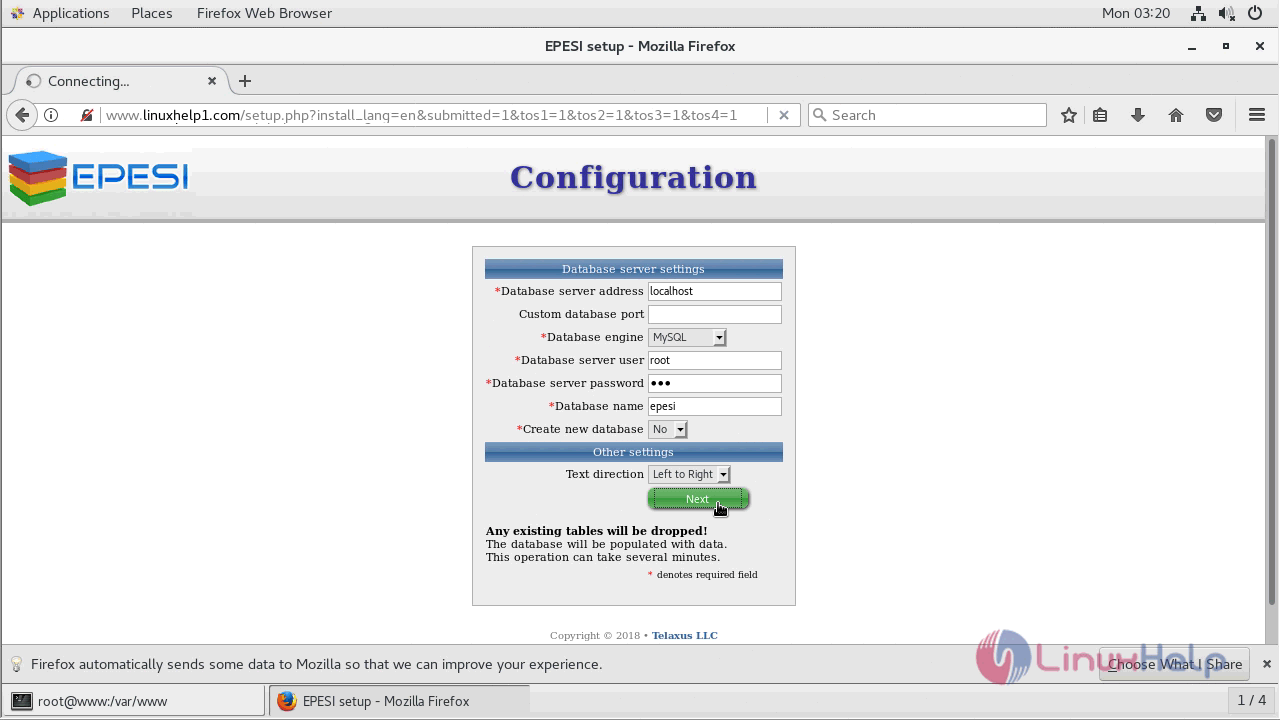
On next screen just verify the server environment configuration.
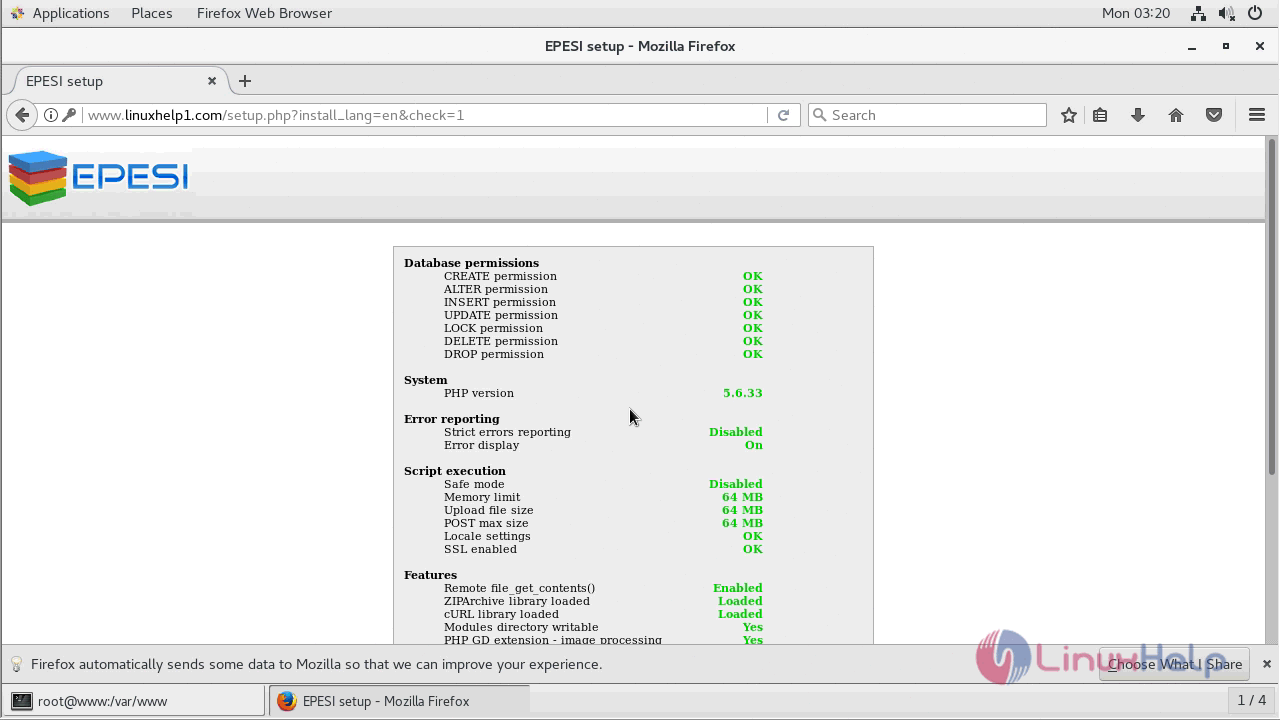
Next, you need to configure the admin user setup.
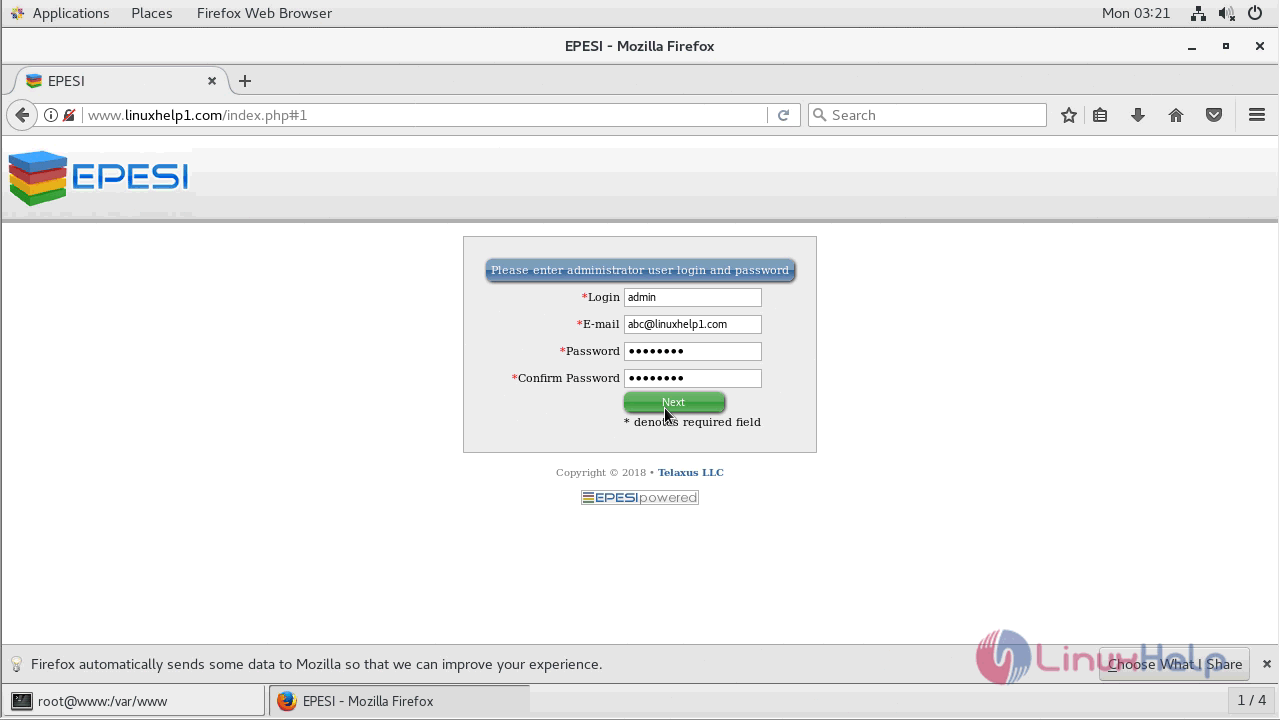
Now you need to configure the mail setting by choosing the hosted server.
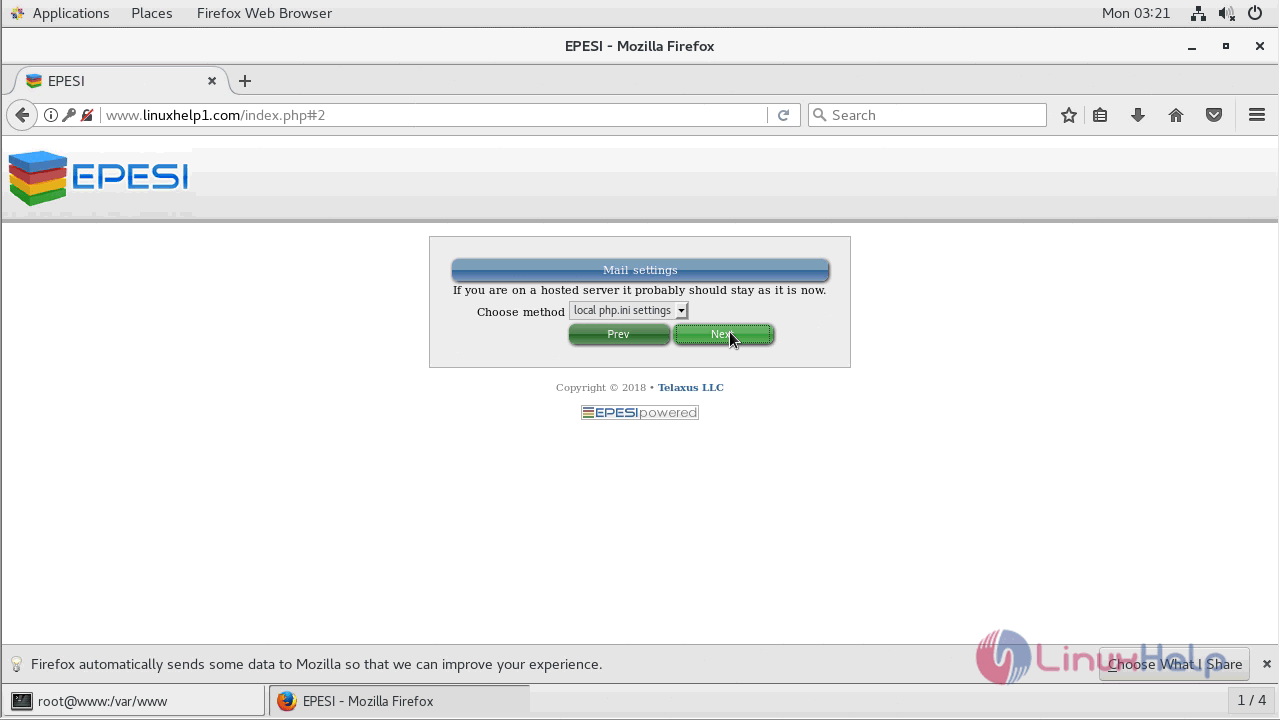
On next screen click on ' next' to check for the available module and it will install on your server.
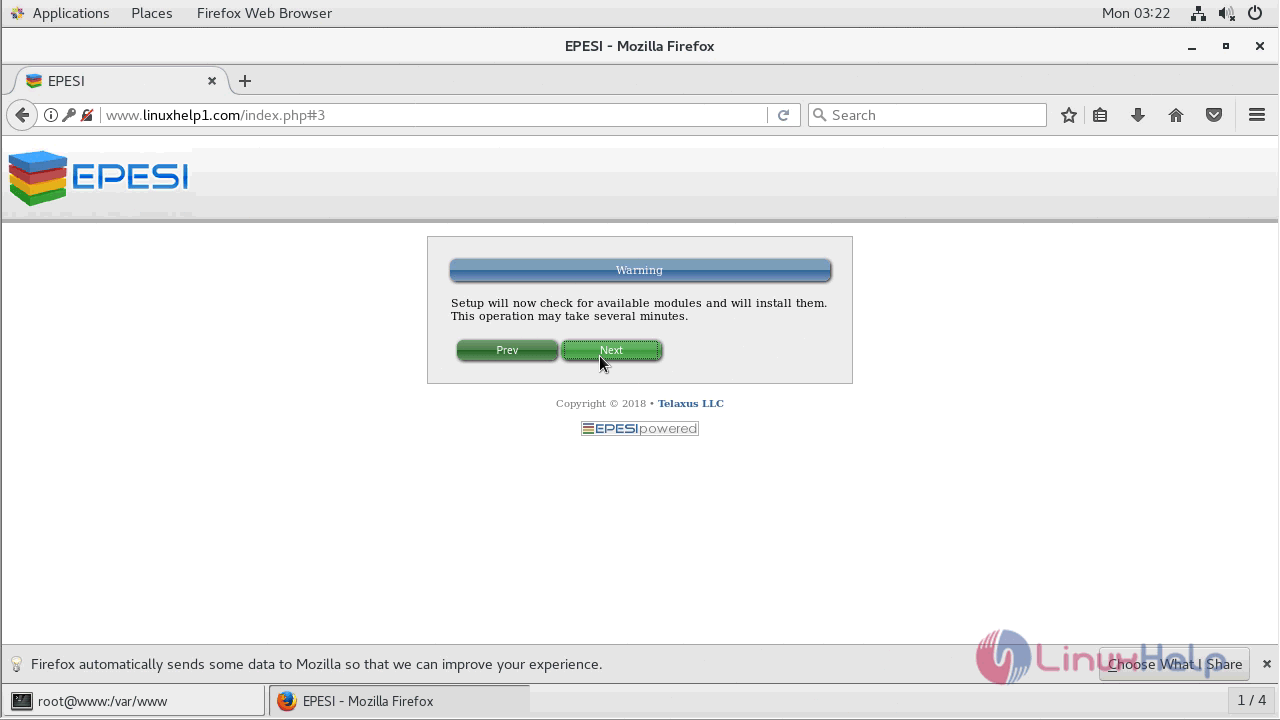
And then you need to configure the time zone of your region.
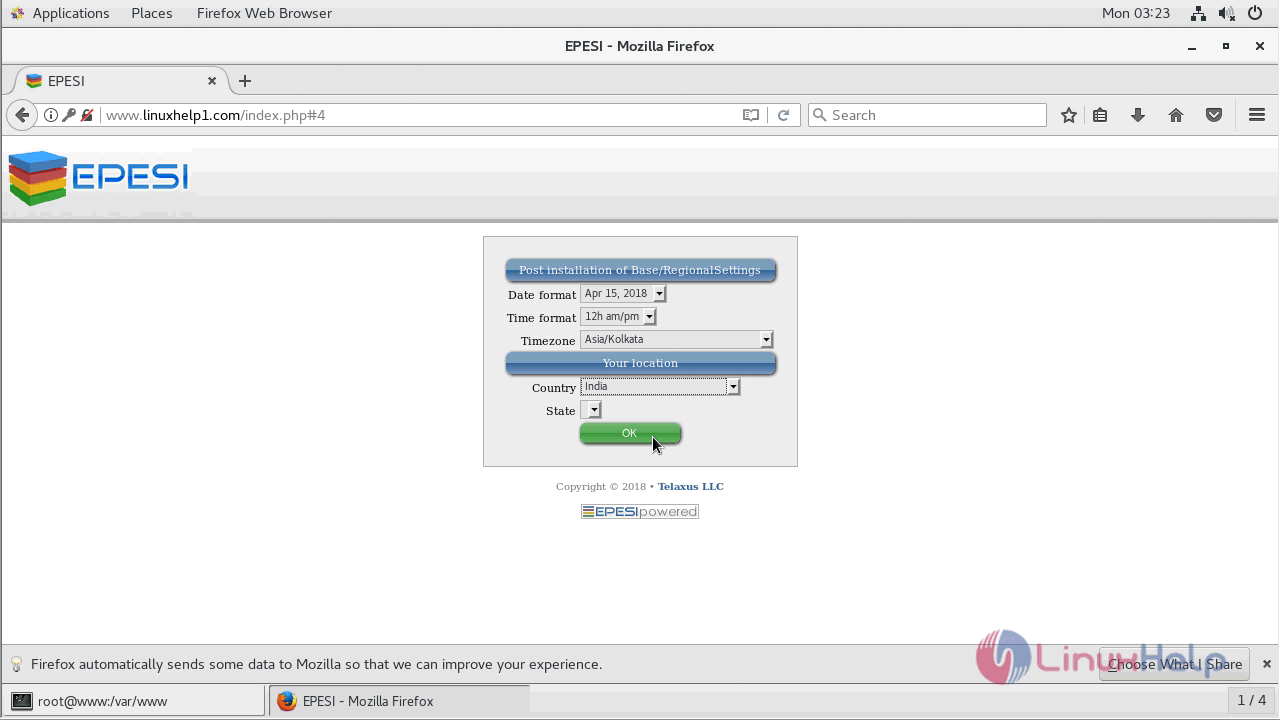
Next, you need to configure the website setup of your site.
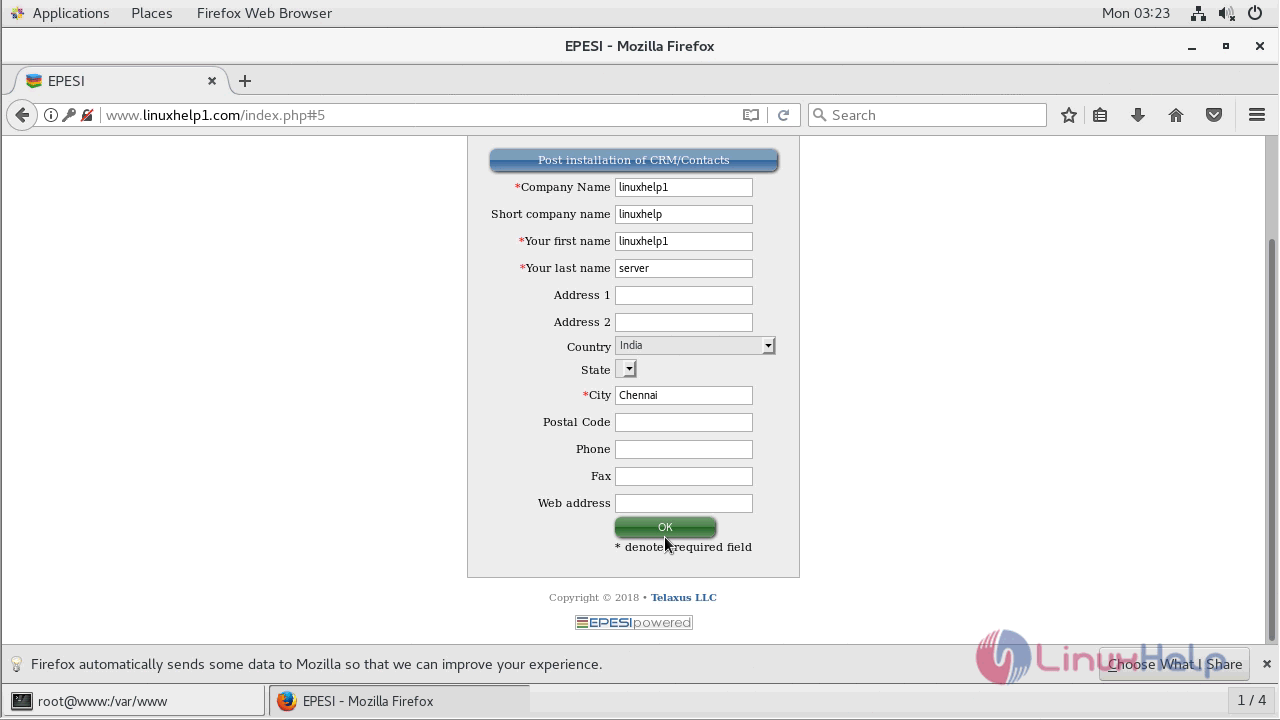
After that, you will see the admin page of Epesi application as shown here.
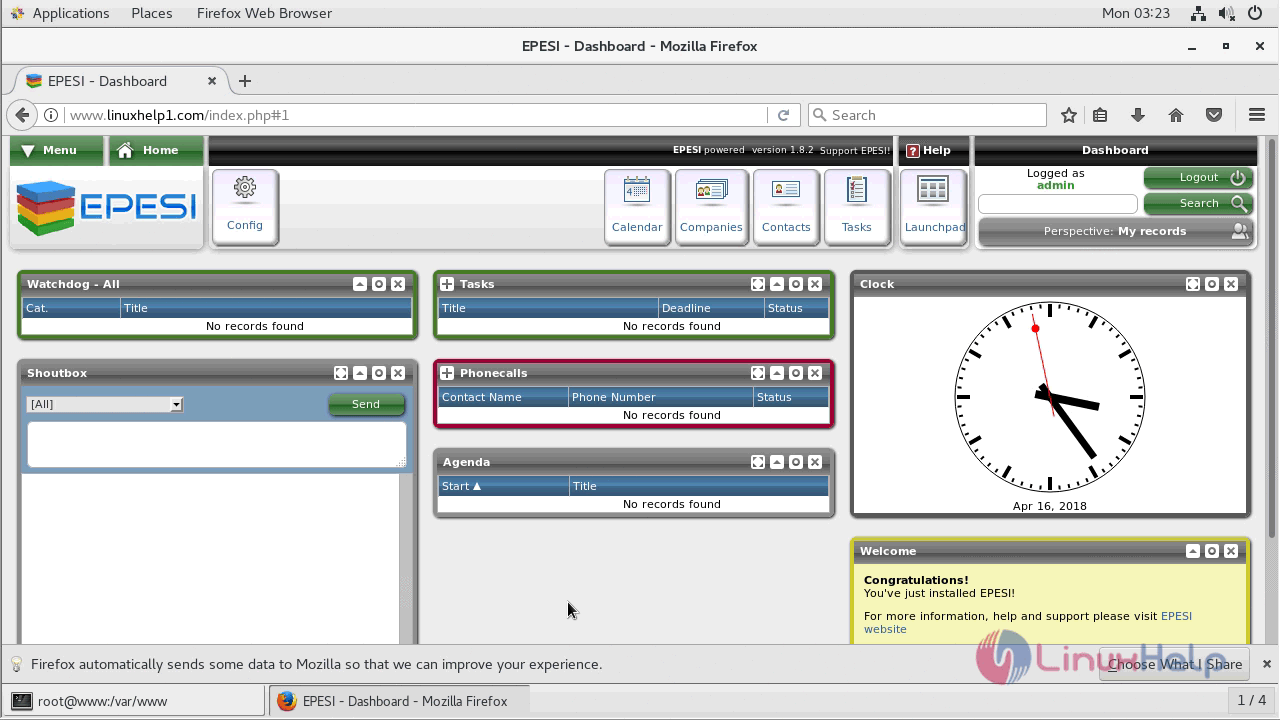
With this, the method to install Epesi CRM 1.8.2 on CentOS 7 comes to an end.


Comments ( 0 )
No comments available