How to install DotProject - Project Management Tool in CentOS 7
How to install DotProject - Project Management Tool in CentOS 7
As we know, there are many project management tools to be used extensively in Linux or UNIX. DotProject is a free and open source web-based multi-user and multi-language project management application. It provides the project manager with a web based efficient tool for managing tasks, schedules, communication and sharing easily.It has a wide range of application and environment from small offices to big companies, government departments, schools,etc. This article will explain the instalallation procedure of DotProject in CentOS 7.
Pre-Requisite:
Install LAMP environment before starting the installation procedure of DotProject.
Installation procedure
Before beginning the installation, configure the MariaDB Database by running the following command. In MariaDB, create a database named dotprojectdb and also create a user that is to be identified by password. Execute commands to grant privileges to the created user and flush all other privileges of the system.
[root@linuxhelp1 Desktop]# mysql -u root -p Enter password: Welcome to the MariaDB monitor. Commands end with or g. Your MariaDB connection id is 2 Server version: 5.5.52-MariaDB MariaDB Server Copyright (c) 2000, 2016, Oracle, MariaDB Corporation Ab and others. Type ' help ' or ' h' for help. Type ' c' to clear the current input statement. MariaDB [(none)]> CREATE DATABASE dotprojectdb Query OK, 1 row affected (0.00 sec) MariaDB [(none)]> CREATE USER ' dotprojectuser' @' localhost' IDENTIFIED BY ' password' Query OK, 0 rows affected (0.00 sec) MariaDB [(none)]> GRANT ALL PRIVILEGES ON dotprojectdb.* TO ' dotprojectuser' @' localhost' Query OK, 0 rows affected (0.00 sec) MariaDB [(none)]> FLUSH PRIVILEGES Query OK, 0 rows affected (0.00 sec) MariaDB [(none)]> exit Bye
Configure the php.ini file using the nano editor. Verify and modify the following options to the file. Save and exit from the file.
[root@linuxhelp1 Desktop]# nano /etc/php.ini
memory_limit 128M
register_globals = Off
session.auto_start = 1
session.use_trans_sid = 0
date.timezone = Asia/Kolkata
Next configure the Apache web server by creating a virtual host configuration file. Add the following lines to the file. Save and exit from the file.
[root@linuxhelp1 Desktop]# nano /etc/httpd/conf.d/dotproject.conf
< VirtualHost *:80>
ServerAdmin info@dotproject.linuxhelp.com
DocumentRoot /var/www/dotproject/
ServerName linuxhelp1.com
ServerAlias www.dotproject.linuxhelp.com
< Directory /var/www/dotproject/>
Options FollowSymLinks
AllowOverride All
< /Directory>
ErrorLog /var/log/httpd/dotproject.linuxhelp.com-error_log
CustomLog /var/log/httpd/dotproject.linuxhelp.com-access_log common
< /VirtualHost>
Now restart and enable the Apache and MariaDB services by executing the following command.
[root@linuxhelp1 Desktop]# systemctl restart httpd mariadb [root@linuxhelp1 Desktop]# systemctl enable httpd mariadb ln -s ' /usr/lib/systemd/system/httpd.service' ' /etc/systemd/system/multi-user.target.wants/httpd.service' ln -s ' /usr/lib/systemd/system/mariadb.service' ' /etc/systemd/system/multi-user.target.wants/mariadb.service'
Download the dotproject installation package by running the wget command.
[root@linuxhelp1 Desktop]# cd /tmp/ [root@linuxhelp1 tmp]# wget http://downloads.sourceforge.net/project/dotproject/dotproject/dotProject%20Version%202.1.8/dotproject-2.1.8.tar.gz --2017-07-17 10:39:30-- http://downloads.sourceforge.net/project/dotproject/dotproject/dotProject%20Version%202.1.8/dotproject-2.1.8.tar.gz &hellip &hellip &hellip Saving to: ‘ dotproject-2.1.8.tar.gz’ 100%[=========================================================================================================================================================================> ] 45,29,234 118KB/s in 39s 2017-07-17 10:40:20 (114 KB/s) - ‘ dotproject-2.1.8.tar.gz’ saved [4529234/4529234]
Extract the package by running the tar command and extract the contents of the file.
[root@linuxhelp1 tmp]# tar -xvf dotproject-2.1.8.tar.gz
dotproject/
dotproject/queuescanner.php
dotproject/fileviewer.php
dotproject/classes/
&hellip
&hellip
&hellip
dotproject/style/dp-grey-theme/tabLeft.png
dotproject/style/index.html
dotproject/index.php
dotproject/ChangeLog
Move the extracted files to /var/www/dotproject directory path.
[root@linuxhelp1 tmp]# mv dotproject /var/www/dotproject [root@linuxhelp1 tmp]# cd /var/www
Change the ownership for the dotproject directory by executing the following command.
[root@linuxhelp1 www]# chown -R apache: dotproject/
Add the HTTP service to the firewall by running the following command.
[root@linuxhelp1 www]# firewall-cmd --permanent --add-service=http
Success
Reload the firewall by executing the following reload command.
[root@linuxhelp1 www]# firewall-cmd --reload
Success
Next open the web browser and navigate to your machine' s IP Address http://192.168.7.182 and run it. The Dotproject installer steps opens. Click start installation option.
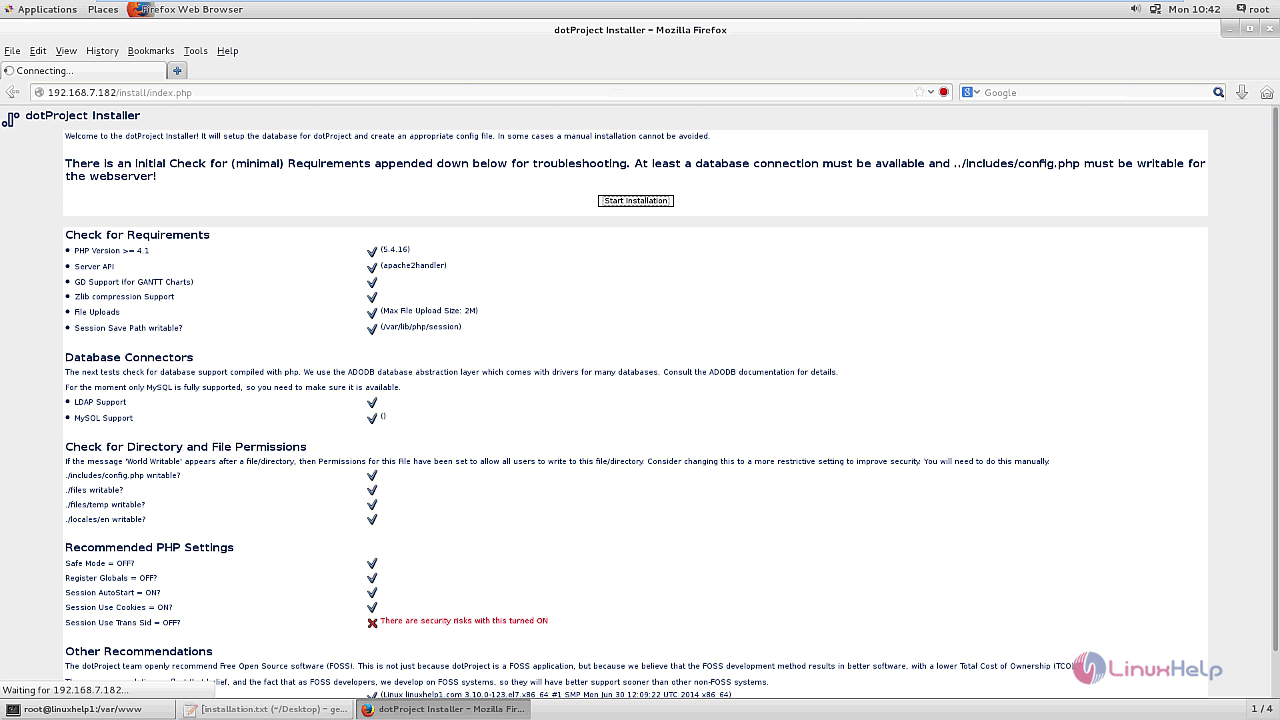
Enter your database configuration values and click install DB and write config cfg option.
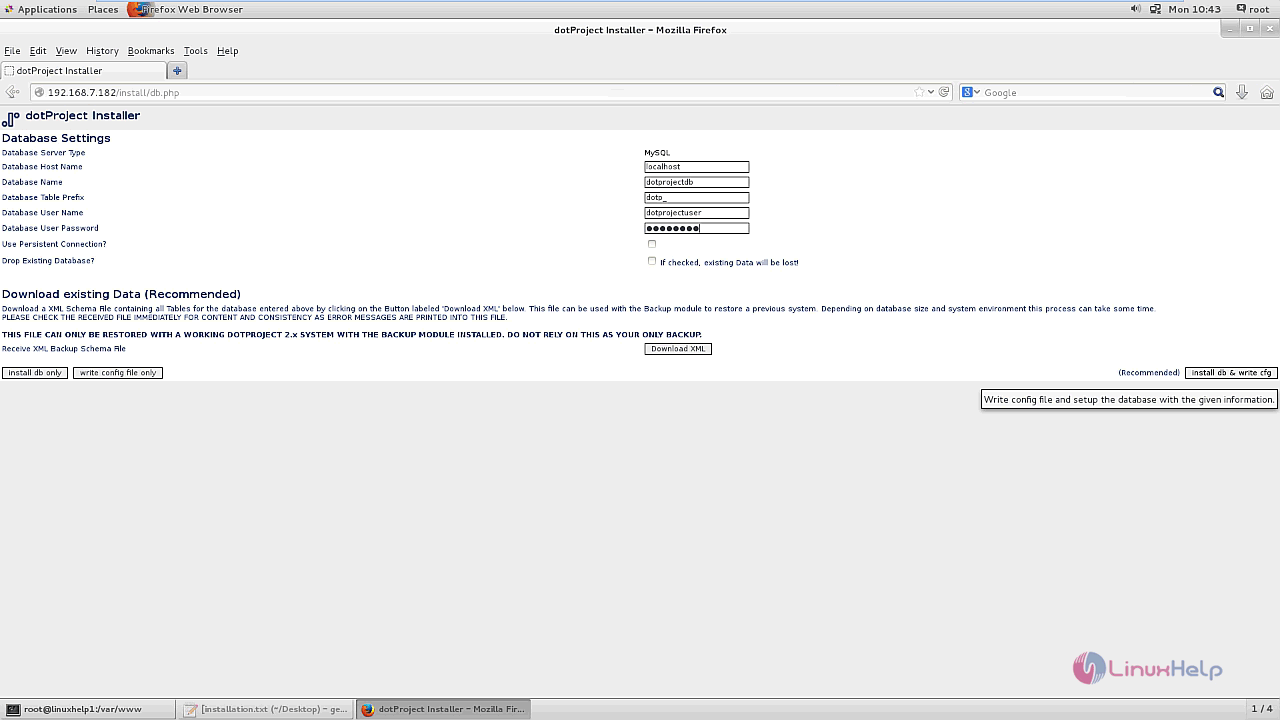
The installation is now completed, click the login and configure the dotproject system environment option.
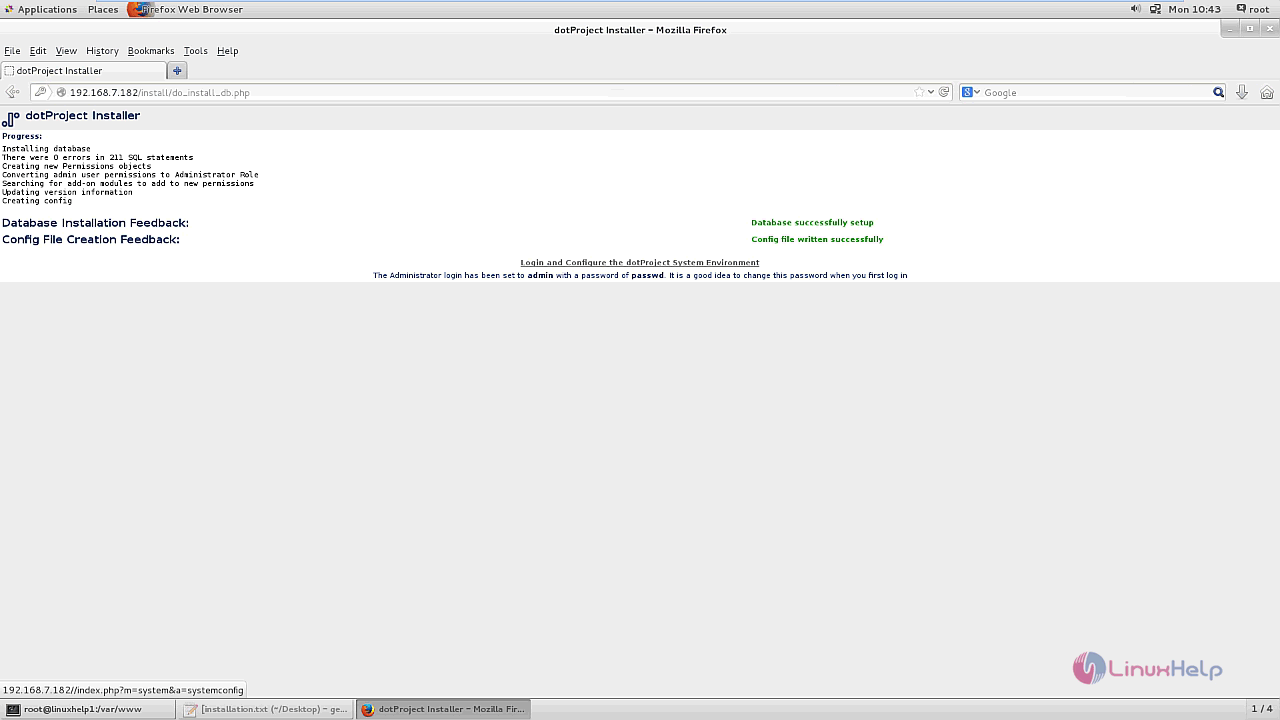
Enter the default credentials to login
Username : admin
Password : passwd
and click login option.
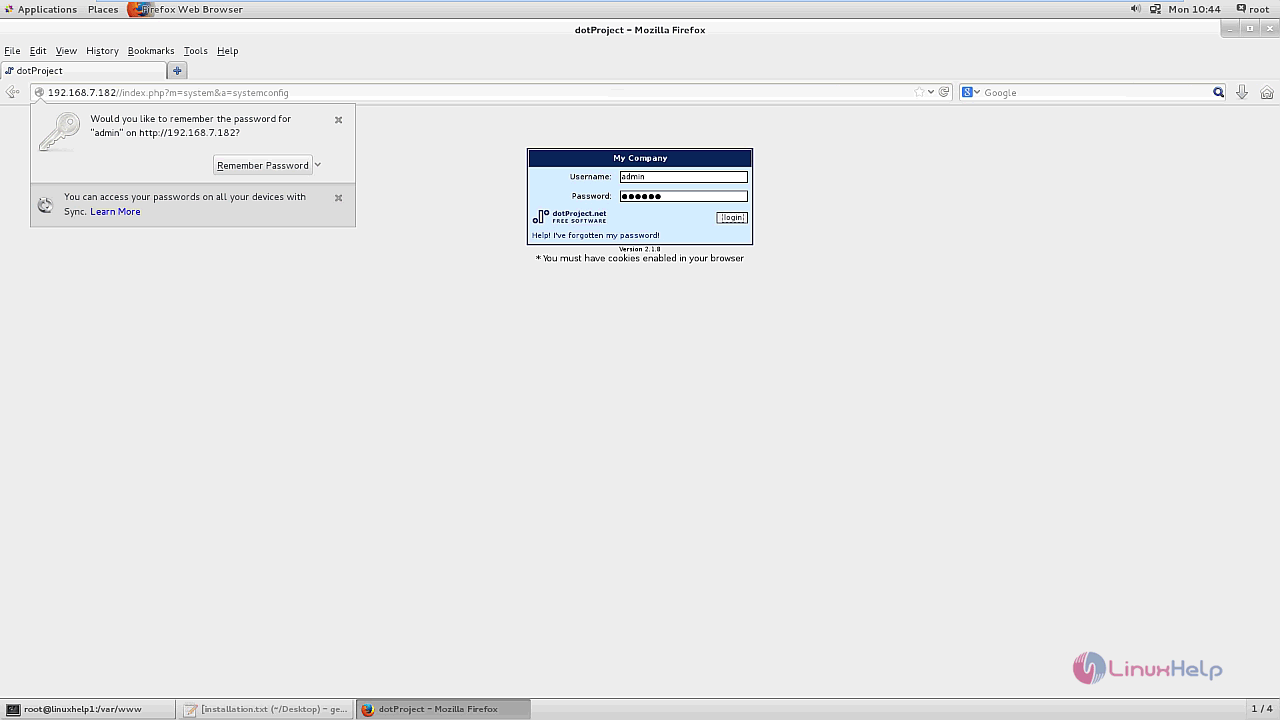
Add a new company to the database by entering the required fields and submit the changes.
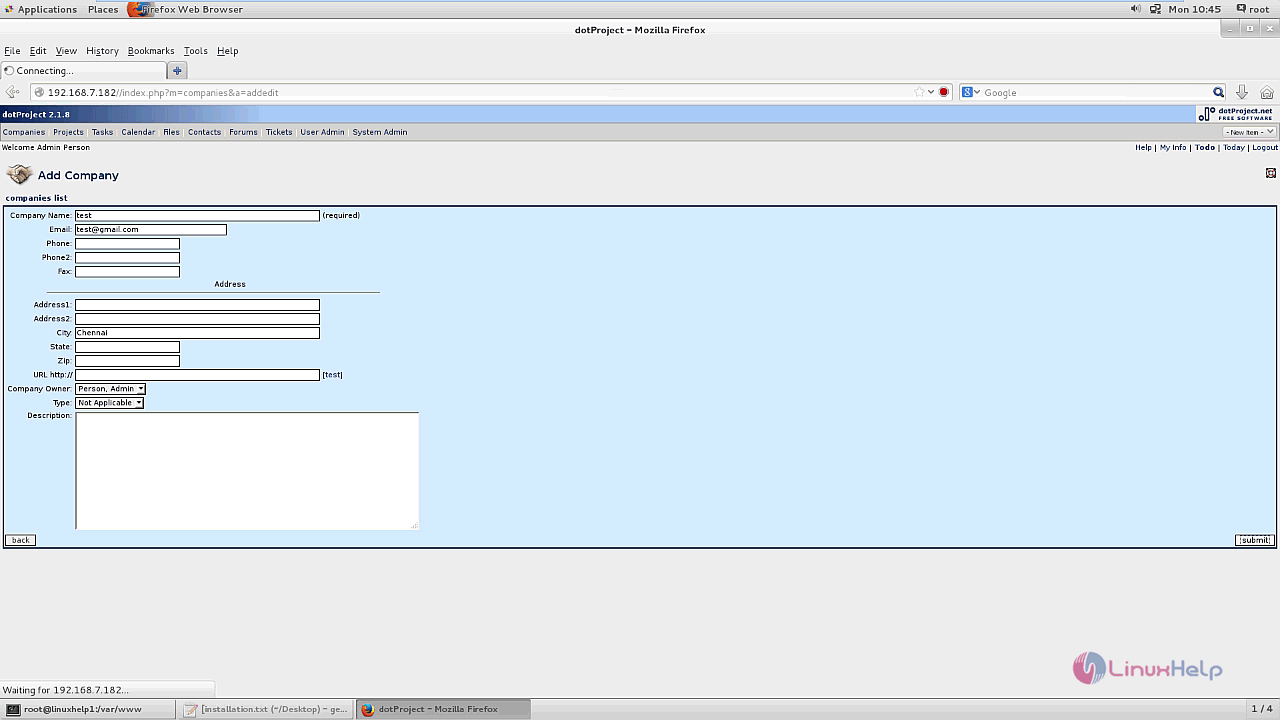
Create a new project and enter the following details. Click Submit option to save the changes.
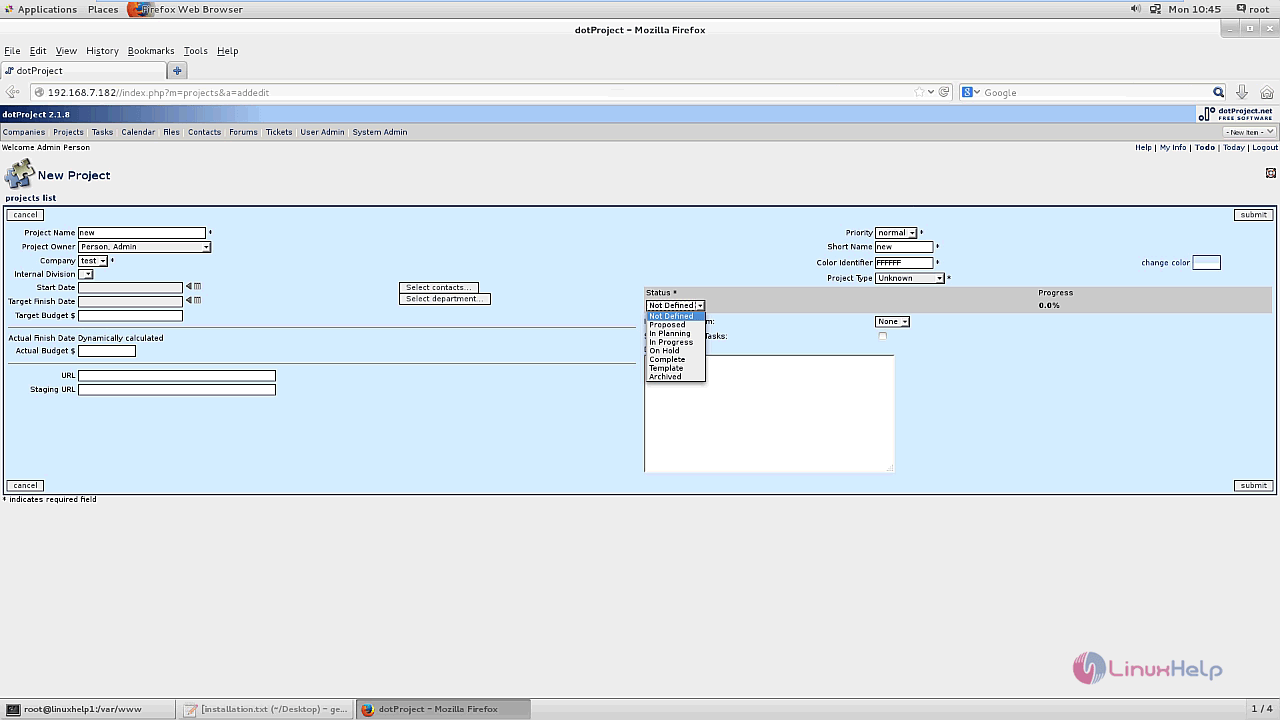
The user can also view the Monthly calender in dotproject.
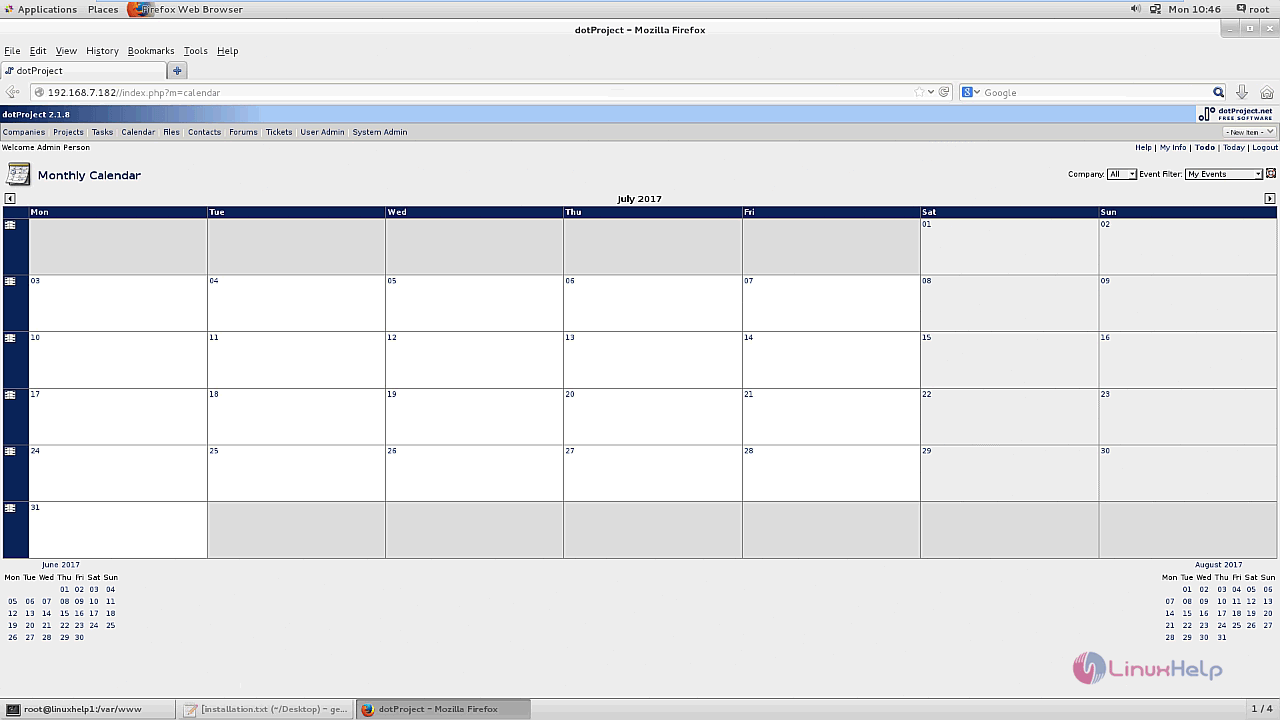
There is also a User management portal in dotproject.
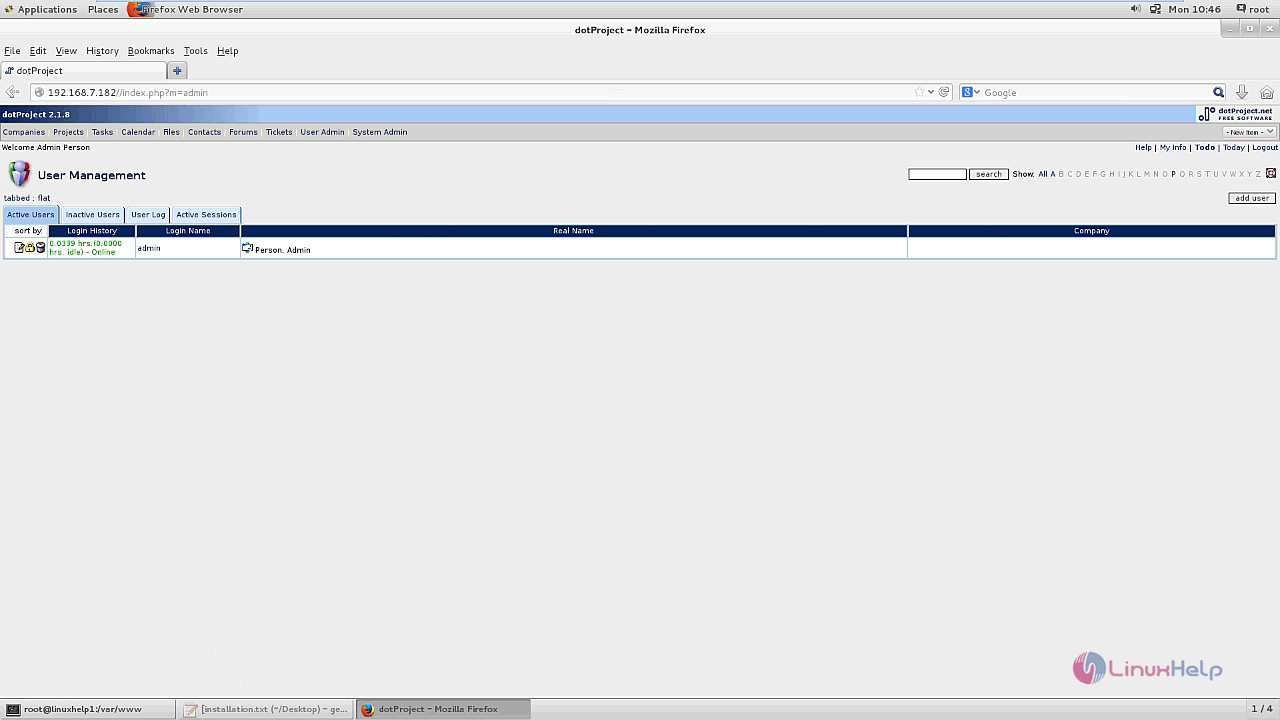
The System administration pane allows the admin to overview the administration process in dotproject.
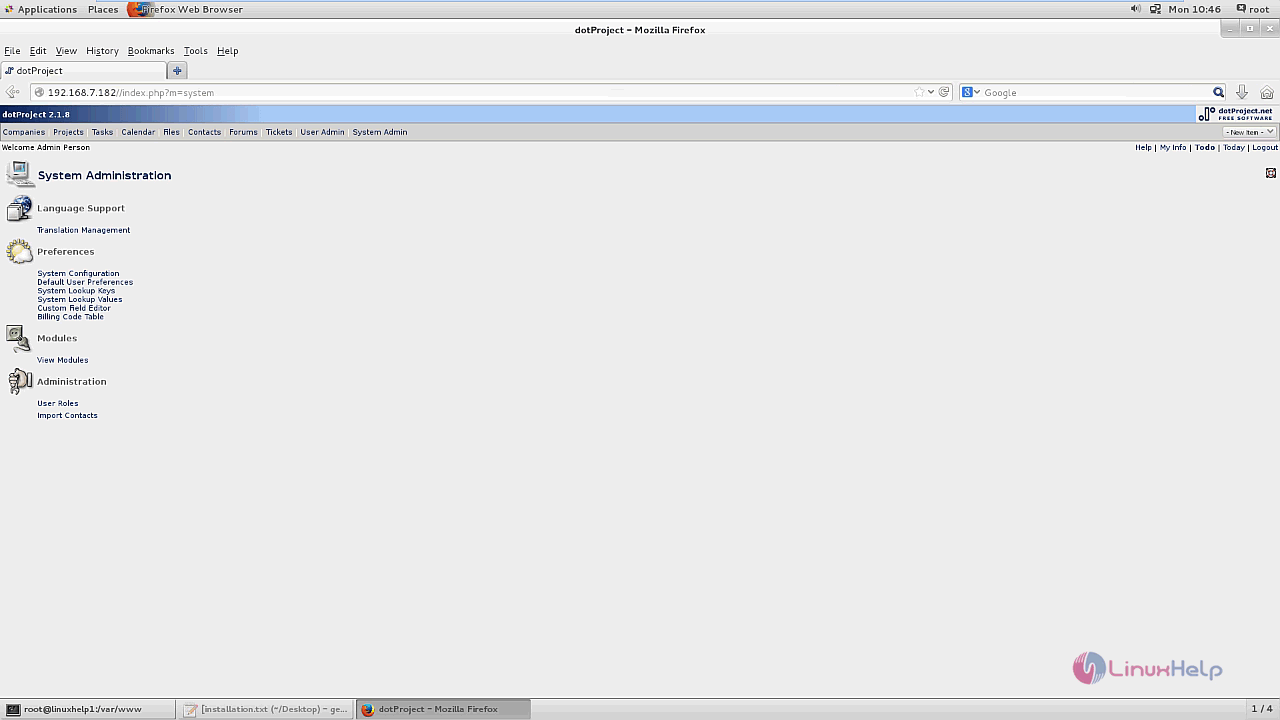
There is a list of activated modules below, you can also install the resource module from the below list to your Dotproject tool.
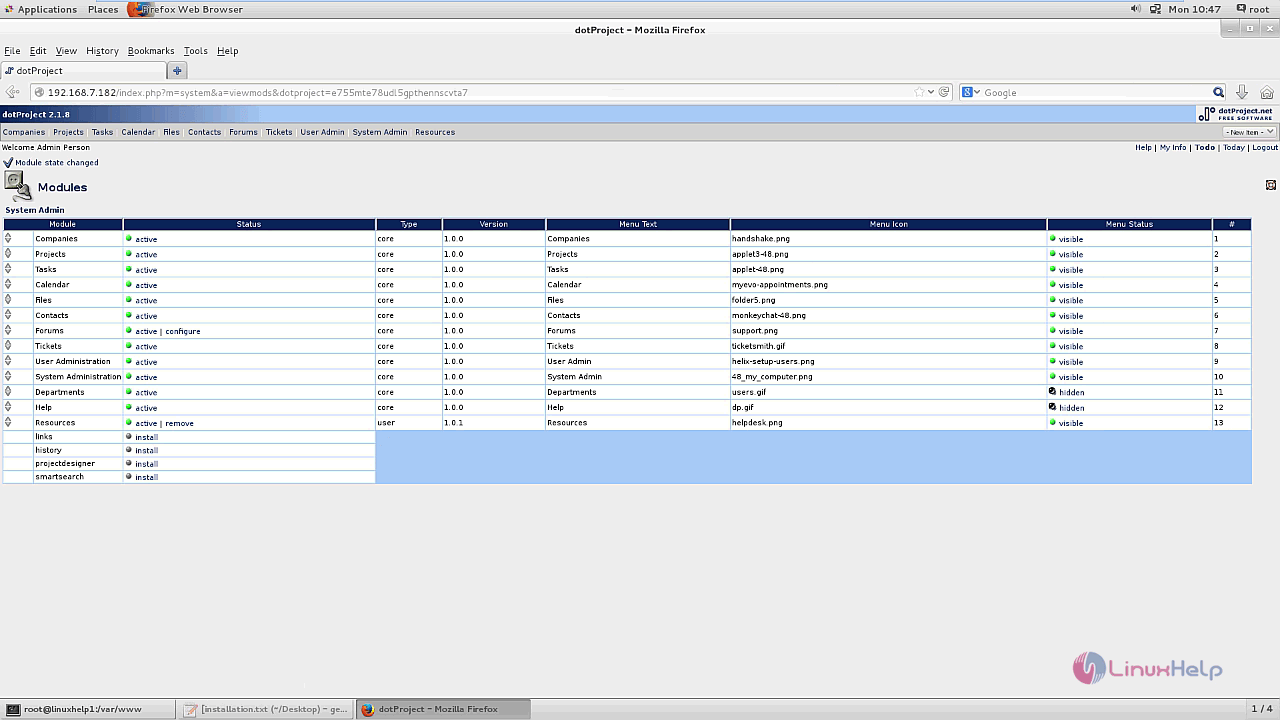
That was a simple installation procedure, Wasn' t it ? Dotproject is maintained by several volunteer programmers.


Comments ( 0 )
No comments available