How to install CLion-2017.3.3 on Solus 3
How to install CLion-2017.3.3 on Solus 3
CLion is an application that lets you develop applications in C and C++. In addition, it fully supports HTML (including HTML5), CSS, JavaScript, and XML, these languages are bundled in the IDE via plugins and are switched on for you by default. CLion is a cross-platform IDE that works on Windows, macOS, and Linux. CLion serves as a basis for coding assistance, bulk refactoring, coding style consistency, etc. CLion uses the CMake project model. Any CMake-based projects can be opened easily and with no additional configuration in CLion.
Installing CLion
Before you begin the installation process, make sure you update your repository by making use of the following command.
root@linuxhelp1 ~ # eopkg update-repo
Updating repository: Solus
eopkg-index.xml.xz.sha1sum (40.0 B)100% 574.88 KB/s [00:00:00] [complete]
eopkg-index.xml.xz (1.7 MB)100% 705.60 KB/s [00:00:00] [complete]
No signature found for https://packages.solus-project.com/shannon/eopkg-index.xml.xz
Package database updated.
Next, you shall download the installation package by making use of the following command.
root@linuxhelp1 ~ # eopkg bi --ignore-safety https://raw.githubusercontent.com/solus-project/3rd-party/master/programming/clion/pspec.xml
pspec.xml (3.0 KB)100% 33.95 MB/s [00:00:00] [complete]
actions.py (318.0 B)100% 4.75 MB/s [00:00:00] [complete]
DEBUG: RepoDB initialized in 0.00020694732666.
clion.desktop (202.0 B)100% 5.50 MB/s [00:00:00] [complete]
Building source package: clion
Fetching source from: https://download.jetbrains.com/cpp/CLion-2017.3.3.tar.gz
CLion-2017.3.3.tar.gz (315.7 MB)100% 993.13 KB/s [00:00:00] [complete]
Source archive is stored: /var/cache/eopkg/archives/CLion-2017.3.3.tar.gz
Unpacking archive(s)...
unpacked (/var/eopkg/clion-2017.3.3-9/work)
Setting up source...
Building source...
Testing package...
Installing...
.
.
DEBUG: Checking /var/eopkg/clion-2017.3.3-9/install/opt/clion/bin/gdb/lib/python3.6/lib-dynload/_bisect.cpython-36m-x86_64-linux-gnu.so for binary dependencies
DEBUG: return value for " LC_ALL=C /usr/bin/readelf -d /var/eopkg/clion-2017.3.3-9/install/opt/clion/bin/gdb/lib/python3.6/lib-dynload/_bisect.cpython-36m-x86_64-linux-gnu.so" is 0
DEBUG: Checking /var/eopkg/clion-2017.3.3-9/install/opt/clion/bin/gdb/lib/python3.6/lib-dynload/zlib.cpython-36m-x86_64-linux-gnu.so for binary dependencies
DEBUG: return value for " LC_ALL=C /usr/bin/readelf -d /var/eopkg/clion-2017.3.3-9/install/opt/clion/bin/gdb/lib/python3.6/lib-dynload/zlib.cpython-36m-x86_64-linux-gnu.so" is 0
DEBUG: Checking /var/eopkg/clion-2017.3.3-9/install/opt/clion/bin/gdb/lib/liblzma.so.5 for binary dependencies
DEBUG: return value for " LC_ALL=C /usr/bin/readelf -d /var/eopkg/clion-2017.3.3-9/install/opt/clion/bin/gdb/lib/liblzma.so.5" is 0
DEBUG: Checking /var/eopkg/clion-2017.3.3-9/install/opt/clion/bin/gdb/lib/python3.6/lib-dynload/_testimportmultiple.cpython-36m-x86_64-linux-gnu.so for binary dependencies
DEBUG: return value for " LC_ALL=C /usr/bin/readelf -d /var/eopkg/clion-2017.3.3-9/install/opt/clion/bin/gdb/lib/python3.6/lib-dynload/_testimportmultiple.cpython-36m-x86_64-linux-gnu.so" is 0
Creating clion-2017.3.3-9-1-x86_64.eopkg...
Keeping build directory
Once the package is downloaded, you can proceed with the installation.
root@linuxhelp1 ~ # eopkg it clion*.eopkg
The following packages will be installed in order to satisfy dependencies:
openjdk-8
Do you want to continue? (yes/no)y
Total size of package(s): 182.65 MB
Downloading 1 / 1
Package openjdk-8 found in repository Solus
openjdk-8-8.172-13-1-x86_64.eopkg (182.7 MB)100% 1.02 MB/s [00:00:00] [complete]
Installing 1 / 1
openjdk-8-8.172-13-1-x86_64.eopkg [cached]
Installing openjdk-8, version 8.172, release 13
Extracting the files of openjdk-8
Installed openjdk-8
[✓] Syncing filesystems success
[✓] Updating dynamic library cache success
[✓] Updating mimetype database success
[✓] Updating desktop database success
[✓] Updating manpages database success
Installation order: clion
Installing clion, version 2017.3.3, release 9
Extracting the files of clion
Installed clion
[✓] Syncing filesystems success
[✓] Updating desktop database success
Go to the Solus search field.
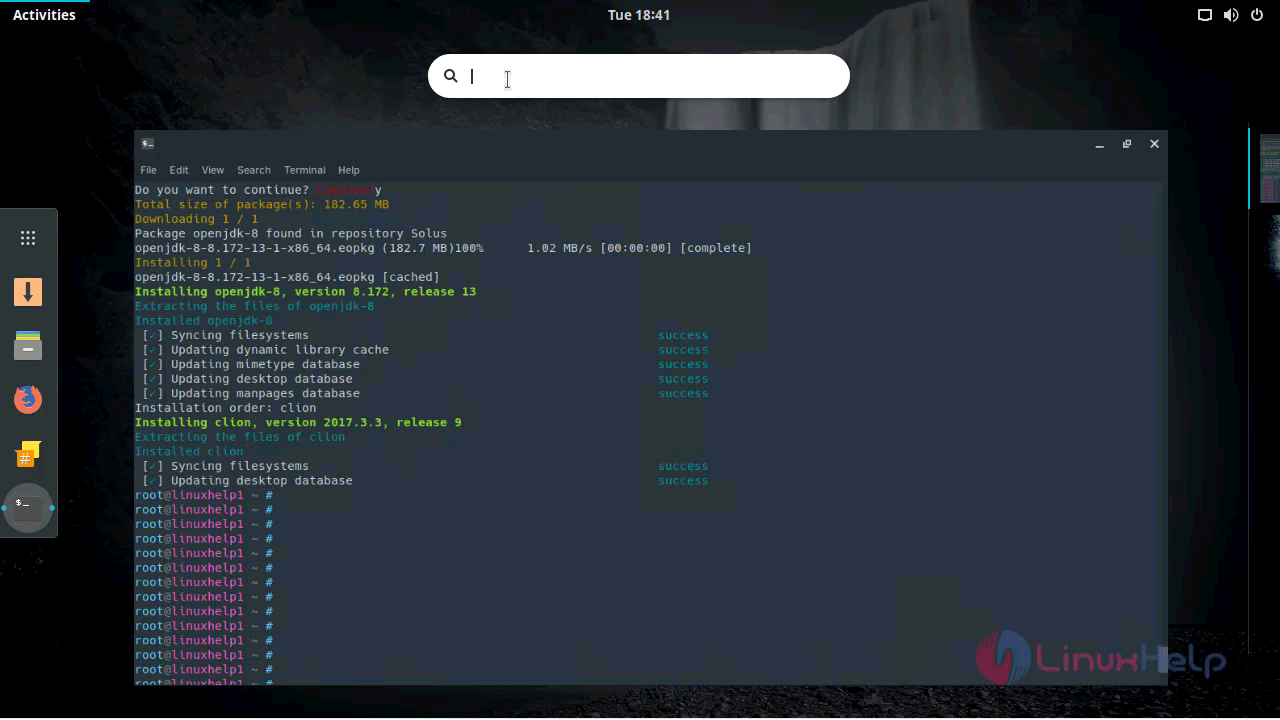
And then you need to type CLion on the search field.
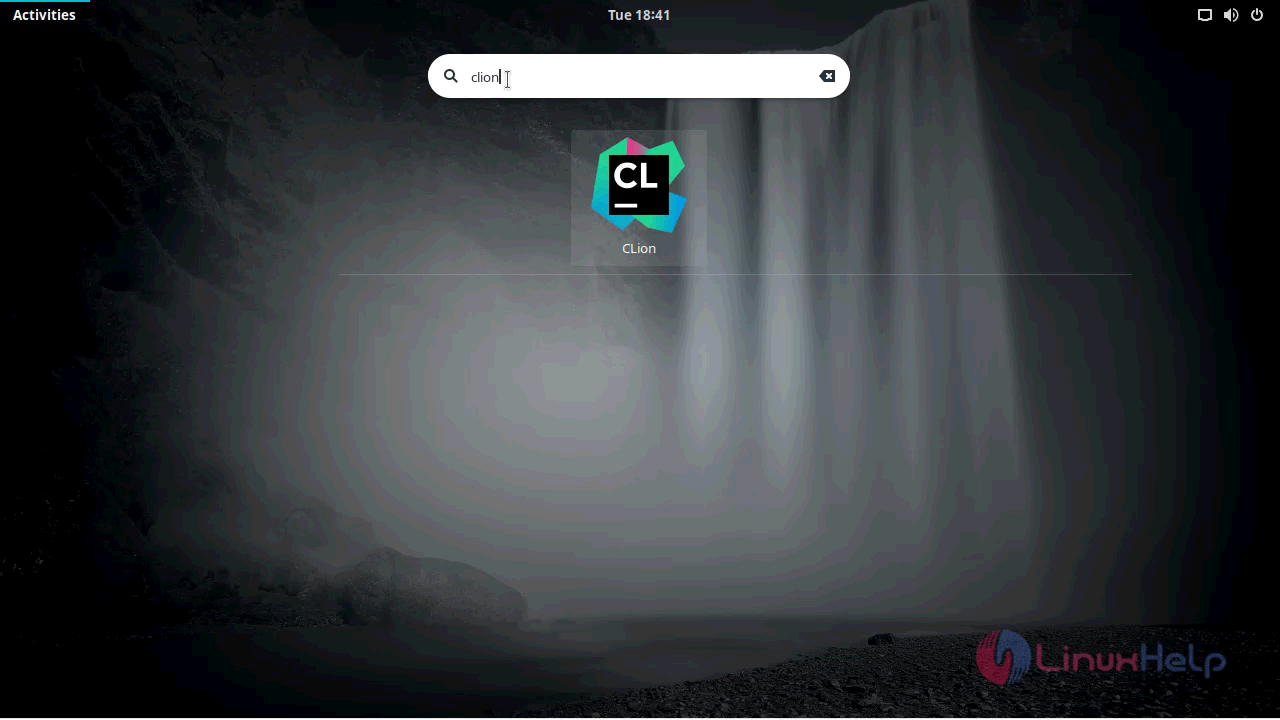
Click on the icon to open CLion.
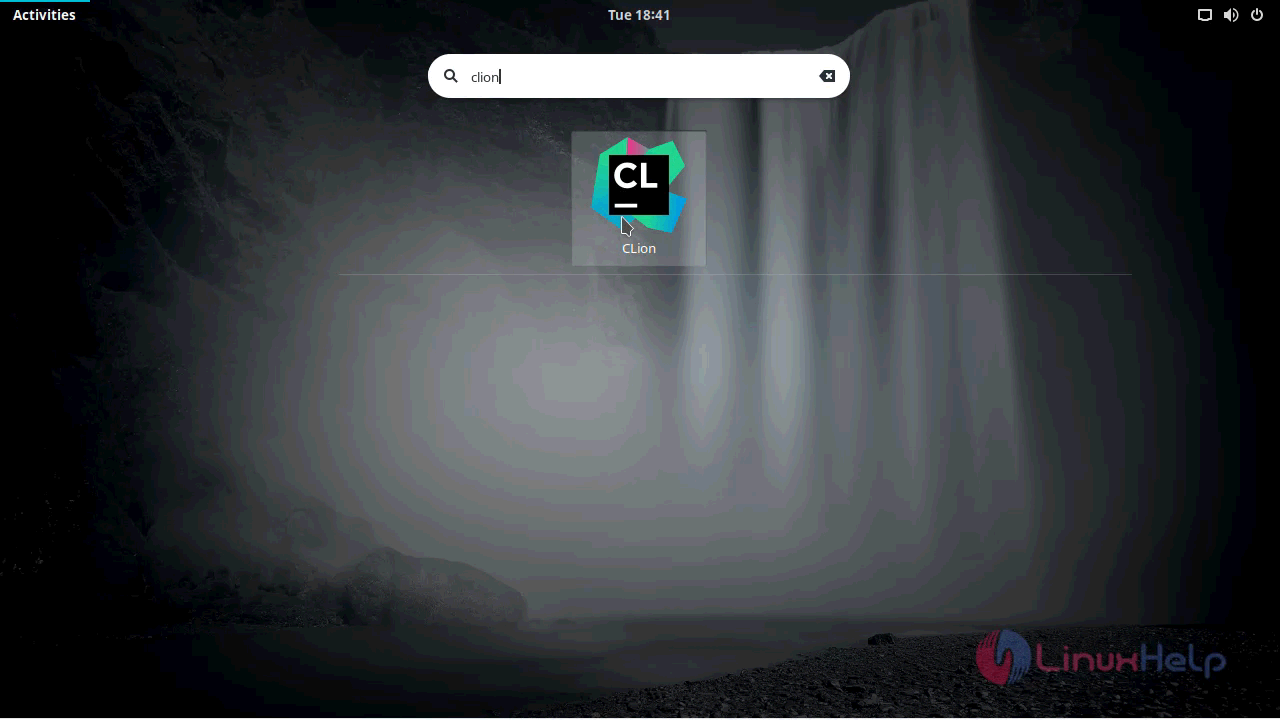
Accept the terms & condition in the popup that appears.
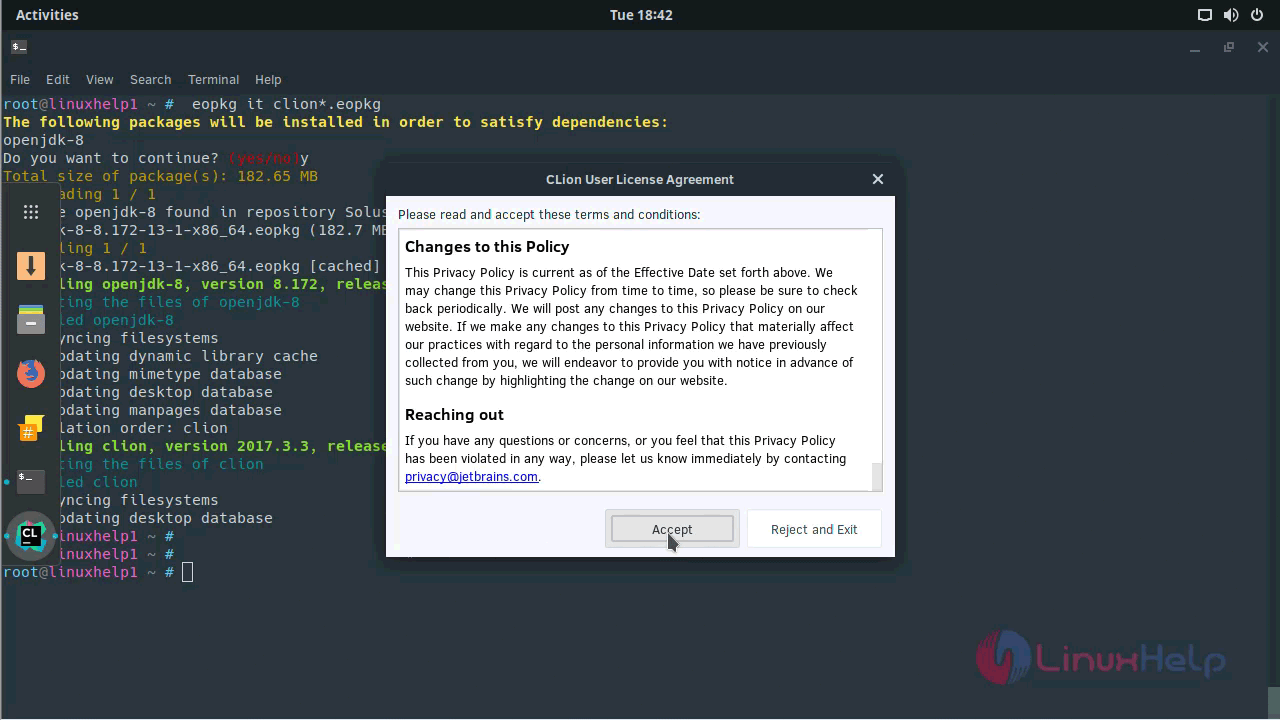
Choose to send statistics to JetBrains
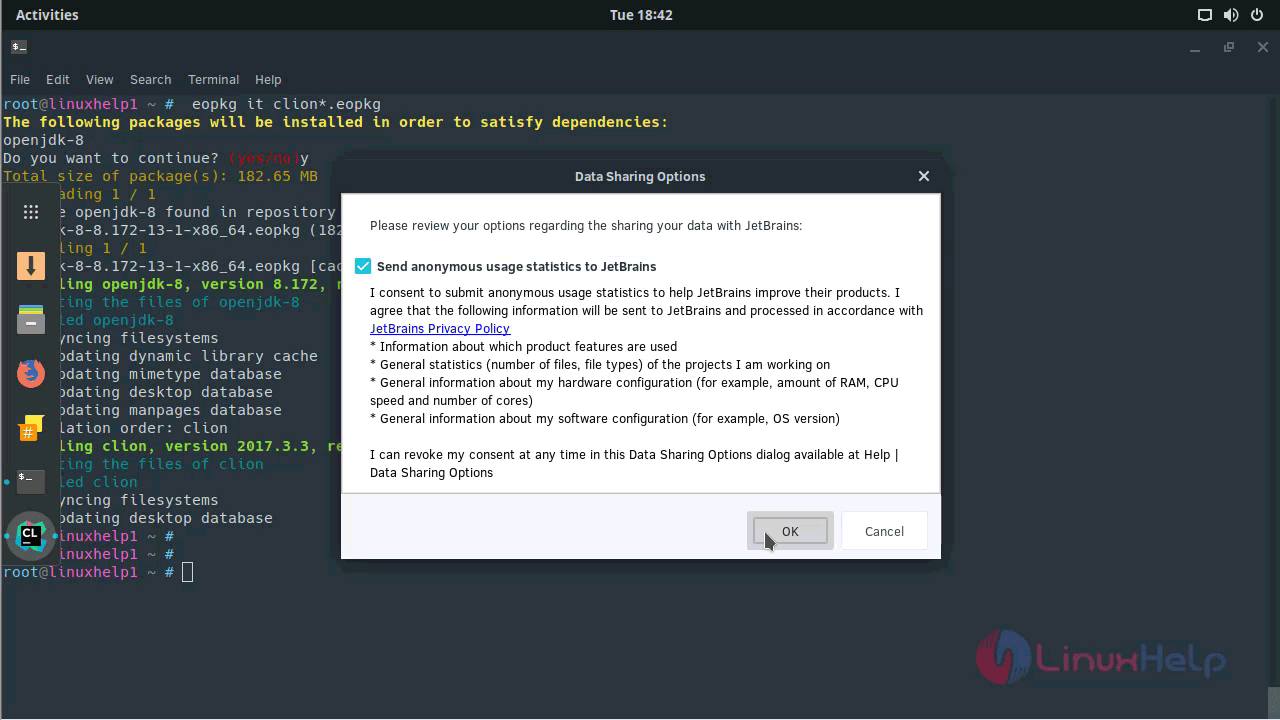
Choose license activation and evaluate.
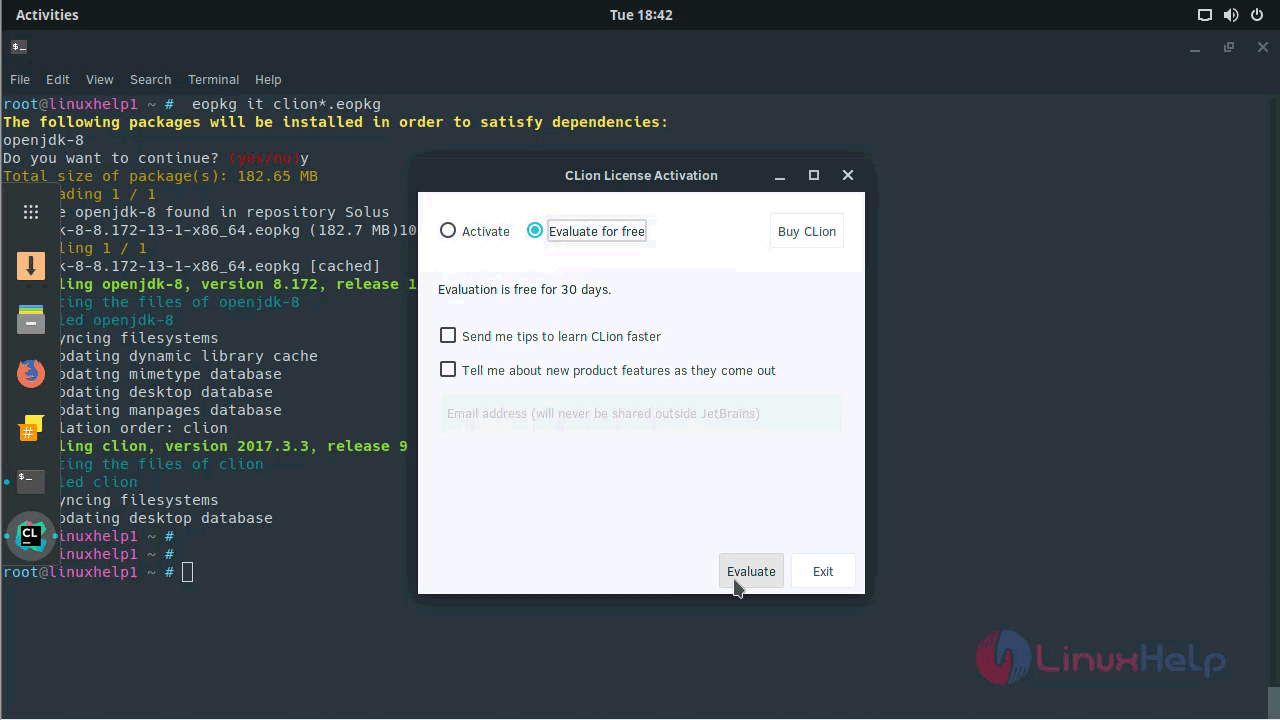
And then, you need to accept the license agreement.
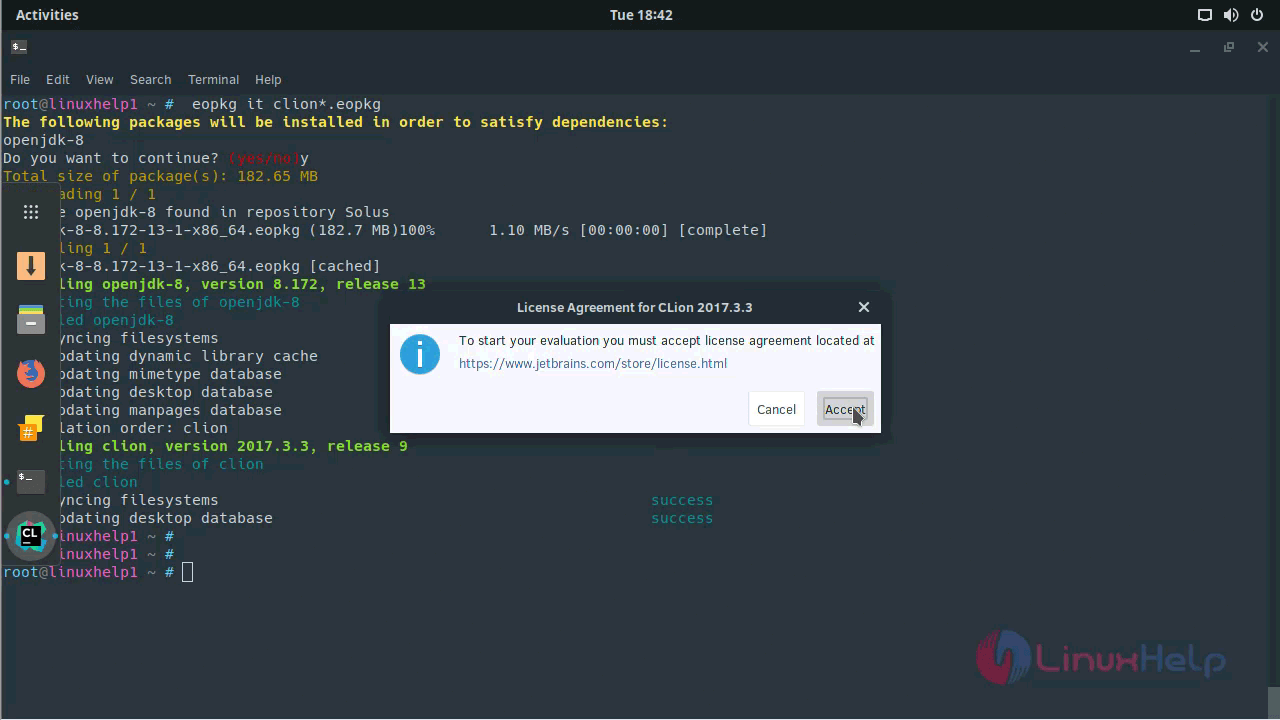
Now, the application appears. You need to initialize the CLion.
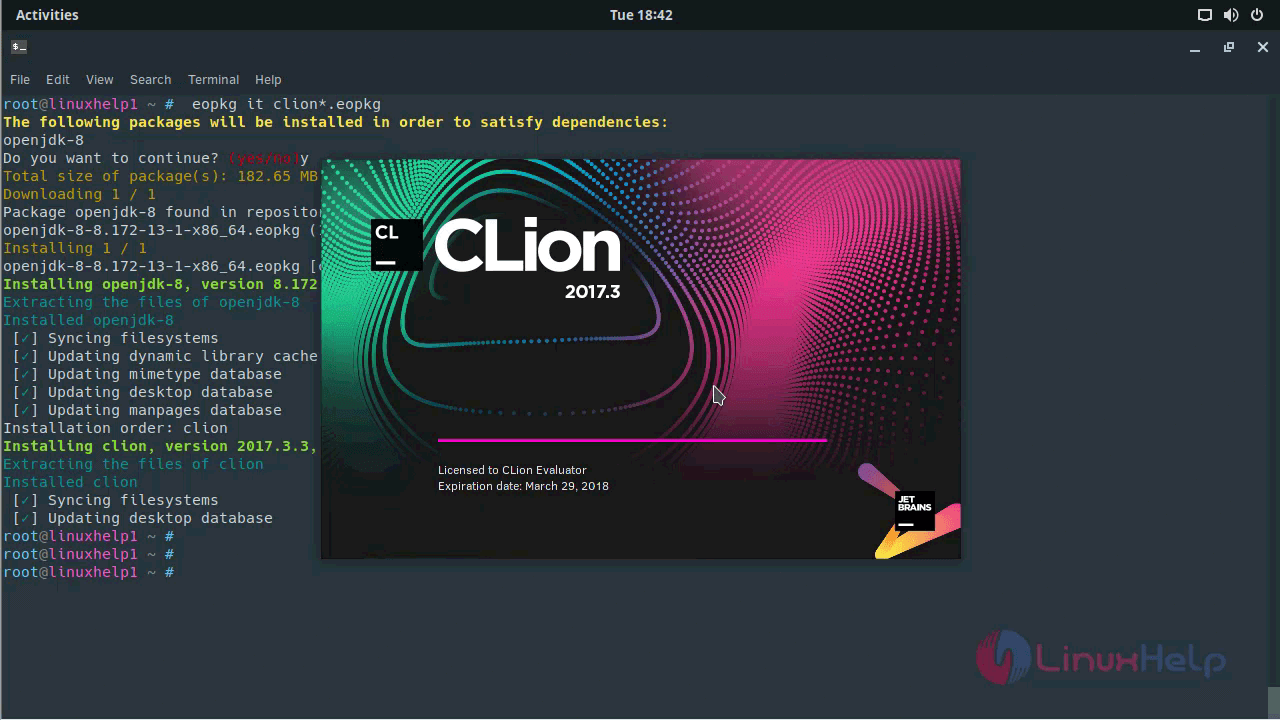
You can now open a new project in CLion.
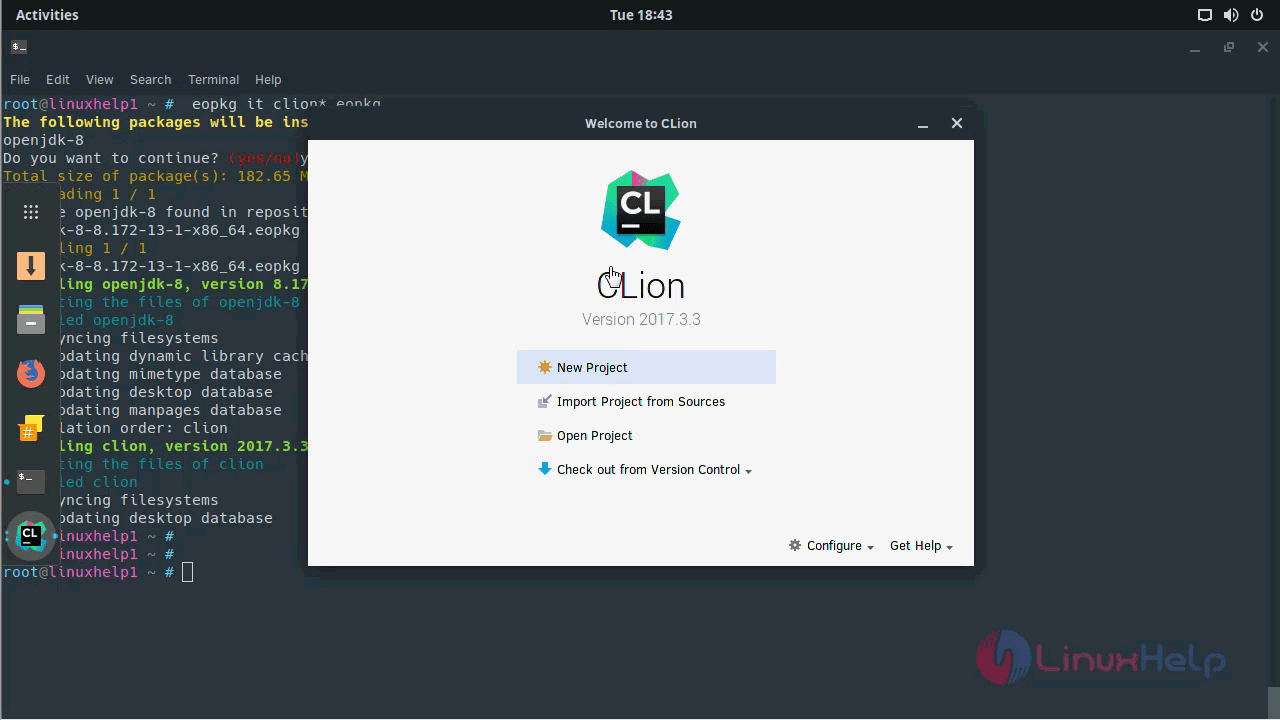
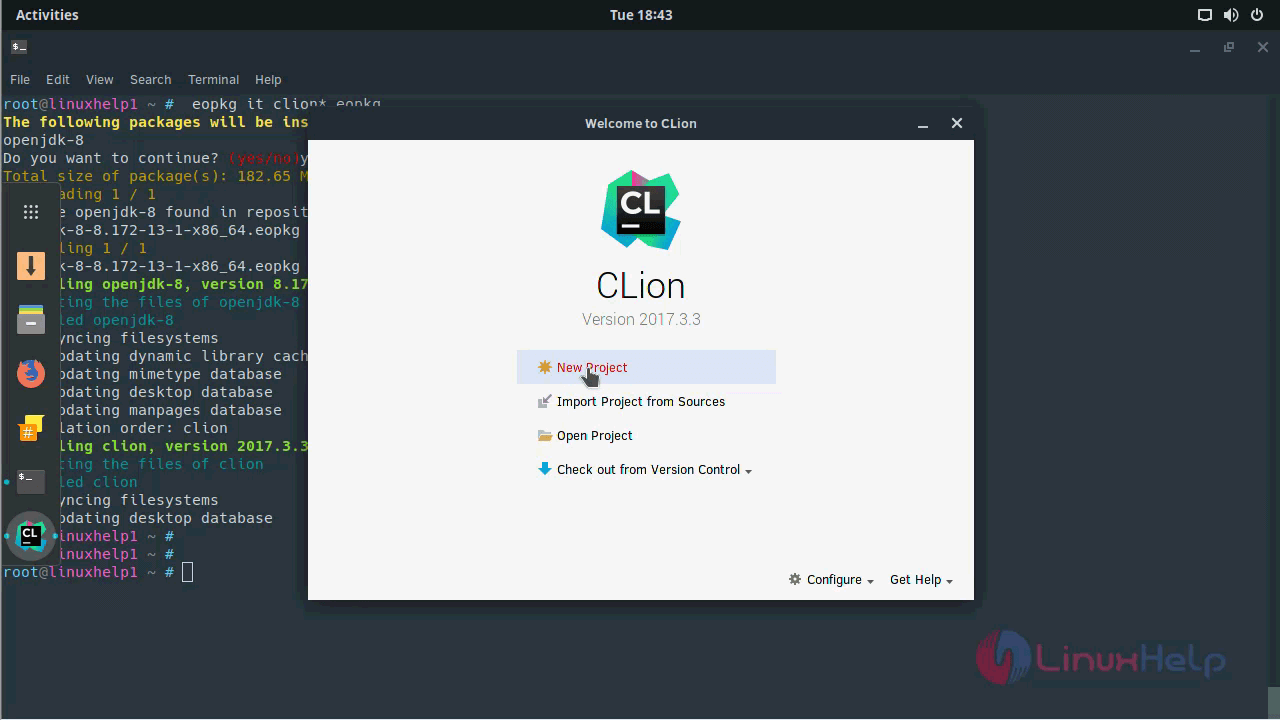
Choose the language standard you prefer.
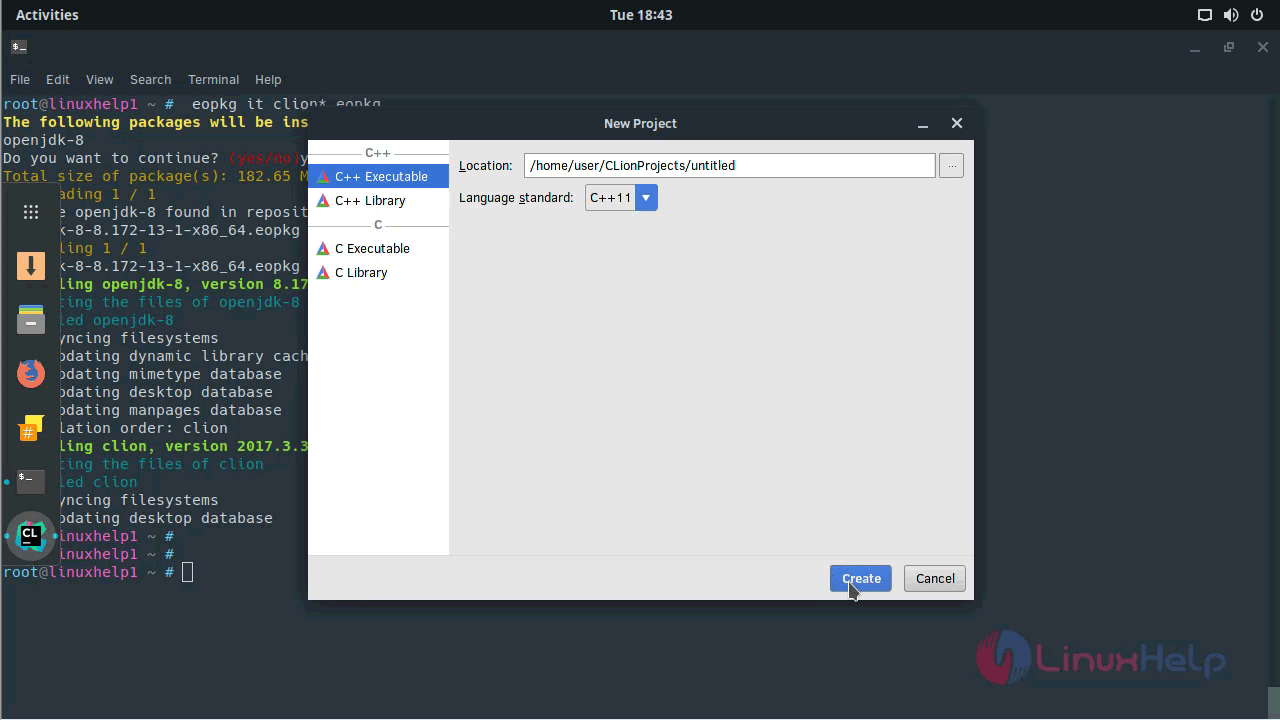
CLion project is loading.
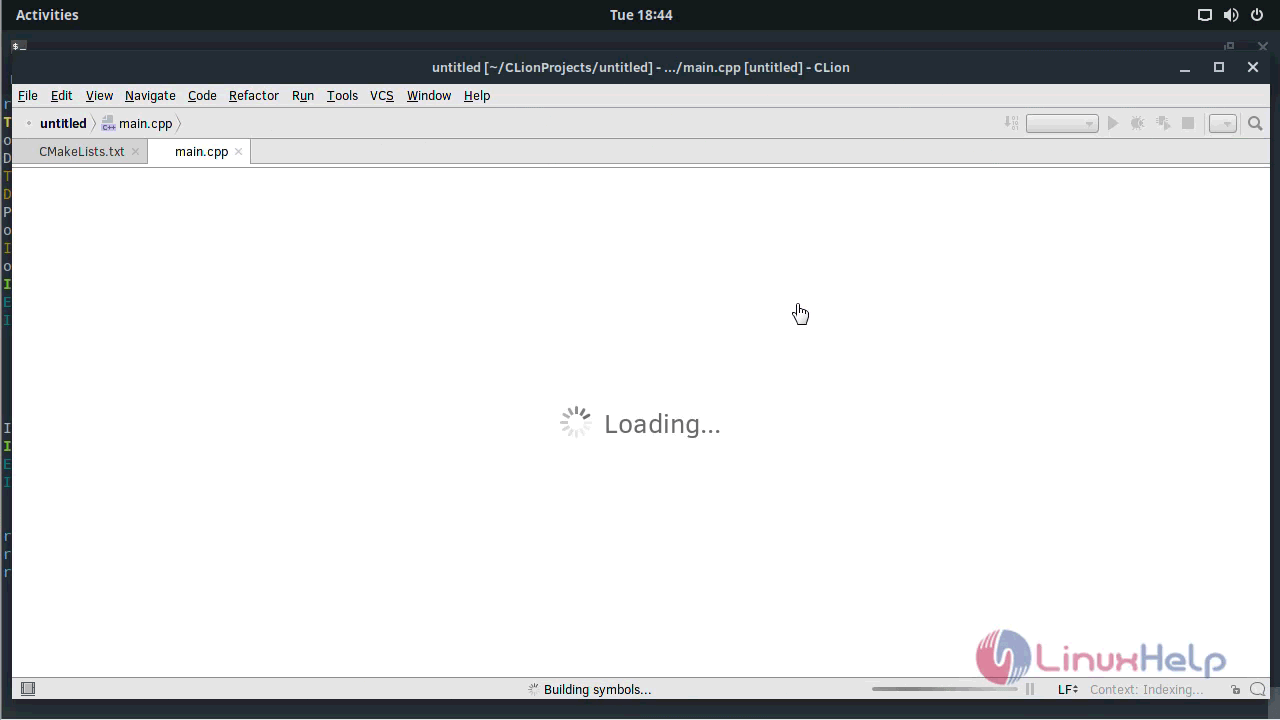
The welcome popup gets displayed on your screen.
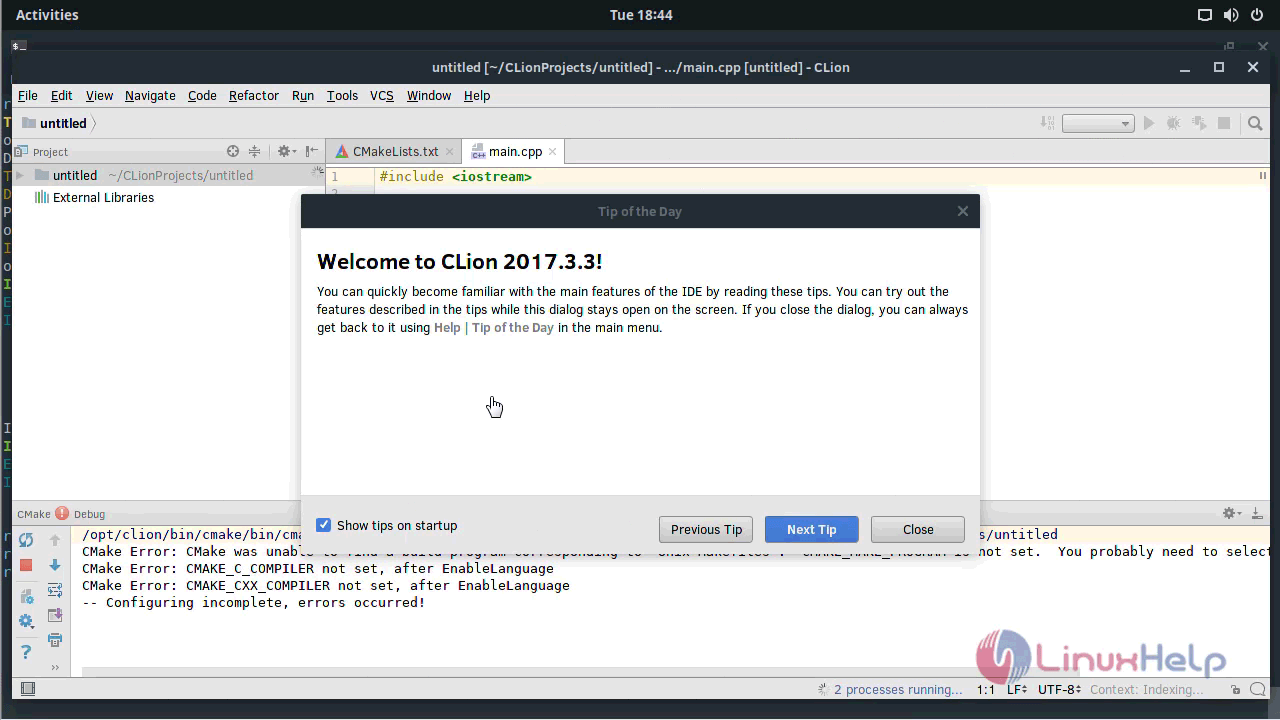
The CLion project looks like the one in the following image.
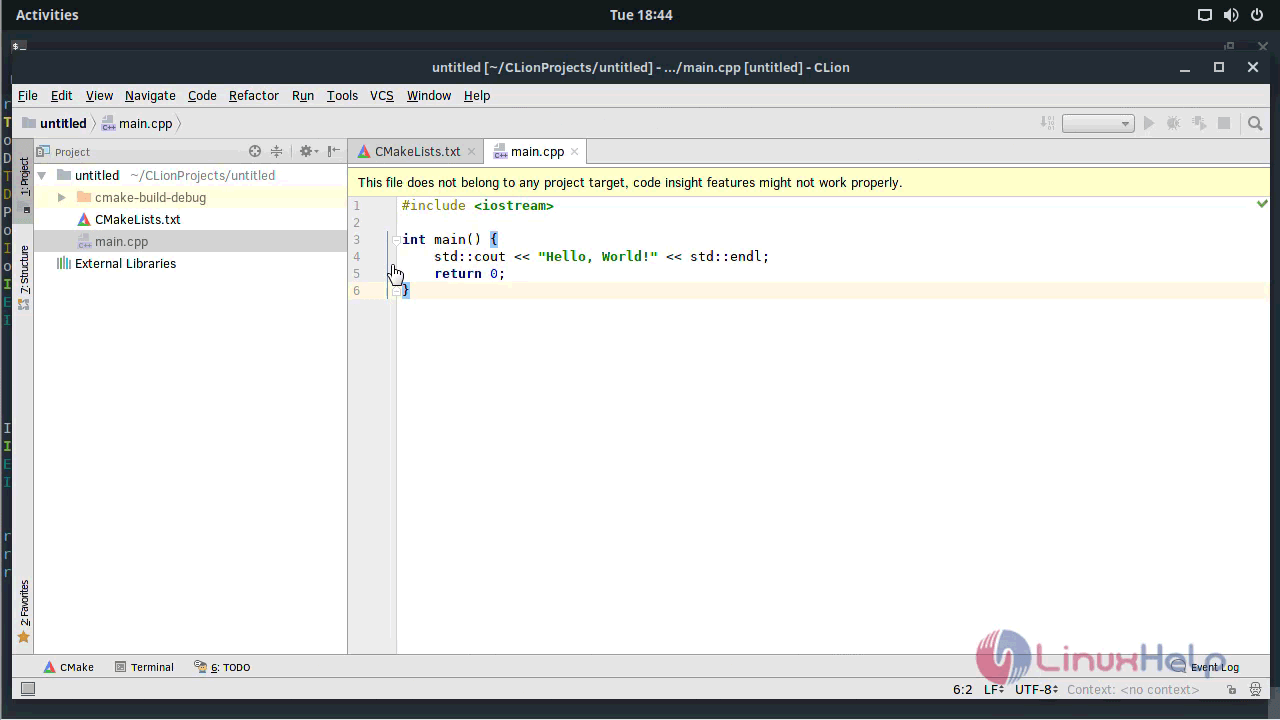
You can get to know more information by checking its version.
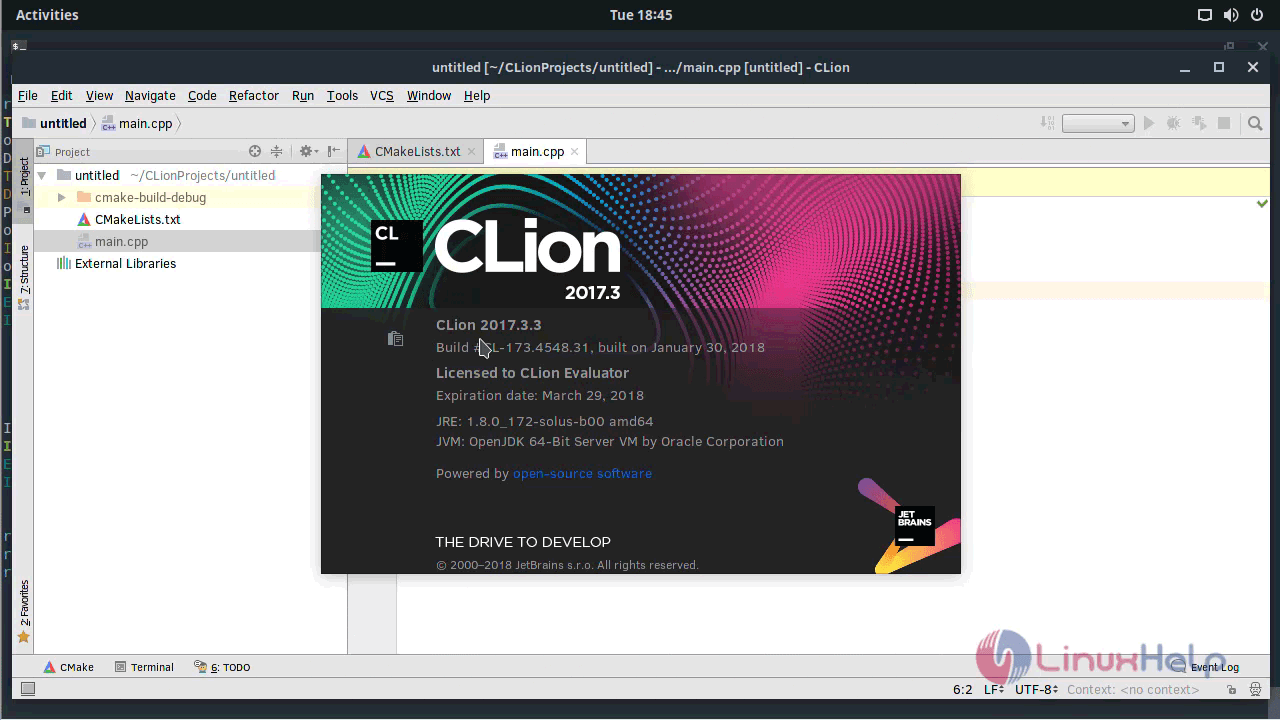
With this, the installation of CLion on Solus comes to an end.
Comments ( 0 )
No comments available