How to Install and Use TeamSpeak Server on CentOS 7
To Install and Use TeamSpeak Server on CentOS 7
TeamSpeak is a VOIP or Voice Over Internet Protocol server. It provides voice communication features which can be used in various fields like online gaming, educational training, business communication etc. TeamSpeak has first released in 2001 since then it is in active development.
Installing TeamSpeak server
Before installing any package it is recommended that you update the packages and repository using the following command.
[root@linuxhelp ~]# yum -y update
Once updated, you need to install several dependencies for TeamSpeak to work.
[root@linuxhelp ~]# yum -y install nano wget perl tar net-tools bzip2
Loaded plugins: fastestmirror, langpacks
base | 3.6 kB 00:00:00
.
.
Updated:
wget.x86_64 0:1.14-15.el7_4.1
Complete!
Once the dependencies are installed, you can proceed further to add a user for TeamSpeak Server process.
[root@linuxhelp ~]# adduser teamspeak -d /opt/teamspeak
The above command will add the user teamspeak and the home directory will be set to /opt/teamspeak.
You shall now install TeamSpeak, but before that you need to download the archive by running the following command.
[root@linuxhelp ~]# wget http://dl.4players.de/ts/releases/3.0.13.8/teamspeak3-server_linux_amd64-3.0.13.8.tar.bz2
--2018-02-05 22:44:58-- http://dl.4players.de/ts/releases/3.0.13.8/teamspeak3-server_linux_amd64-3.0.13.8.tar.bz2
Resolving dl.4players.de (dl.4players.de)... 85.25.26.27, 85.25.26.26, 85.25.26.25
.
2018-02-05 22:45:21 (35.9 MB/s) - ‘ teamspeak3-server_linux_amd64-3.0.13.8.tar.bz2’ saved [6916065/6916065]
Extract the archive by running the following command.
[root@linuxhelp ~]# tar xvf teamspeak3-server_linux_amd64*.tar.bz2
Now move all the files to the home directory of TeamSpeak user by running the following command.
[root@linuxhelp ~]# mv teamspeak3-server_linux_amd64/* /opt/teamspeak
Cleanup the installation archive and directory by running:
[root@linuxhelp ~]# rm -rf teamspeak3-server_linux_amd64*
Set the ownership of the application files to TeamSpeak user by running:
[root@linuxhelp ~]# chown -R teamspeak: /opt/teamspeak
TeamSpeak is now installed on your server, you can proceed further to start TeamSpeak server.
Starting TeamSpeak
TeamSpeak provides an installer script to start and manage TeamSpeak server. To start the TeamSpeak server you can switch to TeamSpeak user and run the following command.
[root@linuxhelp ~]# su &ndash teamspeak
[teamspeak@linuxhelp ~]$ ./ts3server_startscript.sh start inifile=ts3server.ini
Starting the TeamSpeak 3 server
TeamSpeak 3 server started, for details please view the log file
[teamspeak@linuxhelp ~]$
.
.
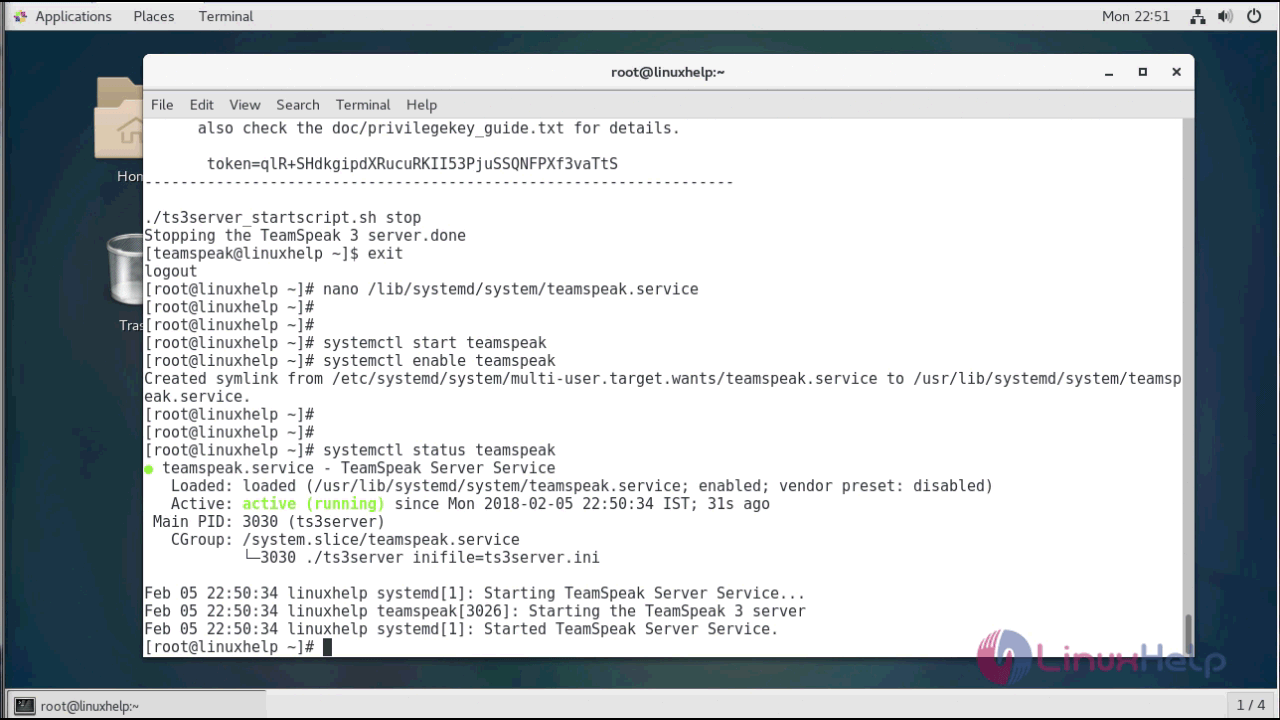
To stop the TeamSpeak server, you can run the following command.
[teamspeak@linuxhelp ~]$ ./ts3server_startscript.sh stop
You can switch to the root user by typing exit command.
You can configure the Systemd Service. For that, you need to create a new systemd service file by running the following command.
[root@linuxhelp ~]# nano /lib/systemd/system/teamspeak.service
And, populate the file with the following content.
[Unit] Description=TeamSpeak Server Service After=network.target [Service] Type=forking WorkingDirectory=/opt/teamspeak/ ExecStart=/opt/teamspeak/ts3server_startscript.sh start inifile=ts3server.ini ExecStop=/opt/teamspeak/ts3server_startscript.sh stop User=teamspeak Group=teamspeak PIDFile=/opt/teamspeak/ts3server.pid Restart=always RestartSec=9 StandardOutput=syslog StandardError=syslog SyslogIdentifier=teamspeak [Install] WantedBy=multi-user.target
Save the file and exit from the editor.
Later, configure TeamSpeak to automatically start at boot time, so run the following.
[root@linuxhelp ~]# systemctl start teamspeak
[root@linuxhelp ~]# systemctl enable teamspeak
And Created symlink from /etc/systemd/system/multi-user.target.wants/teamspeak.service to /usr/lib/systemd/system/teamspeak.service.
To check if TeamSpeak service is started correctly, you can run the following command to check the status of the TeamSpeak service.
[root@linuxhelp ~]# systemctl status teamspeak
● teamspeak.service - TeamSpeak Server Service
Loaded: loaded (/usr/lib/systemd/system/teamspeak.service enabled vendor preset: disabled)
Active: active (running) since Mon 2018-02-05 22:50:34 IST 31s ago
.
Feb 05 22:50:34 linuxhelp systemd[1]: Started TeamSpeak Server Service.
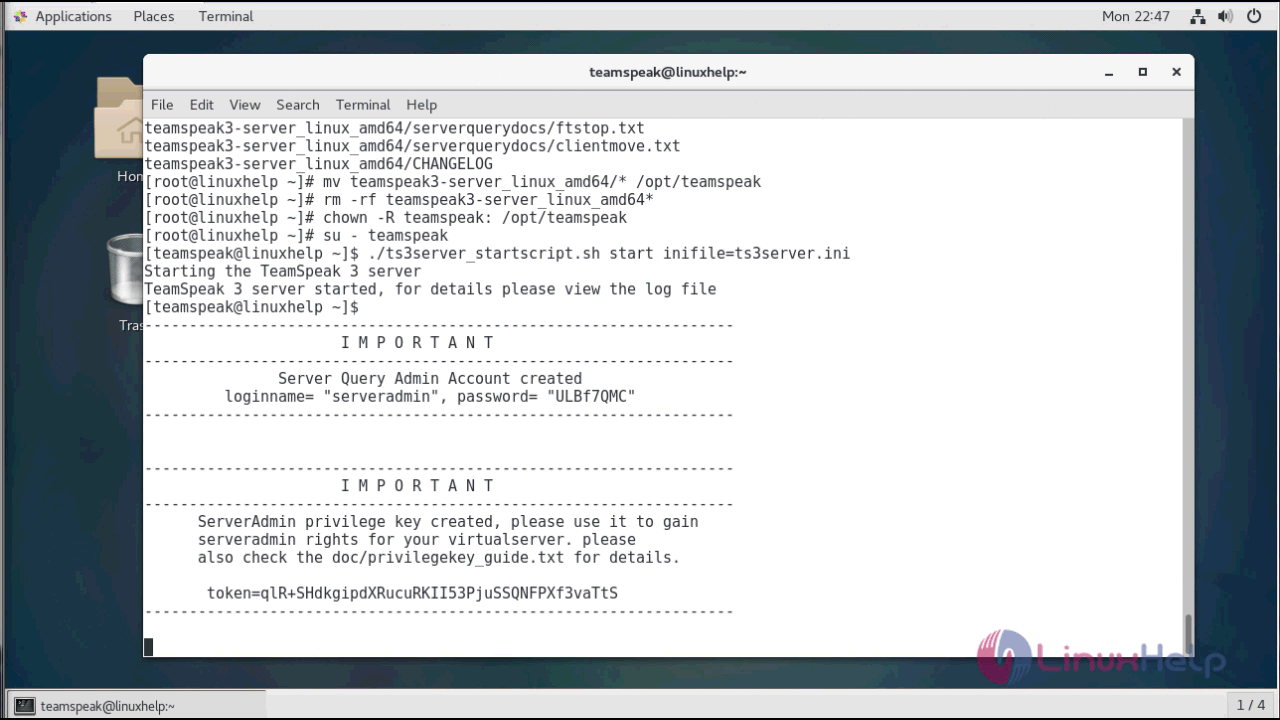
With this, the tutorial on How to install and use TeamSpeak on CentOS 7 comes to an end.
Comments ( 0 )
No comments available