How to configure Nginx Load Balancer in CentOS
To configure Nginx Load Balancer in CentOS
Nginx is an open source high performance web server that works in the HTTP protocol. It acts as a reverse proxy server and Load Balancer in order to distribute incoming traffic around several virtual private servers. In this article let’ s see how to configure Nginx as a load balancer in CentOS.
Prerequisites
For hostname resolution you need to have DNS server or make entry in /etc/hosts file.
Host file Entry:
192.168.5.157 ha.example.com ha
192.168.5.158 ws1.example.com ws1
192.168.5.159 ws2.example.com ws2
Testing Environment
Load Balancer:
IP Address &ndash 192.168.5.157
Hostname &ndash ha.example.com
WebServer 1:
IP Address &ndash 192.168.5.158
Hostname &ndash ws1.example.com
WebServer 2:
IP Address &ndash 192.168.5.159
Hostname &ndash ws2.example.com
Installation of Nginx
Run the below command to install epel repository.
[root@ha ~]# yum install epel-release -y
Loaded plugins: fastestmirror, langpacks
Repodata is over 2 weeks old. Install yum-cron? Or run: yum makecache fast
base | 3.6 kB 00:00:00
extras | 3.4 kB 00:00:00
updates | 3.4 kB 00:00:00
(1/2): extras/7/x86_64/primary_db | 166 kB 00:00:06
(2/2): updates/7/x86_64/primary_db | 9.1 MB 00:00:54
Determining fastest mirrors
* base: centos.excellmedia.net
* extras: centos.excellmedia.net
* updates: centos.excellmedia.net
Resolving Dependencies
--> Running transaction check
---> Package epel-release.noarch 0:7-6 will be installed
--> Finished Dependency Resolution
.
.
.
Transaction test succeeded
Running transaction
Installing : epel-release-7-6.noarch 1/1
Verifying : epel-release-7-6.noarch 1/1
Installed:
epel-release.noarch 0:7-6
Complete!
Now its time to install the Nginx as shown below,
[root@ha ~]# yum install nginx -y
Loaded plugins: fastestmirror, langpacks
epel/x86_64/metalink | 5.2 kB 00:00:00
http://epel.mirror.net.in/epel/7/x86_64/repodata/repomd.xml: [Errno 14] curl#7 - " Failed connect to epel.mirror.net.in:80 Connection refused"
Trying other mirror.
epel | 4.3 kB 00:00:00
(1/3): epel/x86_64/group_gz | 170 kB 00:00:02
(2/3): epel/x86_64/updateinfo | 673 kB 00:00:13
(3/3): epel/x86_64/primary_db | 4.3 MB 00:00:47
Loading mirror speeds from cached hostfile
* base: centos.excellmedia.net
* epel: kartolo.sby.datautama.net.id
* extras: centos.excellmedia.net
* updates: centos.excellmedia.net
Resolving Dependencies
--> Running transaction check
---> Package nginx.x86_64 1:1.10.1-1.el7 will be installed
.
.
.
Installed:
nginx.x86_64 1:1.10.1-1.el7
Dependency Installed:
GeoIP.x86_64 0:1.5.0-9.el7 nginx-all-modules.noarch 1:1.10.1-1.el7 nginx-filesystem.noarch 1:1.10.1-1.el7 nginx-mod-http-geoip.x86_64 1:1.10.1-1.el7
nginx-mod-http-image-filter.x86_64 1:1.10.1-1.el7 nginx-mod-http-perl.x86_64 1:1.10.1-1.el7 nginx-mod-http-xslt-filter.x86_64 1:1.10.1-1.el7 nginx-mod-mail.x86_64 1:1.10.1-1.el7
nginx-mod-stream.x86_64 1:1.10.1-1.el7
Complete!
To configure Load Balancer in Nginx
Configure the load balancer, once the Nginx is installed successfully.
[root@ha ~]# vim /etc/nginx/nginx.conf
Comment some lines in the Nginx default configuration file to configure Nginx as a Load Balancer. .
# server {
# listen 80 default_server
# listen [::]:80 default_server
# server_name _
# root /usr/share/nginx/html
# Load configuration files for the default server block.
# include /etc/nginx/default.d/*.conf
# location / {
# }
# error_page 404 /404.html
# location = /40x.html {
# }
# error_page 500 502 503 504 /50x.html
# location = /50x.html {
# }
# }
Then add the required lines in the below entry and mention the web server' s IP address in it.
Entry:
# Define which servers to include in the load balancing scheme.
# It' s best to use the servers' private IPs for better performance and security.
# You can find the private IPs at your UpCloud Control Panel Network section.
upstream backend {
server 192.168.5.158
server 192.168.5.159
}
# This server accepts all traffic to port 80 and passes it to the upstream.
# Notice that the upstream name and the proxy_pass need to match.
server {
listen 80
location / {
proxy_pass http://backend
}
}
Utilize the following command to start the Nginx service. Also add the firewall rule for outside connections.
[root@ha ~]# systemctl start nginx [root@ha ~]# systemctl enable nginx Created symlink from /etc/systemd/system/multi-user.target.wants/nginx.service to /usr/lib/systemd/system/nginx.service. [root@ha ~]# firewall-cmd --permanent --add-service=http success [root@ha ~]# firewall-cmd --reload Success
For each and every session it will connect to different web servers that are added in load balancer.
Once the load balancer is configured, shoot-out the web browser with respective IP address.
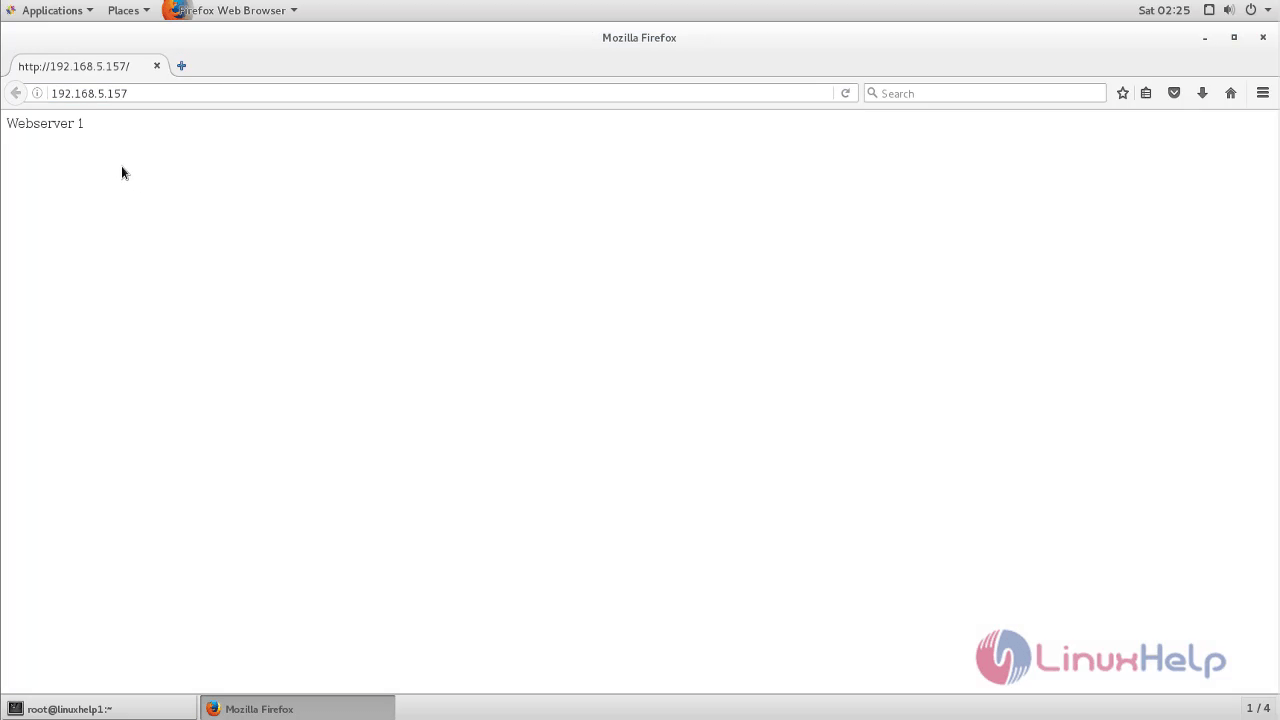
At this point, when you hit the reload button to display the content from another server.
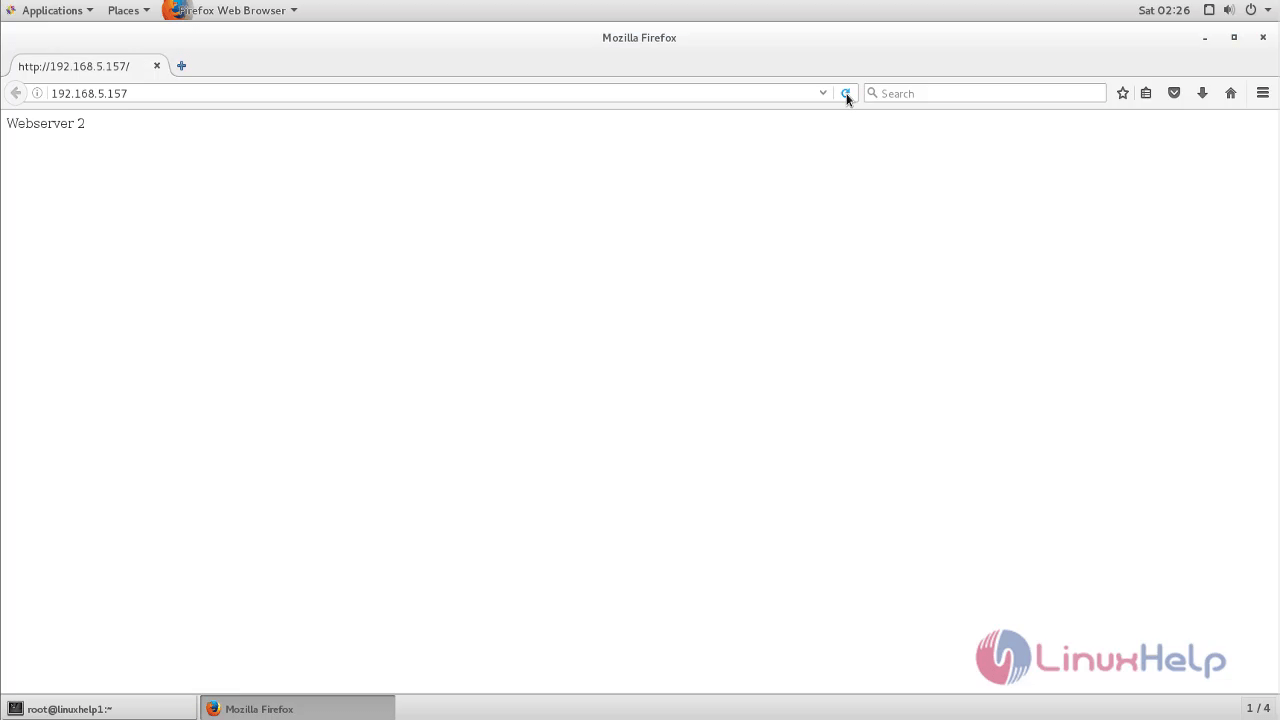
Save
Comments ( 1 )
upstream backend {
server 192.168.5.158;
server 192.168.5.159;
}
server {
listen 80;
location / {
proxy_pass http://backend;
}
}