Free Web Based Control Panel - Webmin 1.791 for Linux
Free Web Based Control Panel &ndash Webmin 1.791 for Linux
Webmin application Web Based Control Panel is based on the Perl and It uses TCP port 10000 with OpenSSL library. Using this tool we can manage system configuration like file system backup,viewing scheduled cron jobs service configuration like Apache,MySQL and PHP.
To Install Webmin Control Panel in Ubuntu
To install Webmin tool, we need to use Webmin repository.
Open the file /etc/apt/sources.list with nano editor
user1@linuxhelp:~$ sudo nano /etc/apt/sources.list
Add the following lines at the bottom of the file and then save & close.
deb http://download.webmin.com/download/repository sarge contrib
deb http://webmin.mirror.somersettechsolutions.co.uk/repository sarge contrib
To Import and Install GPG Key
Using wget command, to download the key and then add this on system.
user1@linuxhelp:~$ wget http://www.webmin.com/jcameron-key.asc --2016-04-01 15:19:14-- http://www.webmin.com/jcameron-key.asc Resolving www.webmin.com (www.webmin.com)... 216.34.181.97 Connecting to www.webmin.com (www.webmin.com)|216.34.181.97|:80... connected. HTTP request sent, awaiting response... 200 OK Length: 1320 (1.3K) [text/plain] Saving to: ‘ jcameron-key.asc.1’ jcameron-key.asc.1 100%[=====================> ] 1.29K --.-KB/s in 0.001s 2016-04-01 15:19:15 (1.65 MB/s) - ‘ jcameron-key.asc.1’ saved [1320/1320] user1@linuxhelp:~$ sudo apt-key add jcameron-key.asc.1 OK
To install Webmin control panel
user1@linuxhelp:~$ sudo apt-get update Ign http://linux.dropbox.com wily InRelease Ign http://webmin.mirror.somersettechsolutions.co.uk sarge InRelease Ign http://download.webmin.com sarge InRelease Hit http://in.archive.ubuntu.com wily InRelease .... ... Hit http://in.archive.ubuntu.com wily-backports/restricted Translation-en Hit http://in.archive.ubuntu.com wily-backports/universe Translation-en Fetched 787 kB in 38s (20.3 kB/s) Reading package lists... Done user1@linuxhelp:~$ sudo apt-get install webmin Reading package lists... Done Building dependency tree Reading state information... Done The following NEW packages will be installed: webmin ... ... Setting up webmin (1.791) ...
Now the Webmin installation is completed. You can now login to https://linuxhelp:10000/ as root with your root password, or as any user who can use sudo to run commands as root.
To start Webmin
user1@linuxhelp:~$ sudo /etc/init.d/webmin start
user1@linuxhelp:~$ sudo /etc/init.d/webmin status
Webmin (pid 15529) is running
To Access Webmin
Open the web browser and type the following,
https://[IP address or host name]:10000
Example
https://192.168.5.157:10000
https://linuxhelp:10000
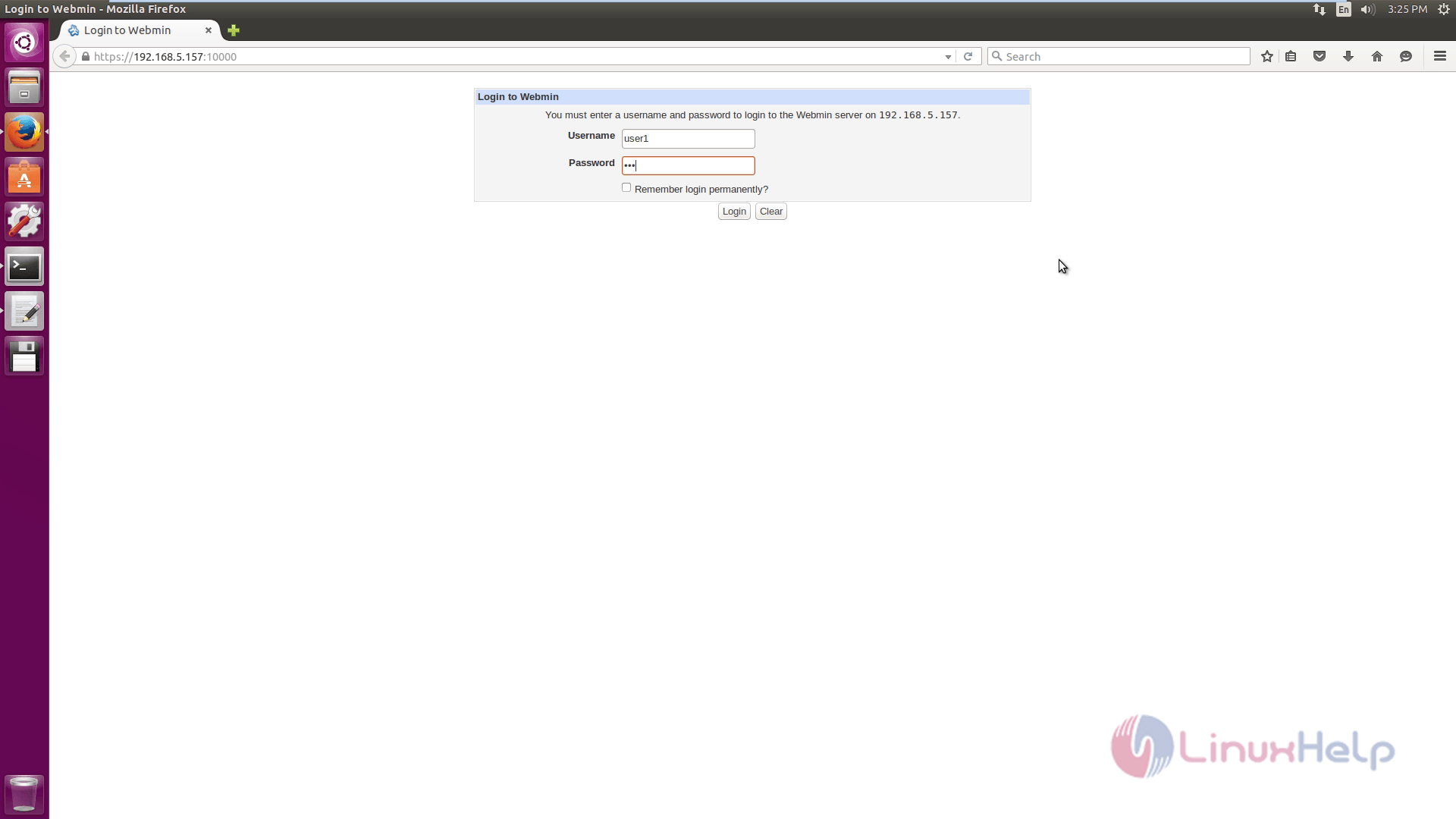
The above snapshot shows the Webmin login page.
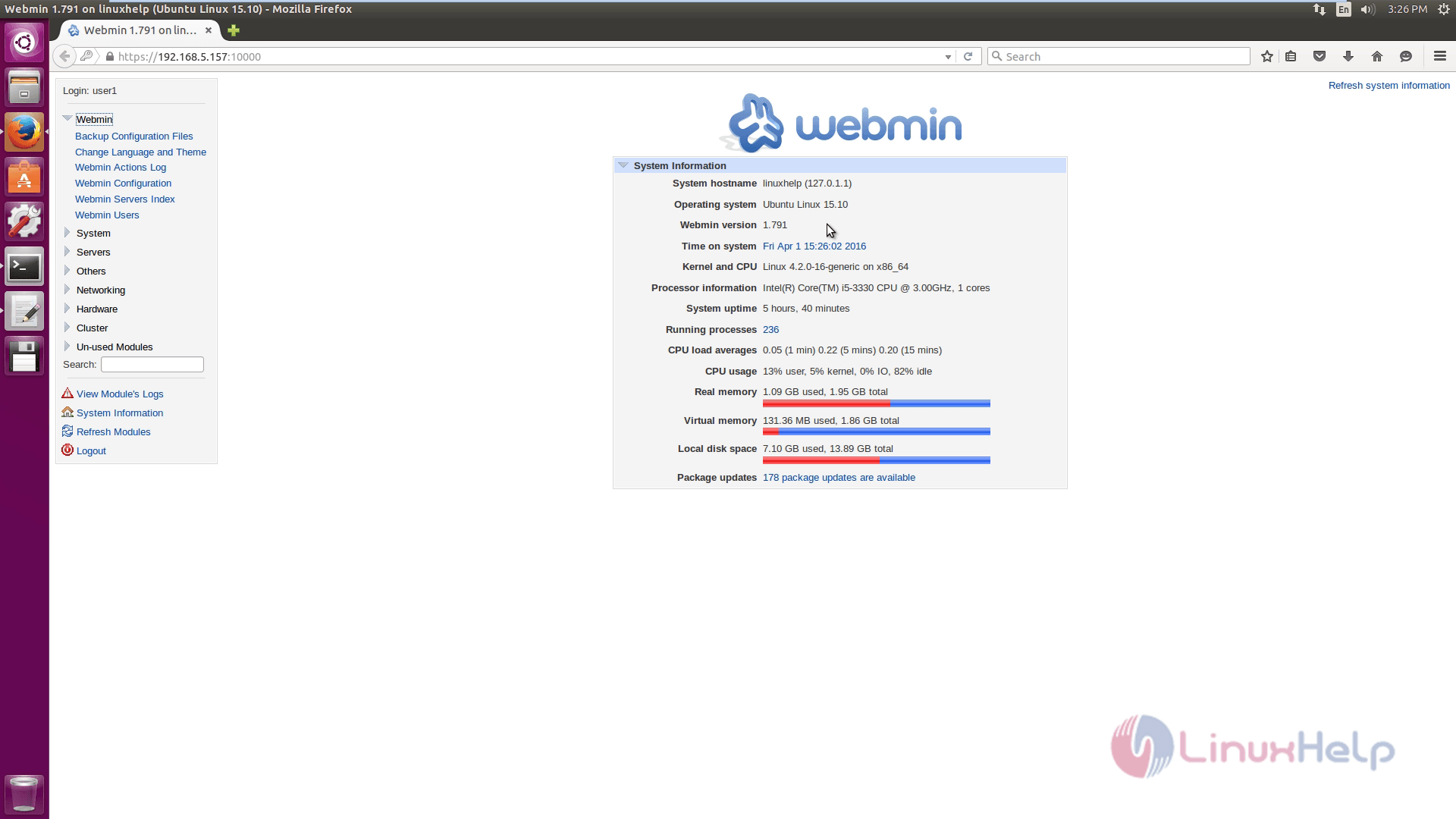
Linux system status is viewed in the above snapshot
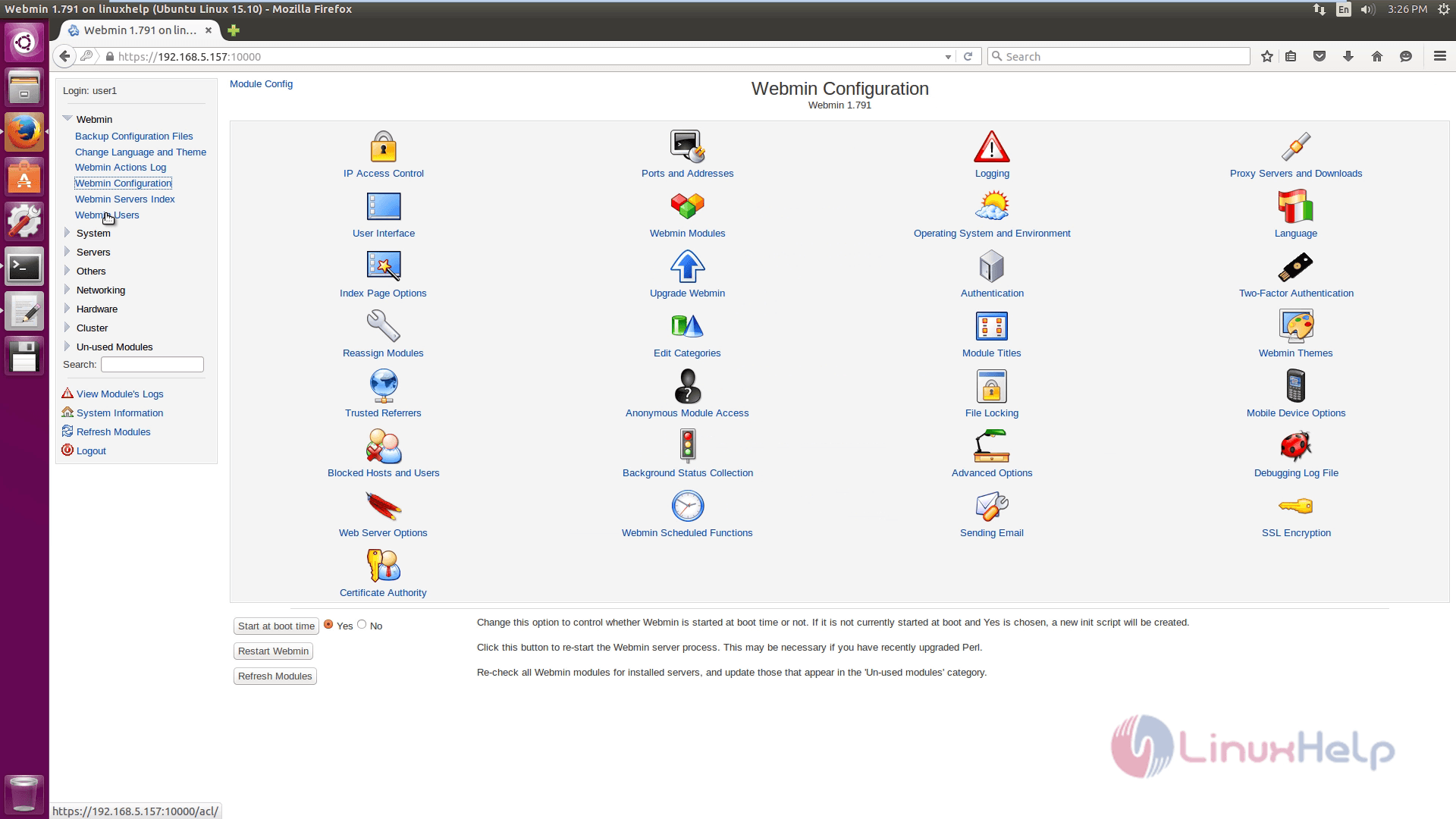
The configuration of webmin is shown in the above snap
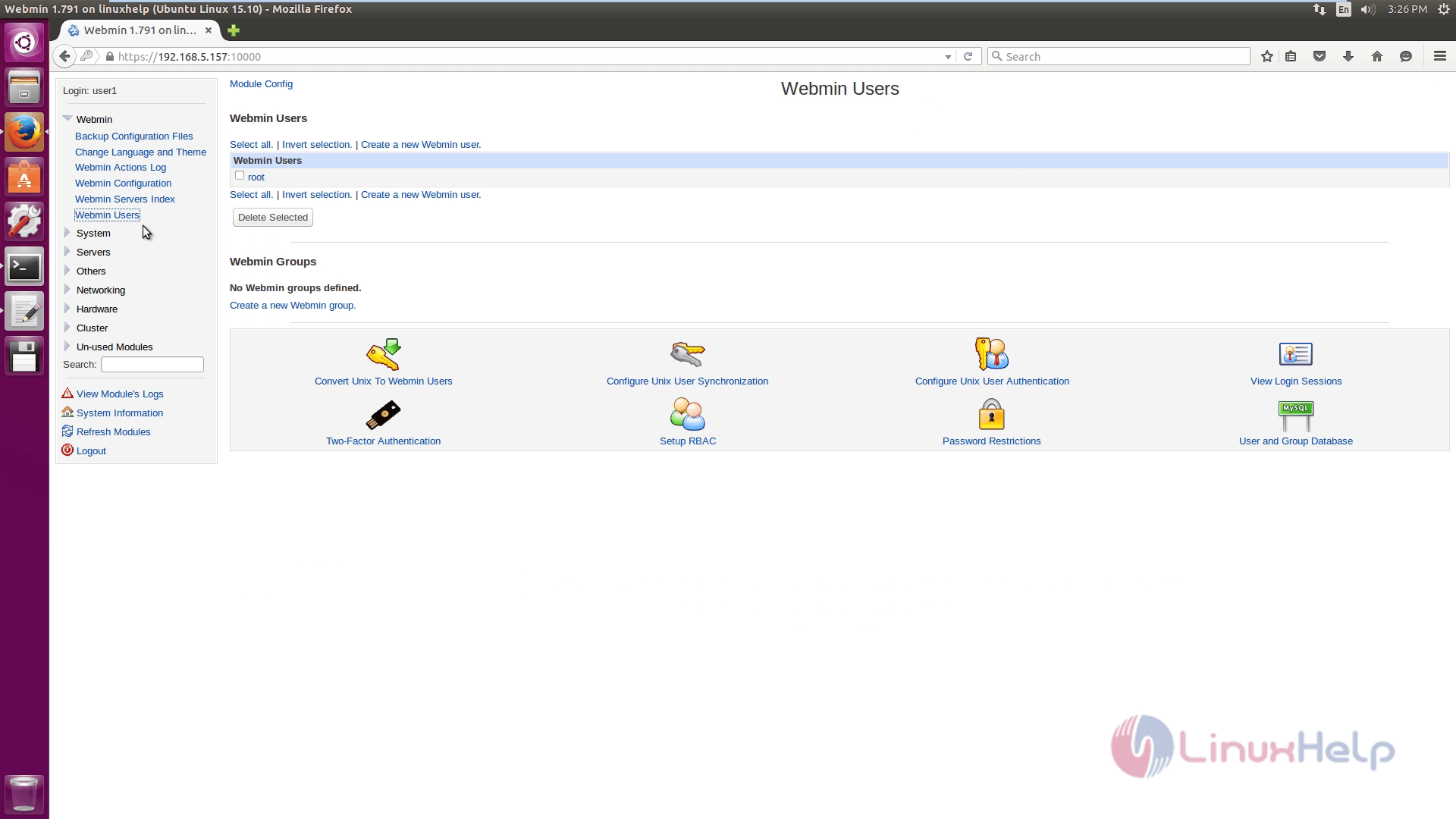
This snap displays the webmin users.
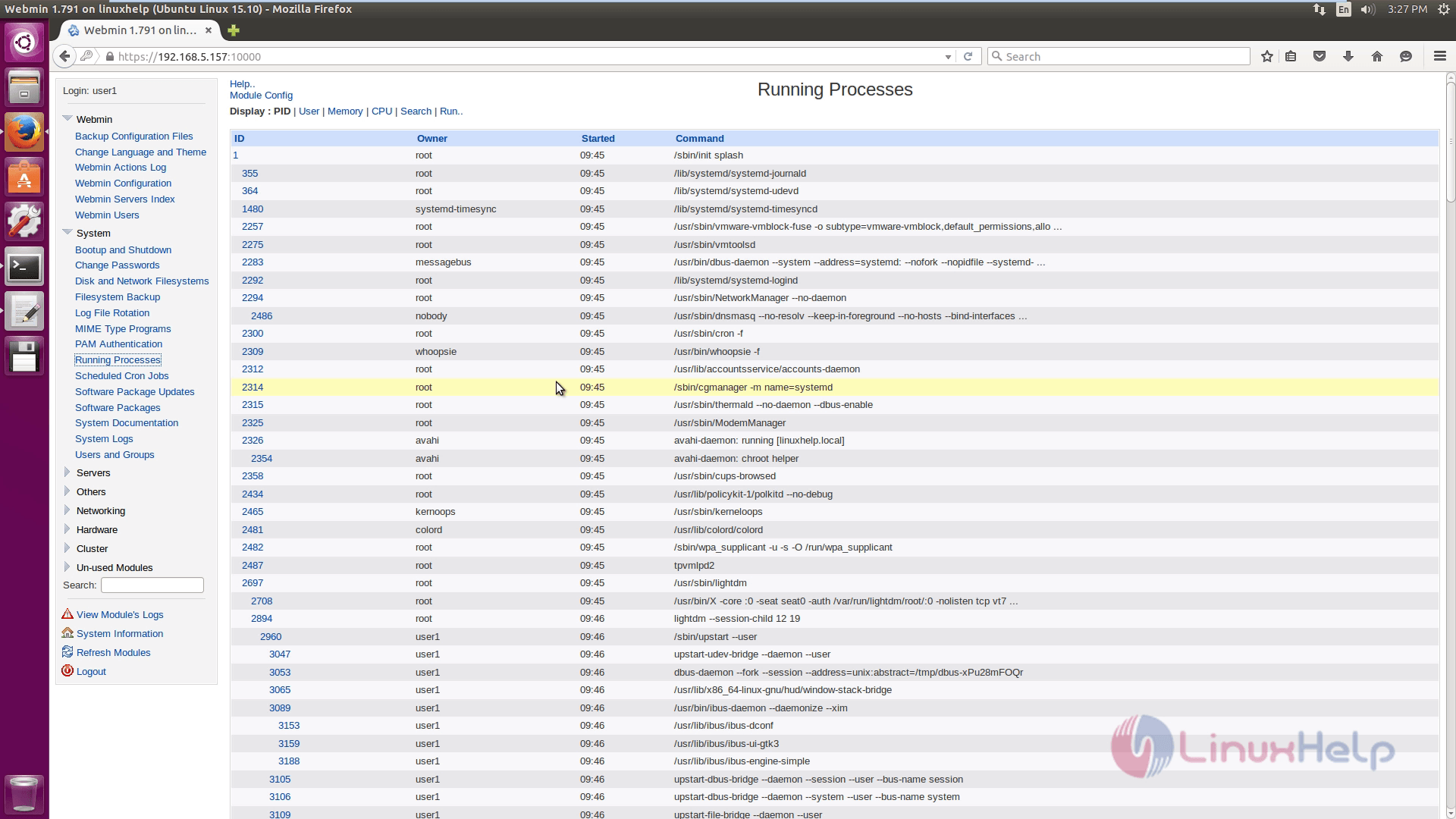
The system running process with PID information is displayed in above snapshot.
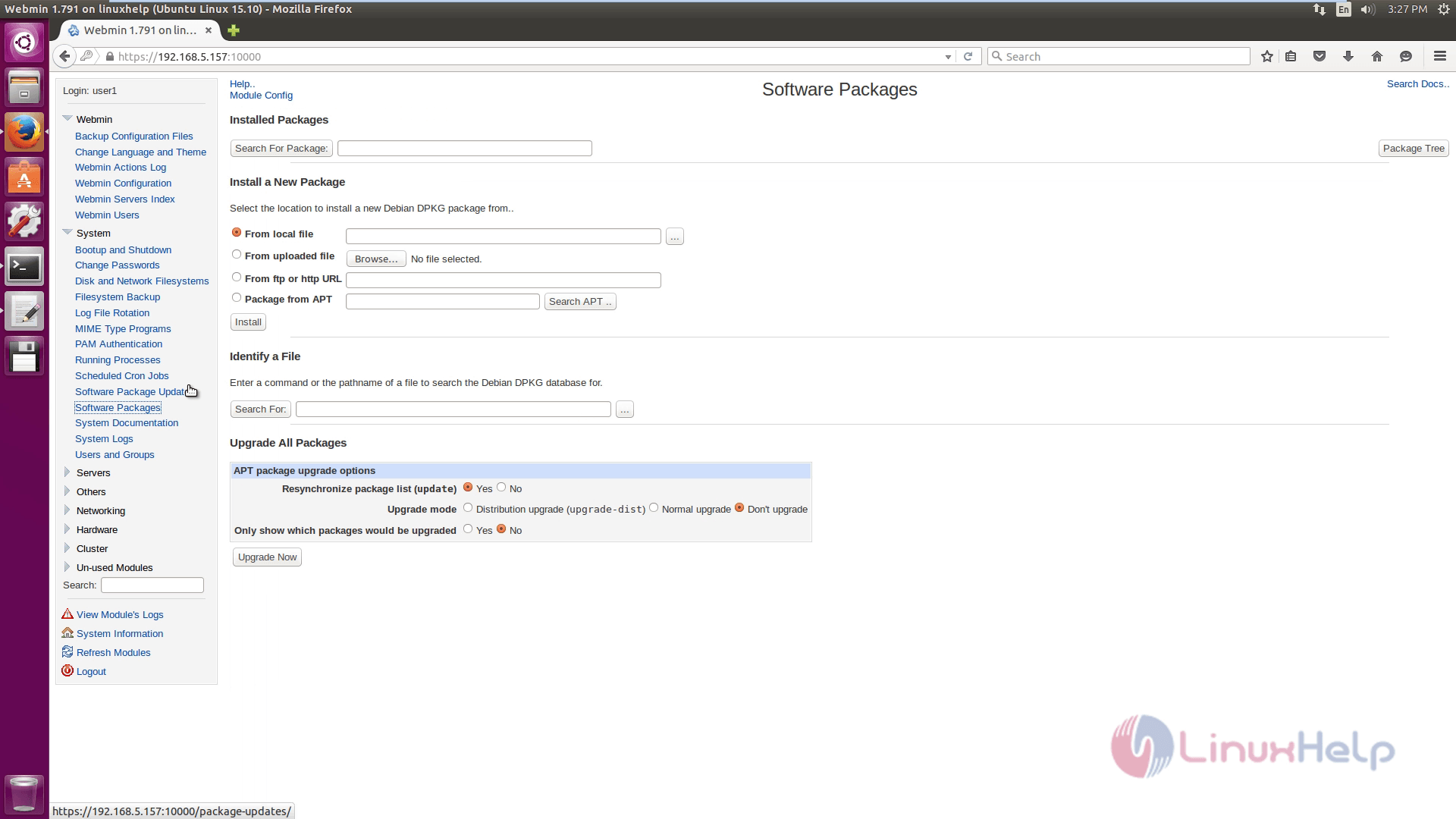
The system software packages is displayed in above snap.

The above snap displays the scheduled cron jobs.
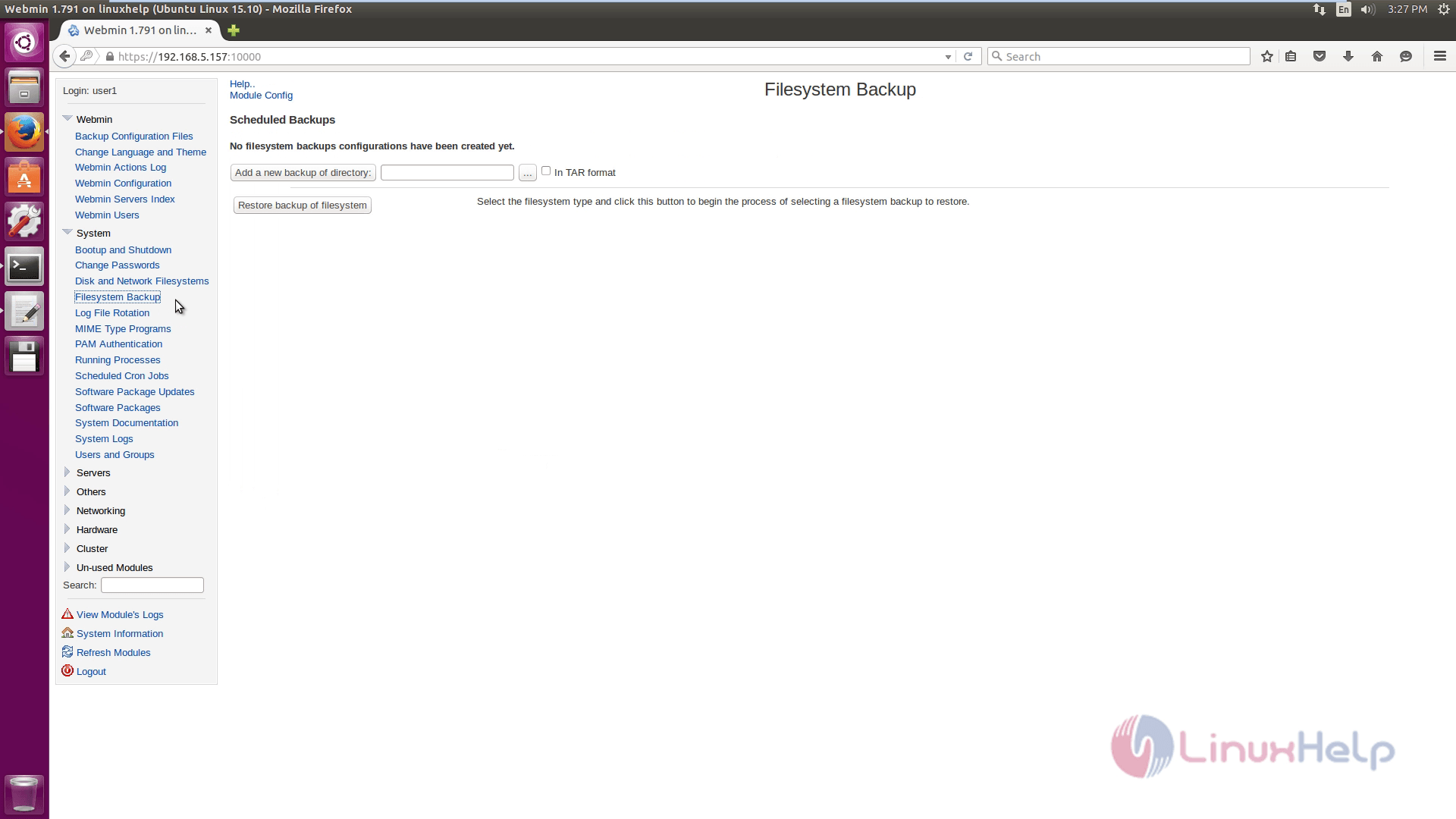
This snap shows the file system backup to restore.
Comments ( 0 )
No comments available