How To Install Matric COSEC on Windows 7
To Install Matric COSEC on Windows 7
In the previous article, we saw about various things to consider before the installation of Matrix COSEC. Now in this article, we will see about the installation of Matrix COSEC. Matrix COSEC is a flexible and scalable mobility management solution for organizations. The Matrix COSEC contains all the necessary hardware devices and a suite of software application modules.
To Install Matric COSEC
Before starting to install Matrix COSEC, make sure you have purchased the Matric COSEC. Open the purchased package.

Select the COSECInstaller package.
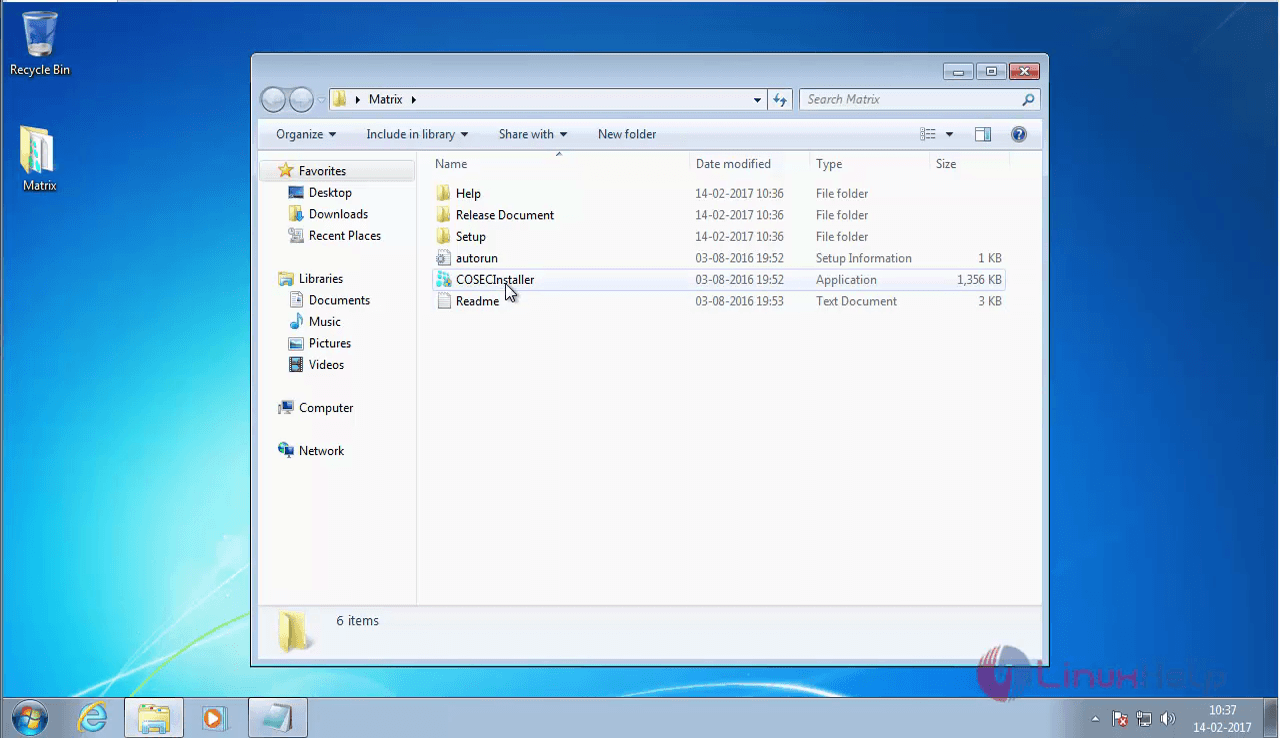
Click on yes to kickstart the installation.
The Matrix installation window appears on your screen.
Click the install option
Now, choose Typical option which installs the most needed packages.
The packages that are to be installed are displayed on the window.
Click on the install option.
Installation has been started.
The installation is now completed.
The database for Matrix COSEC is also created.
Now click on the Exit option.
All the necessary packages are installed, but the COSEC tracker and the integrator are yet to installed. So, click on the Install option to add them.
Now choose the custom option.
The options available under the custom installation are listed.
Choose COSEC Integrate and COSEC Tracker and click Next
The existing database details are shown, now check the database connectivity by clicking on Test Connection option.
The connection is successful
Now click Next option.
The details about the COSEC installation are displayed on the window. Verify it once.
Click Install.
Custom Installation is taking place.
COSEC installation is now complete.
Short the terminals +12V and COM in device
For higher capacity lock, external power supply can be connected in series with EM lock.
Try to ping the device and verify that the response is coming or not. If it is coming then
move to next step, else check the network cable connectivity.
found.”
resolve it, connect the Matrix Security Dongle to the server and refresh the page.
some other application. Change the port number of COSEC WEB application from 80 to any other
through IIS and t








To enable it, open COSEC WEB -> Devices -> Device Configurations -> Exit switch.
Note: Make sure that the device is online in COSEC MONITOR application otherwise configurations
will not be transferred to the device.